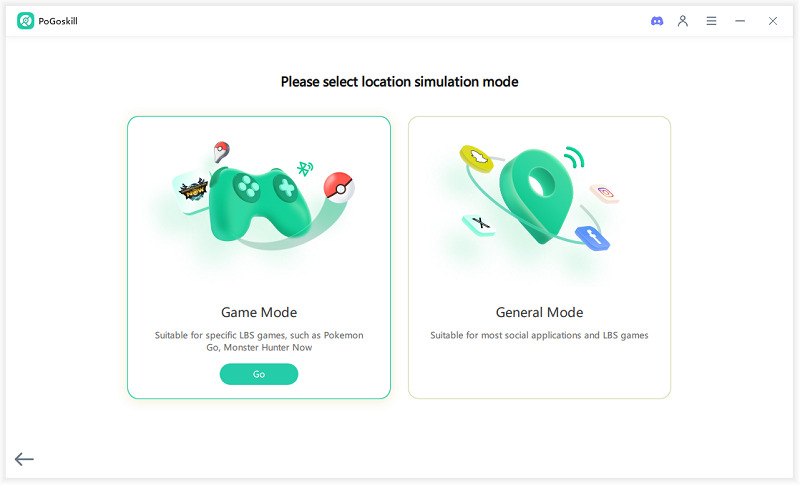How to Make Your Location Stay in One Spot on Find My iPhone with 7 Pro Tips
How to make your location stay in one spot on Find My iPhone is a common question for many iPhone users who want to keep their location fixed for privacy concerns or gaming adventures. Whether you want to share a specific location or prevent your phone from updating your whereabouts, you can use some simple methods to do it. In this article, we’ll share various tips and tricks for managing your location on Find My iPhone. These tips are easy to follow and will help you maintain control over your device’s whereabouts.
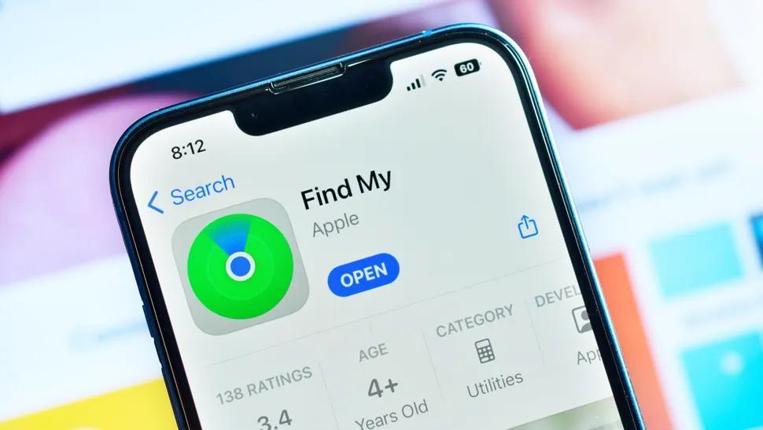
- Part 1: How to Make Your Location Stay in One Spot on Find My iPhone with PoGoskill
- Part 2: How to Make Your Location Stay in One Spot Using Another Device
- Part 3: Turn on Airplane Mode on iPhone
- Part 4: How to Make Your Location Stay in One Spot on Find My iPhone through Settings
- FAQs about How to Make Your Location Stay in One Spot on Find My iPhone
Part 1: How to Make Your Location Stay in One Spot on Find My iPhone with PoGoskill
The simplest way to keep your location stay in one spot on Find My iPhone is to use a location changer like PoGoskill. It allows you to freeze your location without disabling important settings or making complex changes. Basically, PoGoSkill is an app that lets you set an undetectable fake GPS location on your iPhone.
PoGoskill Key Features:
- Static Location Control: Freeze your GPS position at any spot, so Find My iPhone keeps showing the same location without interruptions.
- iOS-Compatible Without Jailbreak: Easily simulate a location on your iPhone without complicated system changes.
- Stay Hidden, Stay in Control: Avoid unexpected location updates while keeping your apps functioning normally.
- Quick and Clean Setup: Works with minimal configuration — no tech skills required.
 Secure Download
Secure Download
 Secure Download
Secure Download
If you want to learn how to freeze location on Find My iPhone, PoGoskill will make that pretty easy:
-
Step 1 Download and launch PoGoskill on your PC or Mac, then click the "Start" button to begin.

-
Step 2 Connect your iPhone to the computer via USB (or Wi-Fi if supported).

-
Step 3 Pick the exact location you want to appear at and click “Start to Modify” — your iPhone’s location will now remain static.

Part 2: How to Make Your Location Stay in One Spot Using Another Device
Another straightforward way of how to make your location stay in one spot on Find My iPhone is by using another device. You can use a second iPhone or an iPad to share its location instead of your own. This trick will also help if you want to find how to freeze your location on iPhone without using any extra apps. Here is how you can do it without any technical knowledge:
- Get a second iPhone or iPad and log in with your Apple ID.
- Open the Find My app on the second device.
- Tap ‘Me’ at the bottom.
- Select Use This as My Location.
- Place the second device in the location where you want your position to be fixed.
You should be aware that if someone checks closely, they might realize that your shared device is not moving with you. For example, it could seem suspicious if you are supposed to be traveling but your location remains the same. Still, this is an easy trick to hide your location on Find My iPhone.
Part 3: Turn on Airplane Mode on iPhone
If you want to know how to pause location on Find My iPhone, turning on Airplane Mode is one of the easiest ways to do so. This will stop your iPhone from updating your current real location by cutting out all networks and GPS signals. You can turn on the airplane mode on your iPhone by following these steps:
- Swipe down to open the Control Center.
- Press the Airplane Mode button to enable it.
- Your mobile network, WiFi, and GPS will turn off immediately.
- Find My iPhone will show your last known location and not update it while Airplane Mode is on.
This method is very quick and does not require any extra tools. However, it is only a temporary trick. Your location will stay in one spot as long as Airplane Mode is active. But you can't possibly stay offline for too long, and once you disable Airplane Mode, your location will update to its current one.
Part 4: How to Make Your Location Stay in One Spot on Find My iPhone through Settings
To keep your location in a fixed spot on Find My iPhone, you can also adjust your iPhone’s settings by turning off Location Services. This will stop your device from updating its location to Find My iPhone or any other app that tracks your location. To turn off that setting:
- Open the Settings app on your iPhone.
- Scroll down and press Privacy and Security.
- Press the Location Services part.
- Toggle the switch at the top to off.
Once you turn off Location Services, your iPhone will stop sharing its location.
FAQs about How to Make Your Location Stay in One Spot on Find My iPhone
Q1. How do I Make My iPhone not Show Exact Location?
To prevent your iPhone from showing your exact location, you can disable Location Services, which will stop most apps from accessing your location. You can also disable Share My Location to prevent it from being shared with others. Another option is to use a third-party GPS spoofing app like PoGoSkill to fake your location.
Q2. Can I Hide My Location Temporarily on iPhone?
How to hide location on iPhone? One way is to simply enable Airplane Mode, which will disable all wireless signals, and no location data will be shared anymore. Using a Virtual Private Network is another option you can use to make it look as though you are in a different location.
Q3. How to Turn on and off Find My iPhone?
To turn Find My iPhone on or off, go to Settings, press your profile name, and then Find My. To enable it, tap Find My iPhone, then toggle the switch to on. To disable it, you will have to follow the same procedure and toggle the switch to off.
Conclusion
These are the best ways to answer how to make your location stay in one spot on Find My iPhone, but spoofing apps are the most reliable methods. It’s safe, quick, and effective, especially if you’re using reliable spoofers. You can check out PoGoskill Location Changer and see how efficient it is in keeping a fixed location on your iPhone.
The Best Location Changer
- Instantly change GPS location on iOS/Android
- Simulate routes to avoid bans while spoofing
- Works seamlessly with all location-based apps
- Compatible with latest iOS 18 & Android 15
- A free version is available to all users!
 18.6K
18.6K
Reviews
 36.8K
36.8K
Downloaded Users