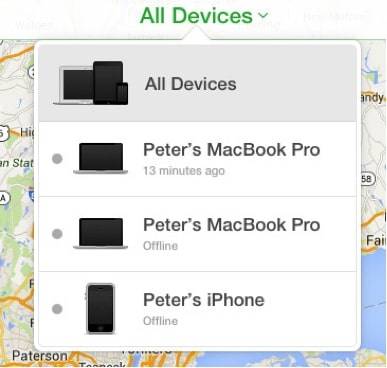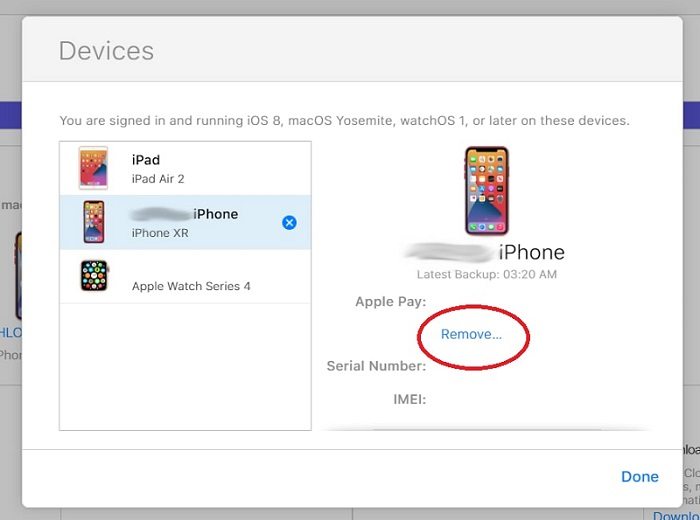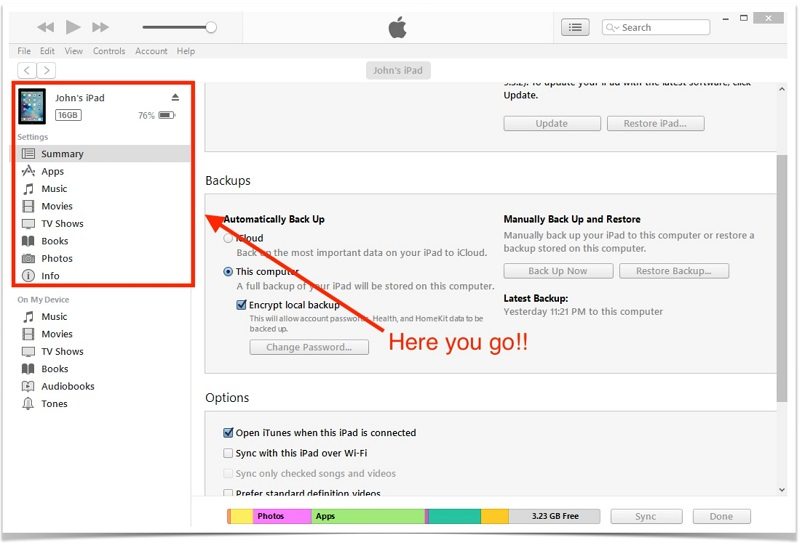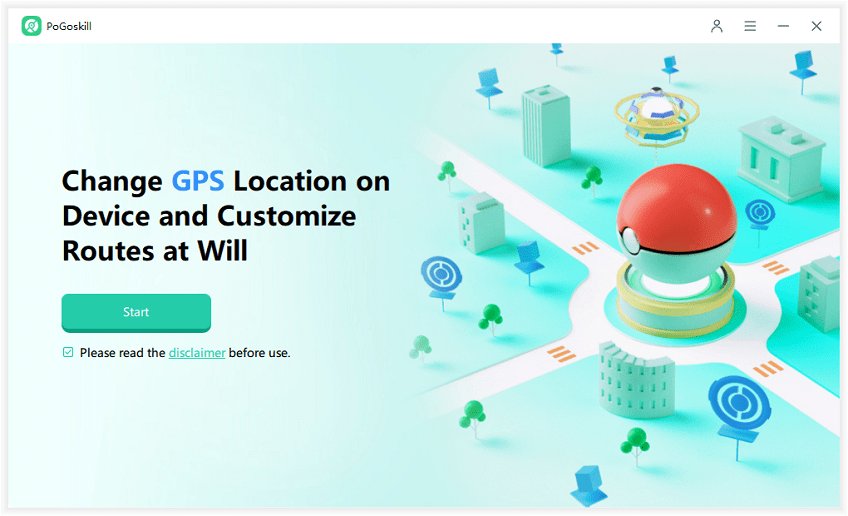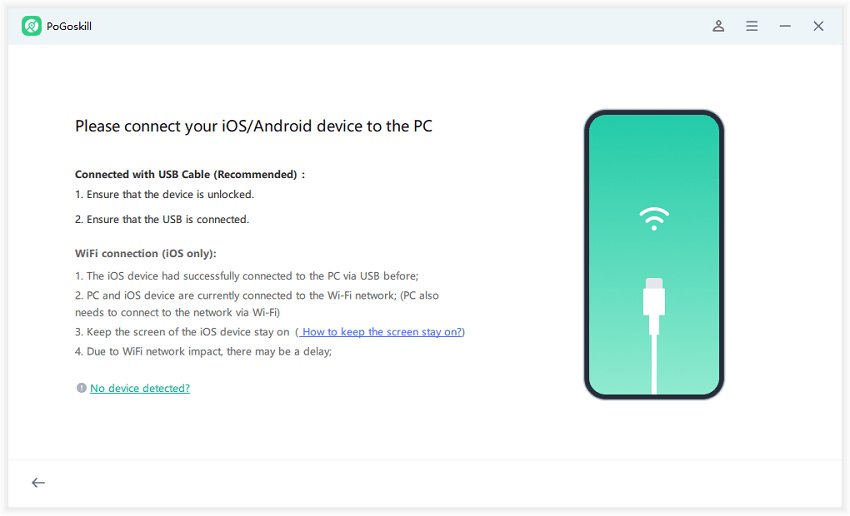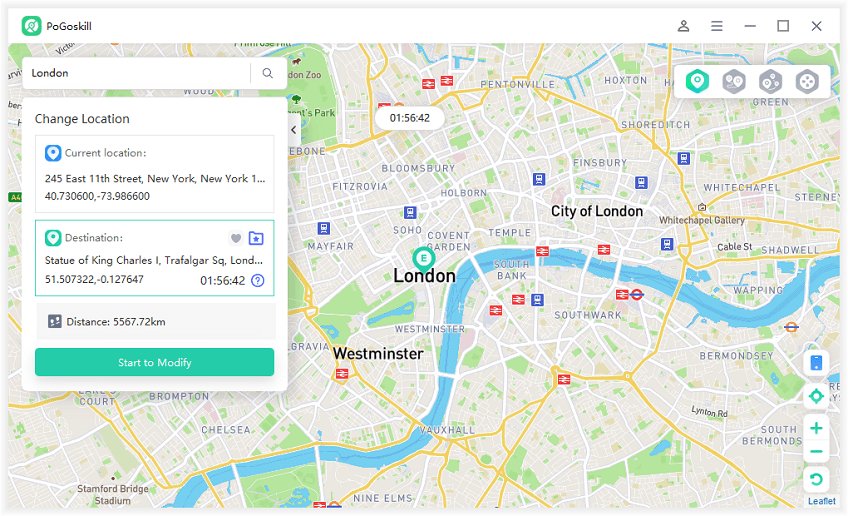Why Can't I Turn Off Find My iPhone? Solutions!
There are times when you might need to disable Find My iPhone, such as when selling your device or sending it for repairs. If you're struggling with cannot turn off Find My iPhone, you're not alone. This article will guide you through the process and offer solutions to common issues.
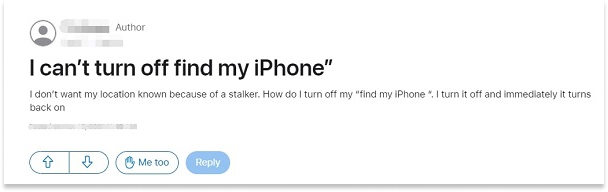
Part 1. Why Can't I turn My Location Off on Find My iPhone?
Find My iPhone is more than just a tracking tool. It's a robust security feature that includes Activation Lock, which prevents anyone else from using your iPhone if it's lost or stolen. The feature is tied to your Apple ID and password, making it a powerful deterrent against theft.
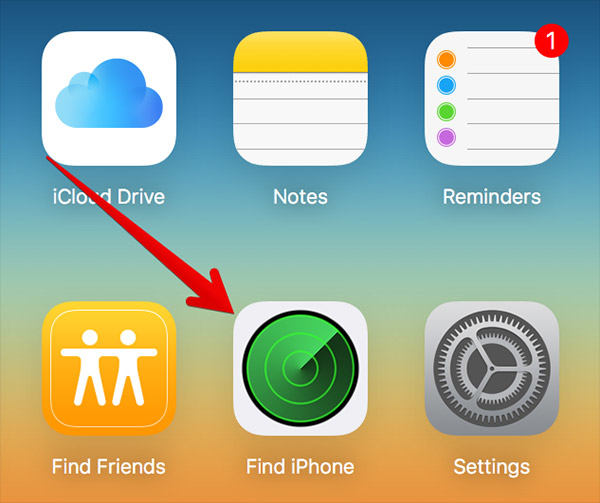
There are several reasons why you might encounter difficulties when trying to disable Find My iPhone:
- Activation Lock: This security feature prevents anyone from turning off Find My iPhone without your Apple ID and password.
- Screen Time Restrictions: If Screen Time is enabled with restrictions on location services, it can prevent you from turning off Find My iPhone.
- MDM Profiles: If your device is managed by an organization, Mobile Device Management (MDM) profiles may restrict your ability to turn off location services.
- Software Glitches: Occasionally, iOS bugs can cause issues with location settings.
- Outdated iOS: Running an old version of iOS can sometimes lead to problems with Find My iPhone settings.
Part 2. How to Turn Off Find My iPhone? 3 Ways!
By following these steps and seeking assistance from Apple Support if needed, you should be able to successfully Find My iPhone turn off, and regain control of your device.
Way 1. Through iPhone Settings
This is the most straightforward method when you have physical access to your device.
- Open the Settings app on your iPhone.
- Tap on your name at the top of the settings menu.
- Select "Find My".
- Tap "Find My iPhone".
- Toggle off the "Find My iPhone" switch.
- You'll be prompted to enter your Apple ID password.
- After entering the password, confirm by tapping "Turn Off".
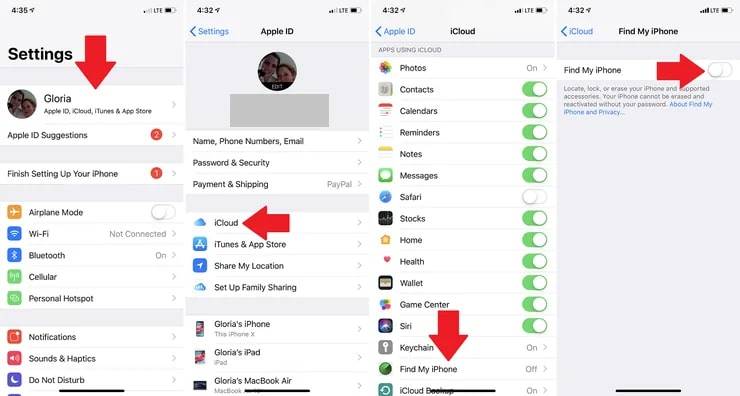
If this method doesn't work, ensure that you're connected to the internet and that you're using the correct Apple ID password.
Way 2. Via iCloud.com
This method is useful when you don't have physical access to your device.
- On a computer, open a web browser and go to iCloud.com
- Sign in with your Apple ID and password.
-
Click on "Find iPhone".

-
Click "All Devices" at the top of the map.

- Select the device you want to remove.
-
Click "Remove from Account".

- Confirm the action.
This method will remove the device from your iCloud account and turn off Find My iPhone.
Note that the device must be online for this to work immediately. If it's offline, the change will take effect the next time the device connects to the internet.
Way 3. Using iTunes (for older iOS versions)
This method is applicable for devices running iOS 12 or earlier.
- Connect your iPhone to a computer with iTunes installed.
- Open iTunes and select your device.
-
Click on the "Summary" tab.

- In the Options section, uncheck "Find My iPhone".
- You'll be prompted to enter your Apple ID password.
- Click "Turn Off" to confirm.
If you're using macOS Catalina or later, you'll use Finder instead of iTunes, but the process is similar.
Part 3. How do I Freeze Location on Find My iPhone?
Freezing your location on Find My iPhone can be useful for privacy reasons or when you want to appear in a different location. While Apple doesn't provide an official way to freeze your location.
PoGoskill Location Changer is a third-party application designed to manipulate your device's GPS location. This can be helpful if you're facing issues with Find My iPhone's location tracking or if you simply want to temporarily disable it.
PoGoskill Location Changer offers several advantages:
- No jailbreak required
- Regular updates to ensure compatibility with the latest iOS versions
- Ability to set custom routes and movement speeds
- Compatible with various location-based apps
 Secure Download
Secure Download
 Secure Download
Secure Download
Here's how it works:
-
Step 1Download and install PoGoskill on your computer.

-
Step 2Connect your iPhone to the computer.

-
Step 3Choose a location on the map or enter the coordinates.

Conclusion
Managing your location on Find My iPhone is an important aspect of maintaining your privacy and security. While Apple provides built-in methods to turn off Find My iPhone, they may not always work due to various restrictions or settings. In such cases, third-party tools like PoGoskill Location Changer can offer a solution for those who need more control over their device's reported location.
The Best Location Changer

 18.6K
18.6K
Reviews
 36.8K
36.8K
Downloaded Users