Fix Unable to Check for Update iOS 26 with 7 Proven Ways
Apple's latest iOS 26 update is filled with amazing features like a new liquid interface and deeper Apple intelligence. Unfortunately, it isn't smooth sailing for people using iOS 26, as many iPhone users have faced the ''unable to check for update iOS 26'' issue. Apart from introducing the main causes of this issue, we've listed the detailed solutions to fix the ''iOS 26 unable to check for updates'' issue.
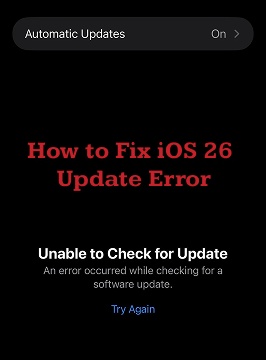
Part 1: Why iPhones Show “Unable to Check for Update iOS 26”
Learning about the main reasons behind the ''iPhone stuck on checking for update'' is important to fix the unwanted issue, and the potential reasons behind the issue are given below.
1User-Reported Scenarios of iOS 26 Update Errors
Several iPhone users have repeated the different types of this error online. Some of them have said that the device keeps spinning endlessly on the ''Checking for Update'' with others mentioning that the update appeared but disappeared after hitting the Download button. Beta testers have complained about seeing the error despite having registered in the program.
For some users, the issues diminish in a few moments, but other users spend hours trying to fix the issue and can't get rid of it.
2Server-Side Glitches
Apple servers are frequently used when a significant update, such as iOS 26, is released. Millions of people worldwide try to update at the same time, which might overload the systems. If the servers are delayed or temporarily offline, your iPhone will be unable to retrieve updated information and will display the error.
3Weak or Unstable Wi-Fi Connection
A bad Wi-Fi signal or an unreliable router can disrupt your iPhone's connection to Apple's servers. If the network stops even for a moment while the device is checking for updates, it could fail and produce the error.
4VPN or Proxy Interference
VPNs and proxy services can hide your true IP address or redirect your traffic to restricted servers. While useful for privacy, they can occasionally confuse Apple's system, causing it to appear that you are in an unsupported location or preventing you from connecting to the update server.
5Developer or Public Beta Instability
If you're running the iOS 26 beta, you may encounter discrepancies across profiles or builds. Devices enrolled in the developer beta do not always successfully detect public upgrades, and vice versa. This frequently causes the "Unable to Check for Update" error until the appropriate profile is installed.
6Insufficient Storage or Temporary iOS 26 Bug
If the storage on iPhone is low, issues like ''stuck on checking for updates iPhone'' will be evident.
Part 2: 7 Proven Fixes for iPhone Stuck on Checking for Update
If you're looking to learn how to fix unable to check for update iOS 26 issue, look at the excellent methods given below.
1Restart Your iPhone and Router
Restarting the iPhone or router may help you to fix the ''unable to check for update iOS 26'' issue so you must restart the iPhone or router to fix the issue.
- Step 1: Press and hold either of the Side and Volume buttons until you power off the slider.
- Step 2: Push the slider to the right to turn off the device, and then press and hold the Side button until the Apple logo appears to restart the device.
2Switch to a Stable Wi-Fi Network
If the Wifi connection is unstable, you could end up facing the ''iPhone checking for updates stuck'' issue, so switching to another stable Wi-Fi network is important.
3Disable VPN or Proxy Settings
Turning on the VPN might make your iOS device stuck at update, so you must disable the VPN by going into the Settings, General, and VPN & Device Management to fix the issue.
4Free Up iPhone Storage
If you don't have enough storage on your iPhone, you may face the ''iOS 26 unable to check for update '' issue. To free up some capacity on iPhone, navigate to the iPhone capacity and then delete the films, images, and other stuff to free up some space.
5Check Apple’s System Status Page
You could visit Apple's System Status Page to check the Apple server status. If the "iOS Software Update" service displays a yellow or red indicator, it indicates that Apple's servers are experiencing problems. In such circumstances, you will need to wait until Apple remedies the issue.
6Reset Network Settings
If the network is cluttered with the old configurations, resetting it might help your cause.
- Step 1: Start the iPhone settings and press on the General icon.
- Step 2: Press the Transfer or Reset iPhone button and select the Reset icon. Next, choose the Reset Network, as doing so will eliminate the saved WiFi networks to fix the issue.
67. Update iOS 26 via iTunes or Finder on a Computer
If you're unable to find the appropriate ways to fix the iPhone stuck on checking for update issue, you could try updating your iPhone via iTunes or Finder.
- Step 1: Start iTunes on the PC and Finder on the Mac, then connect the iOS device to the computer.
- Step 2: Navigate to the Summary Tab and then you'll need to create a backup of the data in the first place. To update the iPhone through iTunes or Finder select the Check for Updates icon.
Prevention Tips for iOS 26 Update Errors
1. Keep at least 5GB free storage before updating
Since iOS updates need at least 5 GB of storage, you must ensure that there is enough storage left in your iPhone.
2. Avoid updating during peak release hours
Apple servers are supposed to be fairly busy during the early hours of a newly arrived, so you may avoid installing the iOS update at this time and try updating a day after.
3. Disable VPN or Proxy when checking for updates
When updating the iOS device, you must disable the Proxy or VPN, as these two could halt the functioning of a software update.
4. Back up your device before major updates
Before installing the new updates, you must back up the data on the iPhone to avoid data loss.
5. Test Beta versions only on non-primary devices
Beta updates often come up with bugs and instability, so you're advised to avoid installing them on the main iPhone.
Part 3: Common iOS 26 Problems Reported After Updating
1Battery Drain and Performance Lag on iOS 26
Several consumers notice that their iPhone batteries deplete quickly after updating. In some circumstances, apps run slowly, and animations stutter.
2CarPlay Black Screen or Connectivity Problems
CarPlay users sometimes encounter a black screen, lag, or failure to connect after upgrading to iOS 26.
3App Glitches (Notes, Control Center, Animations)
Built-in apps like Notes may freeze, Control Center can be unresponsive, and minor animation bugs may appear.
4Privacy & Security Features Causing Side Effects
While iOS 26 boosts privacy, certain apps may not work as expected due to new restrictions
5Beta-Only Bugs and Risks on Main Devices
Beta testers experience more crashes, program incompatibilities, and problems. This is why Apple recommends installing beta versions on your secondary device.
Bonus Tip: Change Location on iPhone iOS 26 with One Click
If, after installing the iOS 26 update, you're willing to change the location on your iPhone, try out PoGoSkill. It allows you to change the location of any app you're using on an iPhone, but to change the location on an iOS device, you're required to use the VPN along with the PoGoSkill for better performance.
Key Features of PoGoskill:
- Change the GPS location on iPhone quickly
- Works on iOS and Android
- Eliminate the risk of bans through Bluetooth Game Mode Solution
- Provides complete security to iOS device data
- Provides easy installation
How to change location on iPhone through PoGoSkill
 Secure Download
Secure Download
 Secure Download
Secure Download
-
Step 1Tap on the Start icon after launching the PoGoSkill on your computer.

-
Step 2Connect the iOS device to a computer and enable VPN on the iPhone. You could use the data cable or Bluetooth to connect the iOS device to the computer.

-
Step 3To change your location in apps like Snapchat, Instagram, and WhatsApp, pick the General Mode.

FAQs about Unable to Check for Update iOS 26
1. How to Update iOS 26 on iPhone?
To update to iOS 26, you'll need to sign in with your Apple account credentials on Apple's beta software program website. Then, you're required to go to the Software Update from iPhone settings and then hit the Beta Update. After selecting the iOS 26 Public Beta, tap the Back icon and then press the Download and Install button to install the iOS 26 update.
2. Which iPhones Get iOS 26?
iOS 26 is available for iPhone XR, XS, 11, 12, 13, 14, 15, and newer models
3. What do You Need for iOS 26?
You will need a robust Wi-Fi connection, at least 50% battery (or charging), and at least 5GB of free storage.
Conclusion
If you've encountered the ''unable to check for update iOS 26'' issue, you don't need to panic, as we've listed the outstanding ways to help learn how to fix the " unable to check for update iOS 26 " issue. We've also highlighted the PoGoskill as the most efficient way to change location on iPhone quickly.
The Best Location Changer
- Instantly change GPS location on iOS/Android
- Simulate routes to avoid bans while spoofing
- Works seamlessly with all location-based apps
- Compatible with latest iOS 18 & Android 15
- A free version is available to all users!
 18.6K
18.6K
Reviews
 36.8K
36.8K
Downloaded Users





