Google Maps Not Working After iOS 26 Update? Fixes You Need Now!
After the recent iOS 26 update, many users are asking, “Why is Google Maps not working on my iPhone?” Whether it's the app crashing, not loading directions, or just freezing, these Google Maps problems after update are frustrating.
If you’re wondering, “Is there an issue with Google Maps today?”, the answer is yes, but don’t worry. In this guide, we’ll look at possible reasons behind the Google Maps down issue and show you quick, simple fixes to get you back on track in no time.
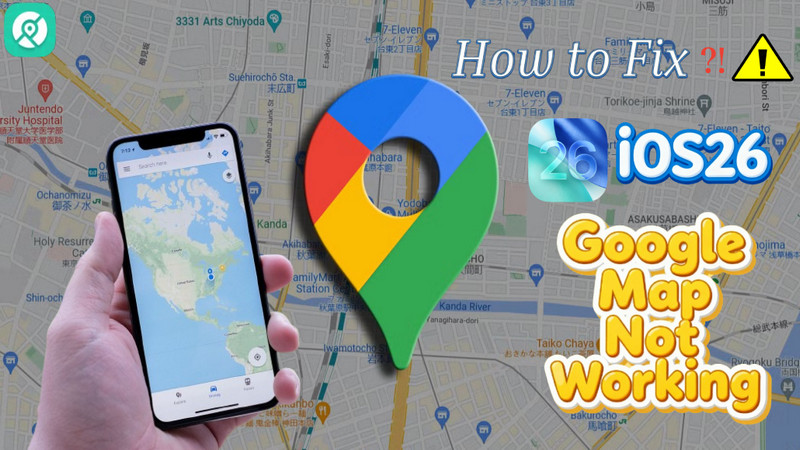
Part 1. Why is Google Maps Not Working on my iPhone?
There are several possible reasons for the “Why is Google Maps not working on my iPhone?” issue. From server issues to simple app settings, below are some of the most common causes of Google Maps problems after update.
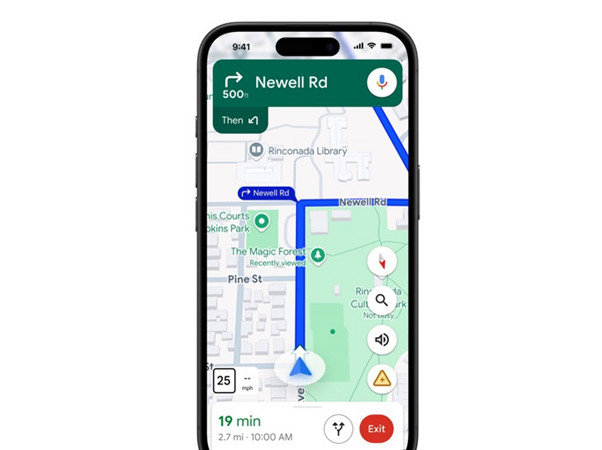
Google Maps Outage
Sometimes, the problem isn't your phone at all; it's a Google Maps outage. Servers that run the Google Maps app can sometimes experience short downtimes due to maintenance or unexpected technical issues.
When this happens, the app crashes, shows blank maps, and even fails to load directions. Tools like Downdetector or Google’s status dashboards can show if there’s a widespread Google Maps outage.
Internet Connection Issues
It may sound simple, but a weak or unstable internet connection can cause serious trouble with Google Maps. The app needs a solid Wi-Fi or mobile data connection to load maps and real-time traffic updates. If your Wi-Fi signal is weak, mobile data is turned off, or there’s simply no network, then Google Maps will not work.
Location Services Disabled
Without access to your location, Google Maps simply can’t guide you, even if everything else is working fine. This is because Google Maps depends heavily on your iPhone’s GPS and location settings. Without it, Google directions, nearby places, routing, and basically everything else that is location-based fail on your device.
Google Maps App Outdated
Another common issue for “Why is Google Maps not working on my iPhone?” comes from using an outdated version of the app, especially if you’ve upgraded to iOS 26. With the release of iOS 26, Apple has dropped support for many older versions of Google Maps.
iPhone or App Glitches
Sometimes the error is a glitch in the iPhone or the Google Maps app after installing iOS 26. There are many reasons for this. For one, the system is still finishing background tasks after installing the latest iOS, new iOS update files are conflicting with existing apps, or even the Google Maps cache has become corrupted after the update.
Google Account Syncing Issues
If you use saved places, starred locations, or personalized routes, Google Maps needs to sync with your Google account. But if there’s a syncing issue, especially after updating iOS to the latest version, it can stop the app from loading your data properly. You see this in the form of app delays, missing info, or even login errors.
Part 2. 10 Ways to Quickly Fix Google Maps Not Working on iPhone! [Step by Step]
Here are ten simple, step-by-step guides to help when you’re asking, “Why Is Google Maps Not Working on My iPhone?” after updating to the latest iOS. These quick fixes cover common causes, from connection problems to settings and possible Google Maps outage checks.
Solution 1. Toggle Airplane Mode On and Off
Sometimes your iPhone just needs a quick network reset:
- Open Control Center by swiping down from the top right corner.
- Turn Airplane Mode on.
- Wait 15–30 seconds.
- Turn it off and try Google Maps again.
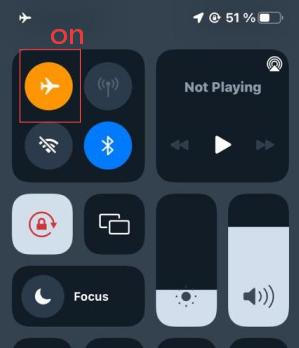
This refreshes your network and often fixes loading errors that make people think Google Maps is down.
Solution 2. Ensure Cellular Data is enabled for Google Maps
If Google Maps isn’t loading routes or live traffic, make sure it has access to mobile data. Many users facing Google Maps problems after update find this setting disabled by default after updating to iOS 26.
- Open Settings
- Go to Mobile Data.
- Make sure Mobile Data is On.
- Now scroll down to the Apps section.
- Find Google Maps from the list.
- Ensure Mobile Data access is toggled On.
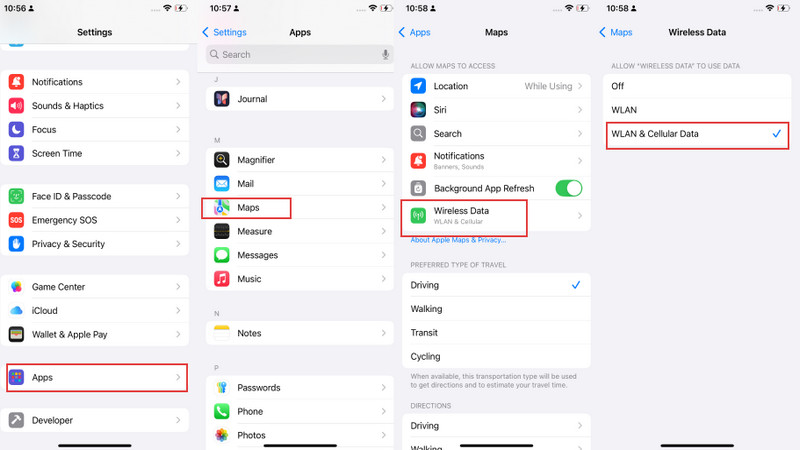
Solution 3. Close and Reopen the App
Sometimes, apps just bug out. To fix this:
- Swipe up from the bottom of your screen.
- Find Google Maps in the app switcher.
- Swipe up on the app to close it.
- Open it again from your home screen.
This can clear up minor freezes and performance glitches, especially after updates.
Solution 4. Restart Your iPhone
A simple restart can solve many hidden software issues:
- Press and hold the Side + Volume button until the slider appears.
- Drag the slider to the right to Power off.
- Wait 30 seconds, then hold the Power button until the Apple logo flashes back on and your iPhone is restarted.
Solution 5. Ensure Location Services are Enabled
Google Maps needs access to your location to work properly:
- Go to Settings > Privacy & Security > Location Services
- Turn it On
- Now scroll down and select Google Maps
- Choose “While Using the App” or “Always”
- And while you’re at it, also enable Precise Location.
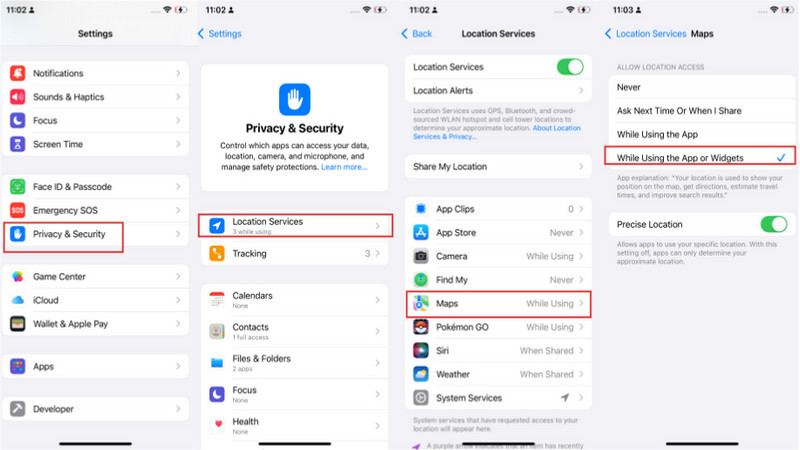
This solution works for the majority of users asking, “Why is Google Maps not working on my iPhone?”
Solution 6. Check for App and iOS Updates
An outdated app or system software can cause compatibility issues. To check:
- For Google Maps: Open the App Store, search for Google Maps in the search bar, and press Enter. On the search results, look next to the Google Maps app icon. If you see an Update button, tap it.
- For iOS: Go to Settings > General > Software Update to check for and install any available updates.
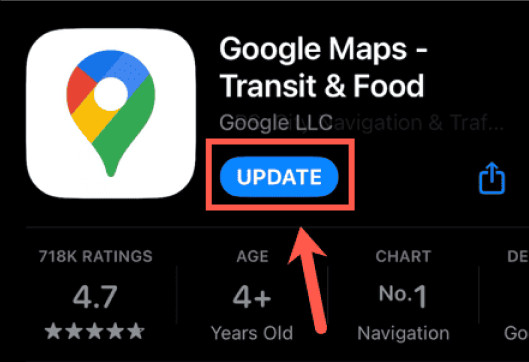
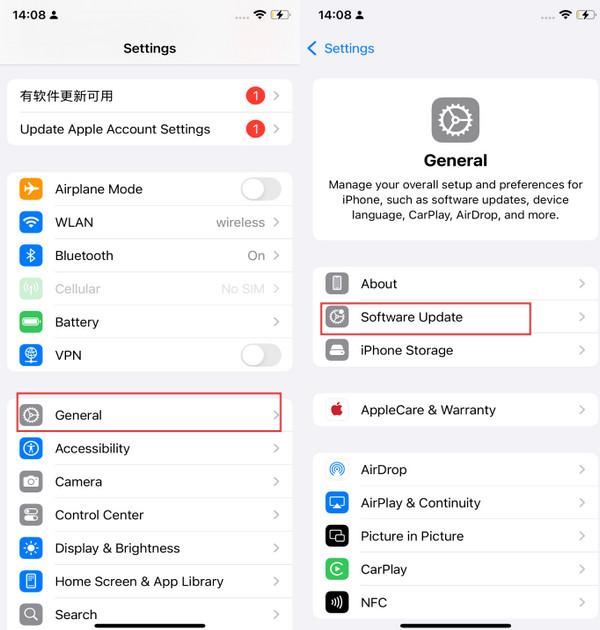
Solution 7. Check the Date & Time Settings
Wrong time zones can break location and network features. This is because apps like Google Maps rely on accurate time data to sync directions and nearby locations:
- Go to Settings → General → Date & Time.
- Turn “Set Automatically” to On.
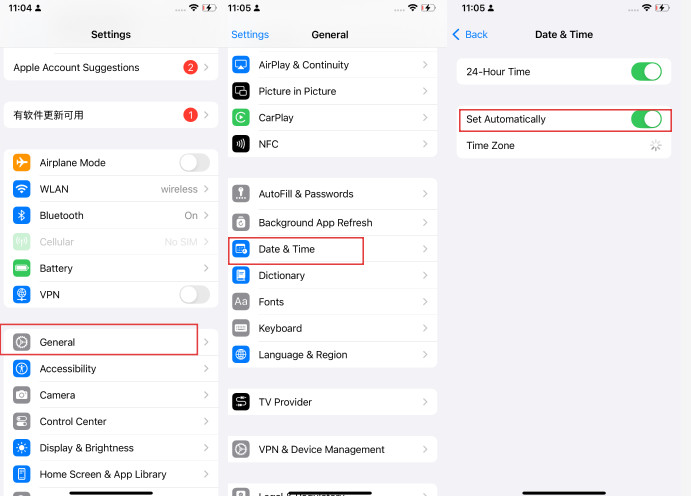
Solution 8. Check Google Maps Server Status
Open your web or mobile browser and search for: “Is Google Maps down?”
Visit a website like Downdetector to see if others are facing a Google Maps outage. If many people report the same issue, it’s likely a server-side problem. In this case, just wait. Google usually fixes these as soon as it can.
Solution 9. Reinstall the Google Maps App
Sometimes, files in the app get corrupted, especially after a system update. To reinstall:
- Press and hold the Google Maps icon.
- Tap on the small x icon at the top right.
- Choose Remove App, then Delete App
- Now open the App Store,
- Search Google Maps in the search and reinstall it
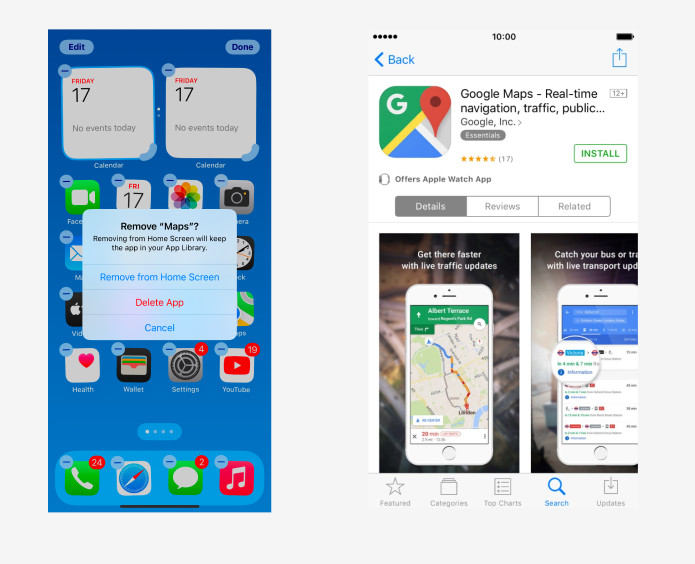
This often solves bugs and crashes, especially for users dealing with Google Maps problems after update.
Solution 10. Reset Location & Privacy
If nothing else works, try resetting your location settings:
- Go to Settings > General > Transfer or Reset iPhone > Reset
- Tap Reset Location & Privacy
- Enter your passcode and confirm
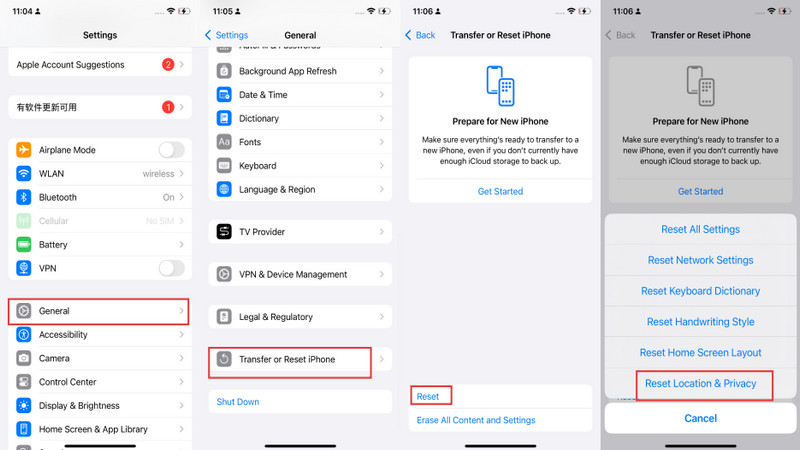
This restores all location permissions to factory defaults. It can fix deeper issues with apps not accessing GPS or motion data correctly.
Part 3. How to Change Your Location on Google Maps iPhone [Free]
There are two main ways to change your location info on Google Maps.
Way 1: Change Google Map Location from Settings
The first method is by changing your home and work address:
- Open Google Maps
- Click on the profile icon in the top-right corner.
- Find and select “Your Data in Maps.”
- For Home, click on the home option, enter your new address, and click Save.
- For Work, click on the work option, enter your workplace address, and click Save.
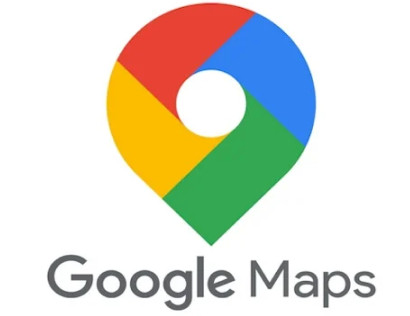
However, do note that while this changes your location info on Google Maps, it does not alter your GPS coordinates. Your real-time position will still be shown accurately.
Way 2: Use PoGoskill to Change Your Google Maps Location
To change your GPS position, we recommend using PoGoskill. It’s a top-notch location spoofer app that allows you to spoof to any location on the world map. With it, you can create custom routes and even simulate your virtual movement naturally.
PoGoskill Key Features
- 1-Click Teleport: With just a finger tap, you can teleport to any location on the world map.
- iOS Compatibility: Regular updates ensure perfect operation on the latest iOS version, iOS 26.
- Joystick Mode: Simulate GPS movement, freely adjust speed, and customize routes.
- Work with Multiple Apps: Easily change your location on apps like POGO, Life360, WhatsApp, Snapchat, Tinder, and more, without others knowing.
How to Change Google Map Location
-
Step 1Click on the Download button above and install PoGoskill

-
Step 2Launch the app, connect your iPhone, and choose “General Mode”

-
Step 3On the map, choose a location to teleport. Your GPS position on iPhone will now reflect the coordinates of this location

FAQs about Google Maps iPhone
Why is Google Maps not working on CarPlay iPhone?
Google Maps not working on CarPlay with iPhone can be caused by several common issues such as incorrect settings, app bugs, or connectivity problems between the iPhone and CarPlay system. Often, Google Maps may show a blank screen or fail to launch on CarPlay if it does not have location permission, if the app is buggy, or if there is a faulty connection with CarPlay.
Why is my Google location wrong on my iPhone?
The Google location on an iPhone can be wrong due to various reasons including GPS settings, permissions, outdated app versions, or system issues. Common causes are that Location Services might be off or set incorrectly, "Precise Location" may be disabled, or there may be interference affecting GPS accuracy. Sometimes, app cache or location history can also cause discrepancies.
How to change Safari Google location on iPhone?
To change the Google location Safari uses on an iPhone, you adjust the location permissions and services for Safari under iPhone settings or use a third-party virtual location tool to spoof location if you want to appear in a different place when browsing. How to Change Safari Location on iPhone:
How do I reset my Google location?
To reset your Google location, open the Google Maps app on your iPhone, tap your profile picture in the top right, and go to Settings > Personal content. Scroll down and find the Location History section, where you can turn it off and delete location history.
Alternatively, you can manage your Google location data directly through your Google Account by going to myaccount.google.com, selecting Data & Personalization, and then adjusting or deleting location data. This will reset the location tracking tied to your Google account. Make sure to also clear any cached data within the Google Maps app for a complete reset.
Final Thoughts
And this wraps up our guide on “Why Is Google Maps Not Working on My iPhone?”. Remember, while you can edit your location info in Google Maps, you cannot change your GPS coordinates. To change them, we recommend using a reliable location spoofer, such as PoGoskill.
The Best Location Changer
- Instantly change GPS location on iOS/Android
- Simulate routes to avoid bans while spoofing
- Works seamlessly with all location-based apps
- Compatible with latest iOS 18 & Android 15
- A free version is available to all users!
 18.6K
18.6K
Reviews
 36.8K
36.8K
Downloaded Users




