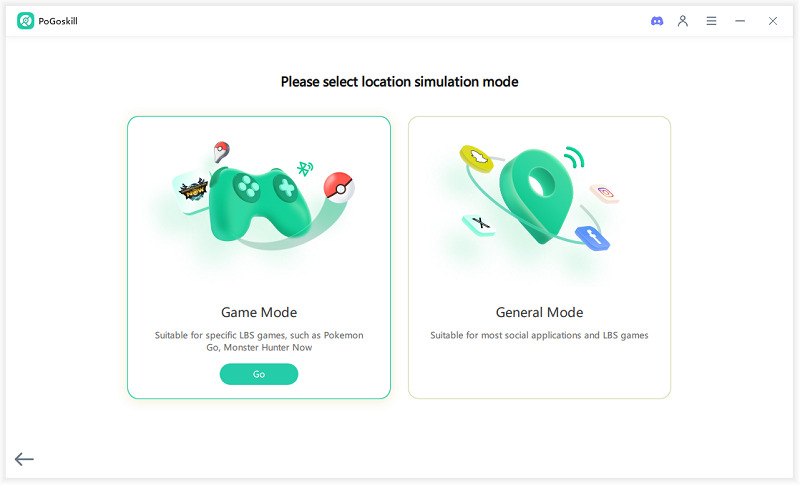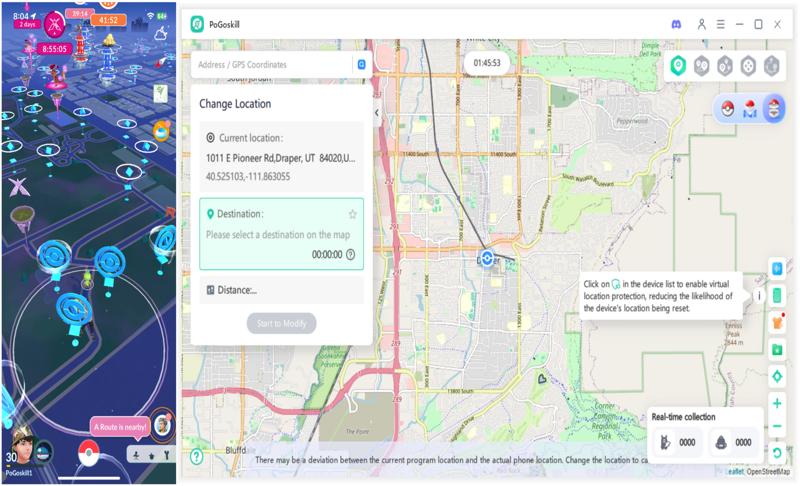How to Share Location on Android with iPhone Easily in 2025
iPhone and Android are two completely different experiences. iPhones run on iOS, while Android devices have their own OS. While they essentially perform the same things, the distinction comes in the approach to how things are handled.
One such example is location sharing. Many Android users search for “how to share location on Android with iPhone” devices. If you’re one of them, you’ve come to the right place!
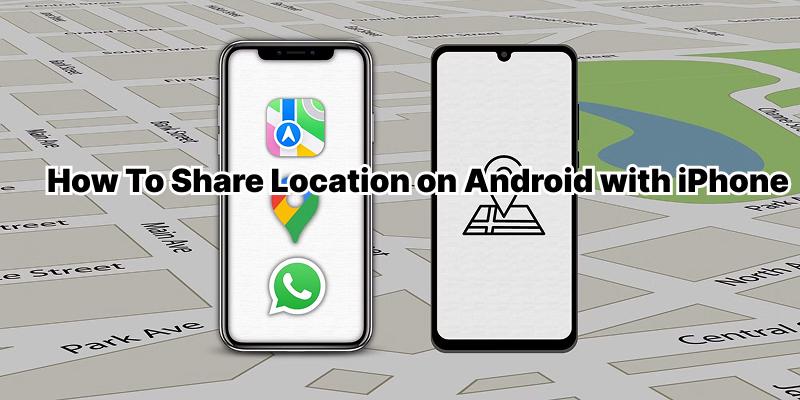
- Part 1: Can You Share Location on Android with iPhone?
- Part 2: Latest Built-in Features for Location Sharing on Android with iPhone
- Part 3: Using Third-Party Apps to Share Location on Android with iPhone
- Part 4: How do I Stop Sharing My Location on Android?
-
Bonus Tip: How to Change Location on iPhone and Android with PoGoskill

- FAQs about How to Share Location on Android with iPhone
Part 1: Can You Share Location on Android with iPhone?
Absolutely, you can share location on Android with iPhone, even though they’re two different platforms. While it may not be as straightforward as sharing between the same types of phones, it’s totally possible. There are several easy ways to do it.
The most common method is through Google Maps, which works on both Android and iPhone. You can also use popular social media apps like WhatsApp, Facebook Messenger, or Telegram to send your live location. Another option is Google Find My Device or Google Family Hub, which helps family members stay connected.
So, if you’re wondering how to share location between Android and iPhone, know that there are many simple solutions that work just fine.
Part 2: Latest Built-in Features for Location Sharing on Android with iPhone
Google Maps Location Sharing
You can easily share location between Android and iPhone using Google Maps. On Android:
- Open Google Maps.
- Go to your profile picture.
- Select “Location sharing”
- Now tap “New Share”
- Choose how long you want to share
- Tap on “More Options” and pick a contact or send a link.
The person on the iPhone can open that link or use Google Maps to see you.
Sharing Location through Social Media and Messaging Apps
If you’re looking for a quick and casual option, apps like WhatsApp or Facebook Messenger also let you share your live location. To get started:
- Open a chat conversation.
- Tap the “+” or attachment icon.
- Choose Location.
This is great for short-term meetups or when you don’t want continuous tracking.
Using Google Find Hub for Integrated Family Sharing
Google’s Find My Device has been updated and renamed Find Hub. It supports live location sharing and tracking. To use:
- Open Find Hub
- Go to the People tab
- Tap “+” or “New Share”
- Set duration
- Choose contact or send a share link.
Once shared, the location is now visible both in Google Maps and in Find Hub (web or app). This feature simplifies how to share location on Android with iPhone, because link sharing via Find Hub works seamlessly even if the other user is on an iPhone.
Part 3: Using Third-Party Apps to Share Location on Android with iPhone
Life360 App
One of the most popular third-party options for how to share location on iPhone to Android, as well as how to share location on Android with iPhone, is the Life360 app. To use it, you first need to download Life360 from Google Play on your Android phone and from the App Store on your iPhone. After that:
- Create a free account.
- Allow location permissions.
- Set up your “Circle” by inviting your friends or family members.
- Once they accept, you both can see each other’s location, regardless of whether you are on Android or iPhone.
Family Locator Apps
There are many family locator apps besides Life360 that let users share live location between Android and iPhone. Examples are GeoZilla, Qustodio, and FamiSafe.
Steps to follow are similar across apps; here’s a general outline:
- Install the app on your device.
- Create an account.
- Add each other as family/contacts.
- Allow permission for GPS & background location.
- Use the location sharing feature to see each other’s live location.
And that’s how to share location between Android and iPhone using family locator apps.
Part 4: How do I Stop Sharing My Location on Android?
If you’ve figured out how to share location on Android with iPhone and vice versa, you should also know how to stop it.
If you previously used Google Maps, Find Hub, or any other social media app to share your location, the most direct way is to open them, find the location sharing feature/message, and select Stop Sharing.
But if you don’t want others to know about it, then there are other quick tricks too.
- Turning on Airplane Mode instantly cuts off location sharing since it disables mobile data and GPS.
- Using Battery Saver Mode can also pause background location updates in many apps.
- Another option is to go to Settings → Location and switch it off completely.
Bonus Tip: How to Change Location on iPhone and Android with PoGoskill
While using the Airplane Mode, Battery Saver, and Location Settings works to stop showing your location to others, they also hamper your other daily activities, such as not being able to use Wi-Fi with Airplane Mode turned on and low device performance with Battery Saver.
Therefore, we recommend PoGoskill. It is a top-notch GPS spoofer app that you can use to alter your GPS coordinates in Family Locator App (such as Life360) to any location in the world, without letting them alert others. To make your virtual location appear natural, you can even simulate your movement in PoGoskill using the built-in Joystick Mode.
PoGoskill Key Features include:
- 4 Simulation Modes: Choose between Teleport, Two-Spot, Multi-Spot, and Joystick modes to simulate your virtual movement
- Device Compatibility: PoGoskill works flawlessly with both the latest iOS 26 and Android 16.
- 1-Click Teleport: With just a tap of a finger, you can teleport to any location in the world.
How To Use PoGoskill
 Secure Download
Secure Download
 Secure Download
Secure Download
-
Step 1Click on the Download button above and install PoGoskill.

-
Step 2Connect your device and choose “General Mode”

-
Step 3Find a location on the map and hit teleport to spoof your GPS coordinates.

FAQs about How to Share Location on Android with iPhone
Does Android Have a Share Location Option?
Yes. Android devices have built-in options to share location through Google Maps and the updated Google Find Hub. You can send a one-time link or allow live sharing for a set time.
Can Someone Track My Android Phone Without Me Knowing?
No one can track your phone without permission. Apps like Google Maps or Life360 always ask for consent. If you think you’ve accidentally given location access, your location might be visible to others.
To stay safe, regularly check app permissions in your settings as well as your Google account activity.
What are the Different Modes of Location Sharing?
Android offers flexible ways for location sharing: temporary live location, continuous background sharing, or sending a one-time link.
Conclusion
Learning how to share location on Android with iPhones is easier than it seems. From Google Maps and Find Hub to social media and family locator apps, there are plenty of ways to stay connected. For enhanced privacy and more control over your location, you can also use PoGoskill to share your location.
The Best Location Changer
- Instantly change GPS location on iOS/Android
- Simulate routes to avoid bans while spoofing
- Works seamlessly with all location-based apps
- Compatible with latest iOS 18 & Android 15
- A free version is available to all users!
 18.6K
18.6K
Reviews
 36.8K
36.8K
Downloaded Users