How to Fix Apple Intelligence Stuck Downloading on iOS 26
Ever since its rollout on October 28, 2024, Apple Intelligence has been simplifying many tasks, from enhancing daily life communication to generating stunning images. However, often people encounter the “Apple Intelligence stuck downloading issue” on their iOS devices. If you are one of them, let's discuss the reasons behind it along with potential solutions.
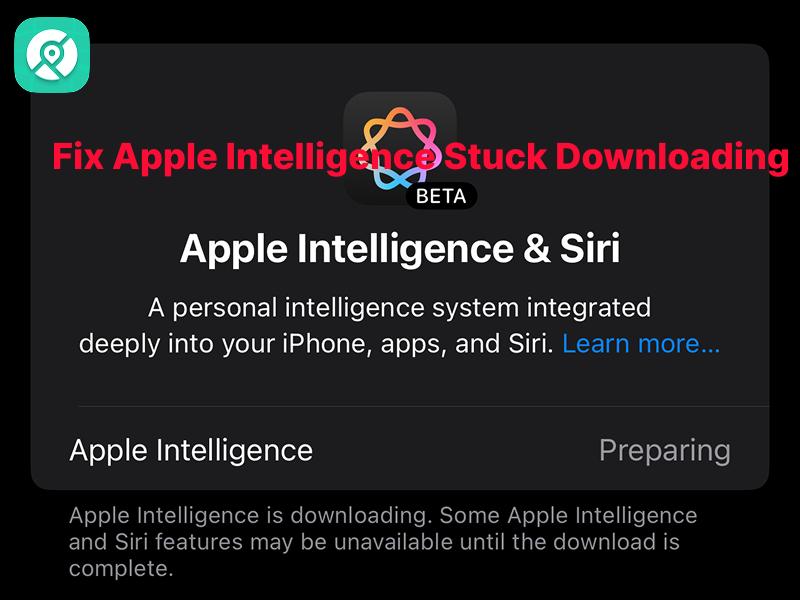
- Part 1: What is Apple Intelligence on iOS 26?
- Part 2: Common Causes of Apple Intelligence Stuck Downloading
- Part 3: How to Fix Apple Intelligence Stuck Downloading
- Part 4: Apple Intelligence Not Working After Download? Fixes
-
Part 5: How to Use PoGoskill to Change Location on iPhone iOS 26

- FAQs about Apple Intelligence Stuck Downloading
Part 1: What is Apple Intelligence on iOS 26?
Apple Intelligence is an artificial intelligence (AI) system developed by Apple Inc., streamlining various tasks, including mail and message summarization. It alerts you to priority notifications, ensuring you don't miss any updates or deadlines.
For that, it analyzes your communication, and when a notification arrives that could be important (such as a weather alert or emails containing deadlines), it moves it to the top.
There's a colorful, shimmery effect that further enhances the overall experience. Some other features include Focus Modes that improve your productivity and image Clean Up to remove unwanted objects.
Apple Intelligence vs. Siri
Apple Intelligence isn't a competitor to Siri; rather, it enhances its performance. It integrates generative AI models that provide more personal, relevant, and context-aware assistance across apps.
Even if you stumble through a query or mispronounce a word, Siri is now more forgiving, offering accurate results. In case Siri doesn't have the right answer, there's an option that asks if you'd like to switch to ChatGPT, providing a more natural and helpful user experience.
Part 2: Common Causes of Apple Intelligence Stuck Downloading
If you are eager to try Apple's latest AI features but find yourself with “Apple Intelligence stuck downloading,” there can be many reasons behind it. Here are some common ones:
- Unstable Internet: If your mobile data or WiFi isn't working properly, the Apple Intelligence will not download on your device.
- Server Congestion: Sometimes, many people start downloading the new feature simultaneously, leading to high server traffic and making everything sluggish.
- Low Storage Space: Apple Intelligence requires significant storage space on your device; however, if you don't have sufficient free storage, it'll remain stuck and unable to download.
- Outdated Software: Apple Intelligence is built into iOS 18 and is available on iOS 18.1 and later. If you are still using outdated software, the lack of compatibility will result in the “Apple Intelligence stuck downloading” option.
Part 3: How to Fix Apple Intelligence Stuck Downloading
Fixing the “Apple Intelligence stuck downloading” issue isn't a complicated task. Just follow these given fixes and you'll definitely sort it out:
1Check Your Internet Connection
Downloading Apple Intelligence requires a steady and high-speed internet. Therefore, you must check your internet connection to ensure the signals aren't dropping, fluctuating, or slowing down. Here are the steps for that:
- Use Safari to visit a WiFi speed test site, such as Fast.com. Make sure it's between 5 and 10 Mbps, but if it's not, then proceed to the following steps.
- Unplug your router and modem for 30 seconds, then plug them back in to restart.
- You may also opt to forget the WiFi network and reconnect to it. Go to Settings > WiFi > Forget This Network. Reconnect to it using the same password.
2Switch Iphone Region and Language
Apple Intelligence features and updates are often limited to specific regions. Trying to access it from a different region where it's not yet available will lead to download issues. However, one viable solution is to switch the iPhone region and language to English (United States). Let's see how:
- Open Settings on your Apple device.
- Tap General > Language & Region.
- Tap on Add Language to choose a new language (US English) from the list.
- An alert will appear asking for confirmation; tap it to set the new language as your primary one.
- Next, go to the Region section and tap the name of your current region. Select the new Region (United States) from the provided list.
Your iPhone might restart to apply the changes. Once it's done, try downloading the Apple Intelligence feature again.
3Free Up Storage
If your Apple storage is full, we suggest freeing up some space for a smooth Apple Intelligence downloading experience. The steps for this are given:
- Go to Settings > General > iPhone Storage.
- Apps may be listed based on their storage usage; tap on any to see usage details.
- Remove or uninstall any unused apps that are just taking up space.
- Also, clear junk files and photos, as well as permanently delete them from the Recently Deleted album, to free up plenty of space.
Part 4: Apple Intelligence Not Working After Download? Fixes
Now that you have resolved the “Apple Intelligence stuck downloading” issue, you may struggle to get it working on your device. If that's the case, here are some potential fixes:
Enable Apple Intelligence Manually
If Apple Intelligence isn't showing up or working in your iOS devices, you should manually enable it. Let's see how you can do it:
- Go to Settings > General.
- Scroll down to find the Apple Intelligence feature.
- Toggle it on along with Siri so it works smoothly on your phone.
Reset All Settings
Accessing Apple Intelligence sometimes requires you to reset your device settings. Know that it won't delete your data; rather, it removes network configuration, display preferences, and home screen layout to give your gadget a fresh start. Here's how to do it:
- Go to Settings > General > Transfer or Reset iPhone.
- Click Reset and select Reset All Settings.
- Enter your passcode to proceed with the reset. After that, enable Apple Intelligence manually again from the settings.
Part 5: How to Use PoGoskill to Change Location on iPhone iOS 26
Well, if you are struggling with “Apple Intelligence stuck downloading or working,” you should try changing your location. That's where the PoGoskill Location Changer helps you. It's an amazing software that helps you bypass geographical restrictions and access region-restricted content.
You can use it to access Apple Intelligence and Siri, even if they are unavailable in your country. Overall, the tool is completely safe and comes with features like a Cooldown Timer that advises you against frequent GPS location changes, so you don't appear suspicious.
PoGoskill Key Features
- Teleport mode allows you to move between different locations available on the map.
- Simulate GPS movement and help you with custom routes and speeds, including walking, cycling, and driving.
- Manually save favorite locations so you can access them easily next time with just one click.
Easy Steps to Change iPhone iOS 26 Location with PoGoskill
 Secure Download
Secure Download
 Secure Download
Secure Download
-
Step 1Download and install PoGoSkill on your computer.

-
Step 2Next, connect your iPhone to the computer using a USB cable.

-
Step 3Select your favorite location on the map to change your region on the iPhone. All location-dependent apps will recognize the new, simulated GPS coordinates, and you can access Apple Intelligence.

FAQs about Apple Intelligence Stuck Downloading
Why is Apple Taking so Long to Release Apple Intelligence?
Apple isn't delaying the release of Apple Intelligence; instead, it's rolling out features in stages to ensure the AI meets its strict quality standards.
How Long Does the Apple Intelligence Waitlist Take to Download?
The company says you can be off the waiting list within a few hours. However, the time varies for every user.
How do l Cancel the Download of Apple Intelligence?
To cancel the download of Apple Intelligence, go to Settings > Apple Intelligence and toggle the switch next to "Apple Intelligence” off.
How Many GB is Apple Intelligence?
Apple Intelligence requires 7 GB of storage space on compatible iOS devices.
Conclusion
Resolving the “Apple Intelligence stuck downloading” issue becomes straightforward with all the discussed tips. However, if you are looking for a reliable platform to change your GPS location and access this new AI technology, get PoGoskill. Its joystick feature and teleport mode will provide you with a smooth transition to a different region without any safety concerns.
The Best Location Changer
- Instantly change GPS location on iOS/Android
- Simulate routes to avoid bans while spoofing
- Works seamlessly with all location-based apps
- Compatible with latest iOS 18 & Android 15
- A free version is available to all users!
 18.6K
18.6K
Reviews
 36.8K
36.8K
Downloaded Users




