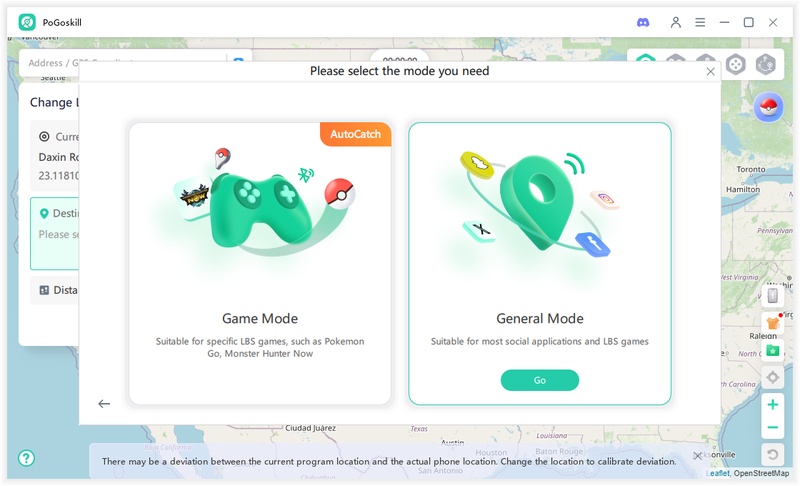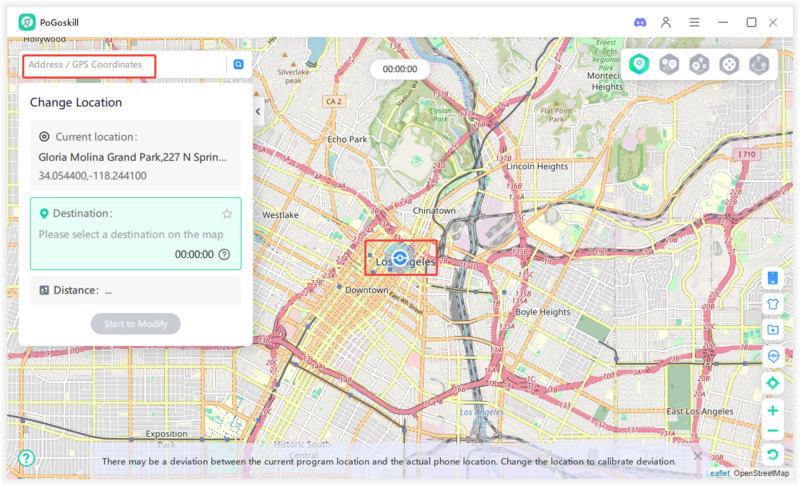Why You Can’t Change App Store Country & How to Fix It Fast
If you're having trouble switching your App Store country or region or encountering the error "Your country or region can’t be changed right now," this guide is for you. It explains the reasons behind this issue and provides a step-by-step resolution. Follow the guide to successfully change your App Store region.
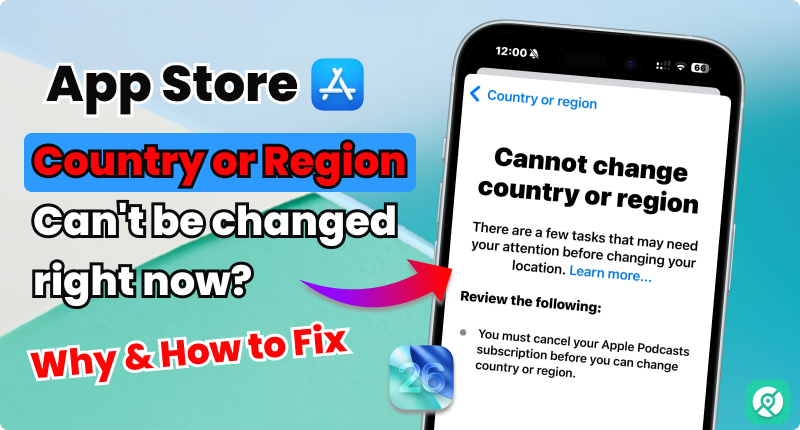
- What Does "Your country or region can t be changed right now" Error means?
- Why Can't Change Country or Region on iPhone?
- Step-by-Step: How to Fix Cannot Change Country or Region on iPhone
- No Card? Change iPhone Country or Region in Minutes [Free 3 Ways ]
- FAQs About App Store unable to change country
What Does “ Your country or region can’t be changed right now” Error mean?
This error occurs when Apple blocks you from changing your App Store region temporarily. It happens because you may not have fulfilled some of the requirements you are supposed to fulfill, some conditions about your ID that haven't been cleared yet, or have not followed certain rules explained by Apple. Once you understand these issues and clarify them, you will then be able to change your location in the app store.
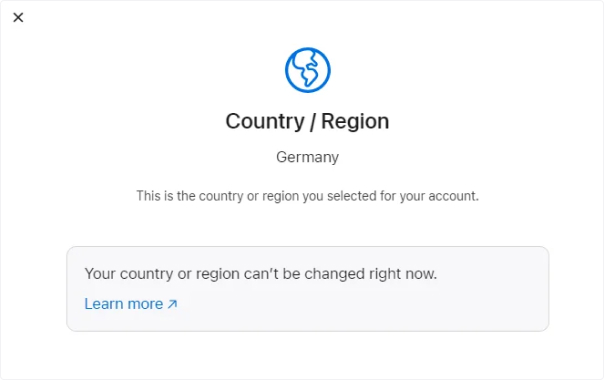
Why Can’t Change Country or Region on iPhone
Before diving into the solutions, it is crucial to have an understanding of the possibilities that cause such problems. The following are the major causes.
1. Active subscriptions
If you have the subscription active, then Apple won’t let you change your region before the subscription ends or expires. For example, your Apple Music, iCloud storage plans, and the app subscription should be ended. Either wait for them to expire or cancel at the moment of its urgency.
2. Remaining Apple ID balance
Sometimes, having a balance in your Apple ID also leads to such issues. Therefore, it is best to keep the balance in your Apple ID at zero. Make sure it is exactly zero, as a little balance as a cent can impact the process
3. Joined a family sharing group
Being in a joint family sharing group often causes such errors. The reason is that the setting works according to the family organizer you belong to. If you want to change your iPhone App Store location, then you must leave the family sharing group first.
4. Payment Method not Supported in the New County
Your current payment method may not work in the new country, which could prevent you from changing your location on your iPhone. You will need to use a local option, such as a bank card or payment service, specific to that particular country.
5. Apple ID restrictions or bugs
If you cannot change your country in the App Store, it may be because Apple has temporarily restricted your account. It is a software bug that occurs occasionally and causes a block on changing.
6. Own an old iOS version
Sometimes, older versions of iOS lack several features. So, if you have an old version, that could be the problem. It is better to switch to a new or the latest version that supports such updates and features.
7. Pending store purchase, rentals, or refunds
You have to clear the pending payments, rentals, or refunds first. If you don't have them clear, Apple will restrict you from changing the region or country in your iPhone.
Step-by-Step: How to Fix Cannot Change Country or Region on iPhone
Following we have discussed the step by step guide that will help you learn how to change country on the App Store. So make sure you read each step carefully,
1. Cancel All Active App Store Subscriptions
You must cancel all subscriptions, including Apple Music, iCloud storage, and third-party apps.
- Go to Settings, navigate to “Your Name,”
- then select “Subscriptions,” and cancel all subscriptions.
2. Use up Your Apple ID Balance
Even a few cents can block the change. Spends them on apps, music, or rentals, so that it gets zero. If you have pending refunds, wait until they are processed. How to check and spend balance:
- Open App Store.
- Tap your profile icon at the top.
- Check if you have any remaining balance.
- Spend the balance (buy something small like an app, song, or in-app purchase).
3.Leave Family Sharing
Family sharing forces your account settings to match the family organizers. Hence, you won't be able to change the setting yourself; therefore, you have to leave the group. How to leave Family Sharing:
- To leave it, navigate to settings.
- Then “Your Name”, then “Family Sharing”
- Tap your name and then Leave Family.
4. Wait for Pending Purchases or Refunds
You have to wait till your re-ordered app or rented movie is delivered or expires. Before that, you cannot change the region on an Apple device. You can check on it by going to settings. How to check:
- Open Settings.
- Tap [Your Name] > Media & Purchases.
- Tap View Account > Purchase History.
- You must clear all payments as it is crucial before attempting to change the location.
5.Add a Valid Payment Method for the NewCountry/Region
The method of payment must match and align with the new country or region you want to change to. This means it will only work if you add a payment method that is local. It can be a local credit card, debit card, or PayPal account in that country. How to update payment method:
- Go to Settings > [Your Name] > Media & Purchases > View Account.
- Tap Country/Region > Change Country or Region.
- Choose the new country.
- Enter a valid payment method (credit/debit card) and billing address for the new country.
6.Sign Out of Media and Purchase and Back In
Try signing out of your account and then signing in again. This refreshes the account, which helps overcome potential glitches and may also restore features to work properly with improved performance. How to sign out:
- Go to Settings > [Your Name] > Media & Purchases.
- Tap Sign Out.
- Restart your iPhone.
- Sign back in and try changing the country again.
7.Create a New Apple ID for Another Country
It is a smart step to opt for a fresh start. Instead of struggling with the old account to change the region in the App Store, consider creating a separate new account for the new country or region.
To create a new Apple ID for another country, follow these steps:
- Sign out of your current Apple ID by going to Settings > [your name] > Sign Out.
- Open Settings and tap on "Sign in to your iPhone" or open the App Store and tap on your profile, then choose "Create New Apple ID.
- Enter a new email address that isn't associated with any other Apple ID, set a strong password, and fill out your personal information.
- When prompted, select the country or region you want the new Apple ID to be associated with.
- Agree to Apple's terms and conditions.
- Provide a valid billing address and phone number for the new country; however, you can often choose "None" for payment method if you don’t plan to buy paid apps right away.
- Verify your email address by clicking the link Apple sends to your inbox.
- Sign in to your device using this new Apple ID to access the App Store and Apple services for the selected country.
This process allows you to access region-specific apps and services without affecting your original Apple ID, and you can switch between multiple Apple IDs as needed.
8.Update Your iPhone or iPad to iOS26( or the Latest)
Keeping your iPhone or iPad updated often helps solve various issues. It is because the outdated version can lack such features, leading to difficulties. You can update to the new version by navigating to settings.
To update your iPhone or iPad to iOS 26, follow these steps:
- Ensure your device is compatible (iPhone 11 or newer).
- Connect your device to Wi-Fi and make sure it has at least 20GB of free storage.
- Back up your device via iCloud or your computer to prevent data loss.
- Open the Settings app, go to General, then tap Software Update.
- When iOS 26 appears as available, tap Download and Install.
No Card? How to Change iPhone Country or Region in Minutes (Free)
There are several ways to resolve this issue for free, in case a payment method is not available for the new country.
Method 1: How to Change Country/Region from Settings
Once the above issues are resolved, you can proceed to change your country. How to change country/region:
- Navigate to Settings > Your Name > Media and Purchase > View Account.
- Click on Country/Region > Change Country or Region.
- Now choose the new county you desire to change to.
- Make sure you read the terms carefully and then tap on Accept to continue.
- Finally, insert the payment and billing details.
Method 2: Change iPhone Country Without Payment Method
PoGoskill is an effective and well trusted tool for changing an iPhone's virtual location to a different region. This tool helps you play smart and displays your location to another country, hence there is no need to add a payment card.
Features of PoGoskill
- One-Click Location Spoofing: Instantly change your GPS location to anywhere worldwide.
- Virtual Joystick Control: Simulate smooth movement in location-based apps and games.
- Route Simulation: Plan routes and simulate realistic travel with variable speeds.
- 0-Ban Guarantee: Uses Bluetooth Game Mode to reduce the risk of bans on games like Pokémon GO.
- Multiple Connection Methods: Connect your iPhone via USB or Wi-Fi for convenient spoofing.
 Secure Download
Secure Download
 Secure Download
Secure Download
How to use PoGoskill to change Location
-
Step 11.Download and install PoGoskill GPS Location Changer on your PC or Mac.

-
Step 22.Connect your iPhone to the computer using a USB cable or Wi-Fi. Then select General Mode.

-
Step 3Enter the desired fake location by searching for an address or selecting a location on the map.

Method 3: How to Change App Store Country with VPN (Using iTop VPN)
iTop VPN is another excellent tool for changing location. It makes your IP address appear in another country you want to change to, hence helping you change the region easily. Here is how you can do that.
- Steps to use iTop VPN for App Store Region Change
- Go to itopvpn.com to install iTop VPN.
- Go to the app and select a server from the country you want to change your location to.
- After you are connected to that particular server, navigate to settings > Country/Region and change to the same country again.
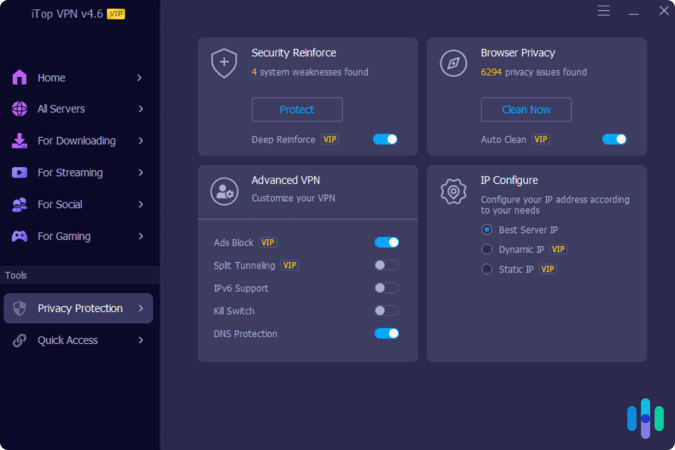
Why Use iTop VPN
- Well trusted and safe tool.
- Provides a super speedy service.
- No log policy for privacy
- Works smoothly with region-restricted applications.
FAQs About App Store unable to change country
How to reset my App Store country on iPhone?
Want to reset or change the App Store country/region on your iPhone? Follow these steps to effectively reset your iPhone's App Store country/region settings.
- Open the "Settings" app and tap your name at the top to access Apple ID settings.
- Go to "Media & Purchases" and tap "View Account." If prompted, sign in.
- Tap "Country/Region" and select "Change Country or Region."
- Choose a new country/region from the list.
- Review and agree to the terms and conditions.
- Enter a valid payment method and billing address for the new country/region.
- Tap "Next" to confirm the changes.
Please note that you must spend any remaining balance on your Apple ID before changing the country/region. Additionally, if you're a member of a Family Sharing group, you may need to leave the group in order to change the country/region.
How to clear Apple ID balance to change region?
To clear your Apple ID balance to change your region, you must spend the entire remaining balance on the App Store, as even a few cents will block the country change. If the balance is too small to use for purchases, contacting Apple Support can sometimes help them manually reset the balance to zero, allowing you to proceed with the region change.
How to change my Apple region without paying?
To change your Apple region without paying, you can select "None" as your payment method if this option appears when changing the country, after canceling all active subscriptions and having zero Apple ID balance. Alternatively, you can create a new Apple ID set to the desired country without adding a payment method, which allows accessing that region’s App Store without a credit card.
How to fix apps not available in your country on iPhone?
To fix the "apps not available in your country" issue on iPhone, the most effective way is to change your App Store country or region in your Apple ID settings by going to Settings > Apple ID > Media & Purchases > View Account > Country/Region and selecting the desired country after clearing any outstanding balance and subscriptions.
If this alone doesn't work, using a VPN to change your IP address and disabling GPS location can help bypass regional restrictions by making your device appear to be in the new country, allowing access to apps available there.
How to change App Store region without cancelling subscriptions?
Changing the App Store region without canceling subscriptions is not officially supported by Apple, as active subscriptions typically must be canceled before switching regions. However, a commonly used workaround is to create and use a separate Apple ID set to the new country to access that region's App Store for downloading apps, while retaining your original Apple ID with active subscriptions for regular use.
After downloading needed apps with the new account, you can switch back to your main Apple ID without losing access to your subscriptions.
Conclusion
The error “Your country or region can’t be changed at this time” can be caused by unclear payments or family sharing issues. This guide explains all possible reasons behind the problem for better understanding. It also recommends using tools like PoGoskill and iTop VPN to quickly and reliably change countries on an iPhone without a local card.
Best Pokemon Go Spoofer
- Play Pokemon GO safely with the Original App
- Enjoy Game Mode for PoGo spoofing
- Quickly find Pokémon, Raids, and Routes nearby
- Scan 2000+ PokéStops and Gyms in 1 Second
- Compatible with latest iOS 18 & Android 15
 18.6K
18.6K
Reviews
 36.8K
36.8K
Downloaded Users