How to Get iOS 26 Developer Beta on iPhone for Apple Liquid Glass
Curious about the future of iPhone design? iOS 26 brings the all-new Apple Liquid Glass UI, powerful AI tools, and enhanced gaming features. If you're wondering how to download iOS 26 developer beta, this guide covers everything you need—eligibility, supported devices, and safe installation steps. Whether you're a developer or an early adopter, skip the wait and experience Apple’s next-generation iPhone upgrade today.

Part 1: iOS 26 Beta Release Date & Supported Devices
The iOS 26 Developer Beta was released on June 9, 2025, shortly after Apple’s WWDC event. The Public Beta is expected to launch in early July 2025.
Supported Devices
iOS 26 supports iPhone 11 and newer models, including:
- iPhone 11, 11 Pro, 11 Pro Max
- iPhone 12 series
- iPhone 13 series
- iPhone 14 series
- iPhone 15 series
- iPhone 16 and newer
However, some advanced AI features require newer hardware, such as the iPhone 15 Pro or above. The update is also available for iPadOS 26 with similar compatibility.
To access the Developer Beta, you must have an Apple developer account (paid), while the Public Beta requires an Apple ID registered with the Apple Beta Software Program (free). Ensure your device meets the hardware requirements and has a stable internet connection for downloading the Beta profile.
Part 2. What Is iOS 26 Beta & What to Expect?
iOS 26 Beta is a pre-release version of Apple’s next-generation operating system. It is currently available in two testing phases: the Developer Beta and the Public Beta. The Developer Beta is released first and is available exclusively to those with a registered Apple developer account. This version allows developers to prepare their apps and tools before the official launch.
Public Beta is accessible to all users who enroll in the Apple Beta Software Program. So, what makes this Beta version stand out compared to earlier releases like iOS 16 Developer Beta?
Let’s take a closer look at the most exciting features:
1Liquid Glass UI
One of the most anticipated updates in iOS 26 is the Liquid Glass design, a sleek, semi-transparent visual aesthetic that gives your iPhone interface a fluid, glass-like appearance. Also known as Apple Liquid Glass, this futuristic UI offers smooth transitions and a more immersive feel.
2AI Enhancements
Expect smarter and faster on-device intelligence in iOS 26:
- Live translation in messages and FaceTime
- Smarter call screening
- Enhanced Siri with better contextual understanding
- Predictive text that actually predicts correctly
3Cross-device Syncing with iPadOS 26
iOS 26 works seamlessly with iPadOS 26, allowing tighter integration between iPhone and iPad. Features like resizable windows, app continuity, and synced multitasking experiences make the Apple system feel even more cohesive.
However, despite all these exciting changes, it is important to remember that iOS 26 Beta is still a test version. Like any Beta, it may come with bugs, instability, app crashes, or even battery drain. That is why it is best suited for developers, advanced users, or enthusiasts who understand the risks.
4Genmoji & Image Playground: AI-Powered Personalization
Building on its debut in iOS 18, Genmoji in iOS 26 lets you create even more imaginative emoji-style reactions. Now, you can combine two emojis into a new one or describe a concept—like “a laughing avocado wearing sunglasses”—to generate a custom emoji-style image. Learn how to get Genmoji to unlock these creative features.
Alongside Genmoji, Image Playground enables AI-powered image generation, often driven by ChatGPT-based prompts. These images can be used in Messages and supported apps, adding a fresh, creative touch to your conversations.
Note: Both Genmoji and Image Playground require Apple Intelligence, available only on iPhone 15 Pro, M-series iPads, and newer devices. If these features aren’t visible, check your device compatibility and region settings.
Part 3: How to Get iOS 26 Beta (Developer & Public Versions)
Getting early access to iOS 26 depends on whether you choose the Developer Beta or the Public Beta. If you are wondering how to install iOS 26, it all starts with the right enrollment process.
How to Download Developer Beta iOS 26 without Computer?
To get the Developer Beta, you will need to create or log in to your Apple Developer account at developer.apple.com. While a paid account offers access to full developer tools, the Beta software is available even with a free account. Sign in with the same Apple ID used on your iPhone, agree to the terms, then return to your iPhone:
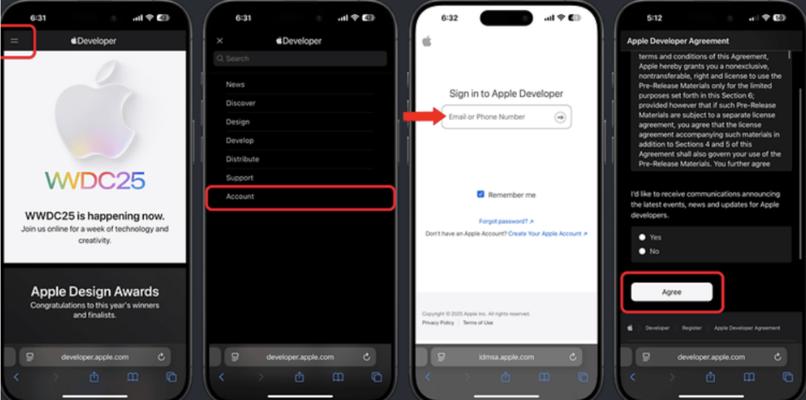
- Go to settings > General > Software Update
- Tap Beta Updates
- Select iOS 26 Developer Beta
- Return and wait for the update to appear
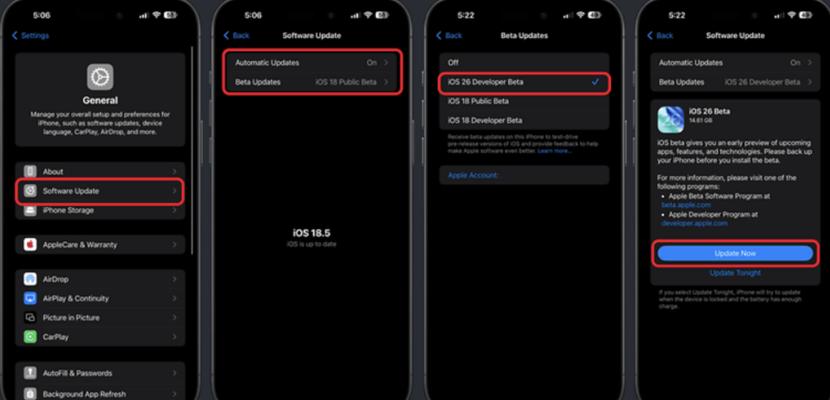
Before proceeding, make sure you are connected to Wi-Fi, have at least 50% battery, and back up your data.
How to download iOS 26 Developer Beta Using a Computer
- Connect your iPhone to a Mac or Windows PC using a USB cable.
- On a Mac running macOS Catalina or later, open Finder. On Windows or macOS Mojave and earlier, open iTunes.
- Select your iPhone when it appears in Finder or iTunes.
- Hold down the Option key (Mac) or Shift key (Windows) and click on “Check for Update.”
- Browse and select the iOS 26 Developer Beta IPSW firmware file you have previously downloaded.
- Follow the on-screen instructions to complete the installation.
- Make sure to back up your data before proceeding to avoid any potential data loss.
Public Beta Option
If you prefer to wait, join the Apple Beta Software Program at Beta.Apple.com. Once signed up, follow the same steps to install the Public Beta when it becomes available.
Whichever route you choose, installing iOS 26 Beta is simple, safe, and brings you one step closer to Apple’s next-generation experience.
Part 4: Should I Download iOS 26 Beta? (Pros & Warnings)
If you are excited about Apple’s newest features and design changes, you might be tempted to download iOS 26 Beta right away. Here is a balanced breakdown of its benefits and risks to help you decide:
- Early access to exciting new features, including the Liquid Glass interface.
- Experience Apple’s newest technologies like enhanced Siri, Apple games hub, and smart battery optimization.
- Explore new AI-powered tools and enhanced app functionalities before others.
- Help Apple improve the software by reporting bugs, crashes, and feedback through the feedback app.
Here are the risks of installing iOS 26 Beta:
- Software instability may cause frequent crashes or unresponsive features.
- Some apps may not be compatible yet, leading to functionality issues.
- Potential battery drain or performance slowdowns on older devices.
- It is not recommended for users who rely on their phones for critical daily tasks.
Bonus Tip: How to Change iOS 26 Location with One Click
Do you want to spoof your iPhone's location while testing the new iOS Beta? PoGoskill is the perfect tool for that. PoGoskill Location Changer allows you to teleport anywhere in the world with just one click. There is no need for a jailbreak. It is compatible with new iOS versions. Here are the key features of PoGoskill:
- One Click to Change Location without VPN
- Works seamlessly with the latest iOS versions, including iOS 26 Beta
- Supports multi-spot and route-based movement for realistic location simulation
- Simulate movement on a map for gaming apps like Pokémon GO.
Here is how to use PoGoskll:
 Secure Download
Secure Download
 Secure Download
Secure Download
-
Step 1Click the button above to download PoGoskill on your computer and finish its installation.

-
Step 2Connect your iPhone or Android to the computer with a USB cable.

-
Step 3Enter or choose a location on the map and click on “Start to Modify.” Your iPhone location will be instantly changed

Conclusion
With Apple pushing innovation boundaries, the urge to download iOS 26 Beta and try features like Liquid Glass is totally understandable. Just be sure to follow the correct steps, backup your data, and know whether you want the Developer Beta or the Public one. By learning how to get the Developer Beta iOS, you will be among the first to explore Apple's next-gen software. If you are testing features that rely on GPS, don’t forget to use PoGoskill Location Changer.
The Best Location Changer
- Instantly change GPS location on iOS/Android
- Simulate routes to avoid bans while spoofing
- Works seamlessly with all location-based apps
- Compatible with latest iOS 18 & Android 15
- A free version is available to all users!
 18.6K
18.6K
Reviews
 36.8K
36.8K
Downloaded Users




