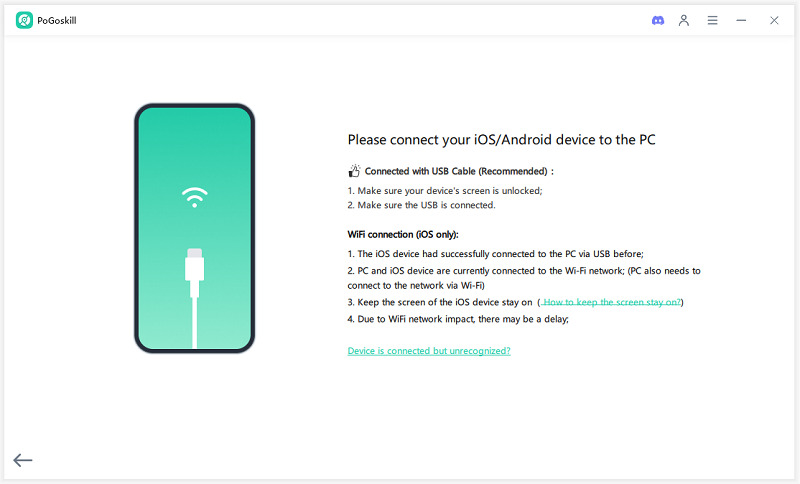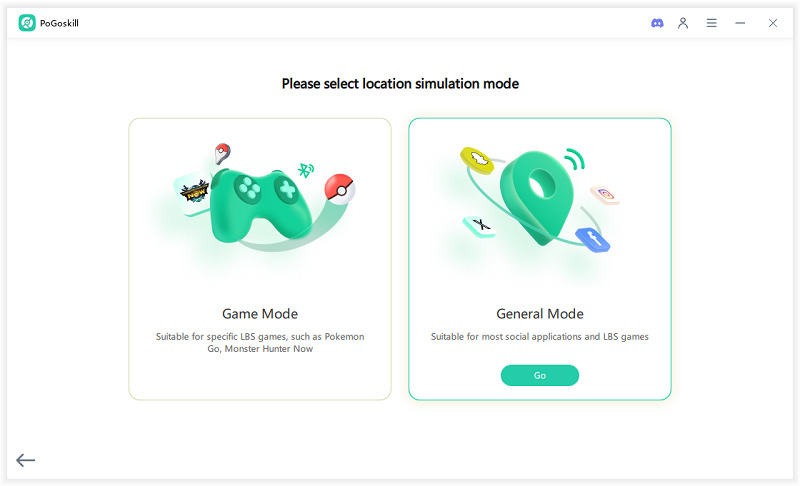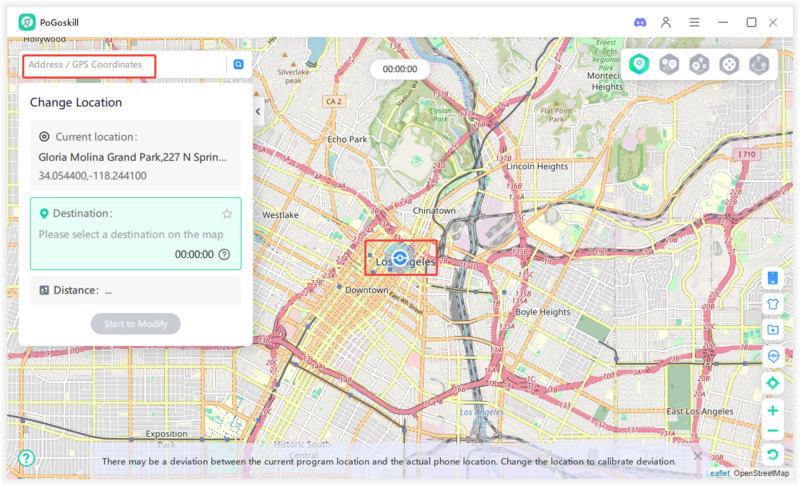How to Fix iMyFone AnyTo Android Not Working in 2025?
iMyFone AnyTo is a powerful Android GPS spoofer, widely used for location-based games. However, some users have encountered the issue of iMyFone AnyTo Android not working recently, which can disrupt the gaming experience. If you're wondering, "Does iMyFone AnyTo work on Android?", keep reading to explore the causes of this issue, quick fixes, and tips to ensure smooth use of the iMyFone AnyTo APK in 2025.
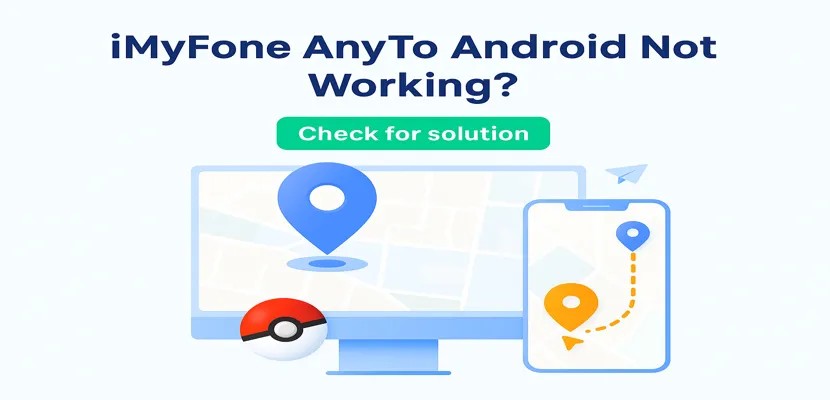
Part 1. Is iMyFone AnyTo Safe?
iMyFone AnyTo is a trusted GPS spoofer, widely recognized for its safety and functionality. However, recently, some users have faced issues where they are unable to use customized Pokémon or customized MHN and even found that the app couldn’t be downloaded from Google Play. Additionally, some people are encountering the problem of iMyFone AnyTo Android not working altogether.While this Android GPS spoofer itself is safe to use, issues such as compatibility with certain Android versions or problems related to app installation can prevent it from functioning correctly. In the following sections, we’ll dive deeper into the causes of iMyFone AnyTo Android not working and provide fixes to resolve these issues.
Part 2. Issues and Fixes for iMyFone AnyTo Android Not Working
Before we explore the fixes, here are some common problems you might encounter with the app.
iMyFone AnyTo Android Issues
Several issues could cause iMyFone AnyTo Android not working. These common issues include:
- Installation Failures: Sometimes, users face issues downloading or installing the app from Google Play, preventing them from using the tool altogether. In many cases, this leads to iMyFone AnyTo not working on Android until the installation problem is resolved.
- Connection Problems: Some users may encounter issues with iMyFone AnyTo Android not connecting to their device. A stable connection is required between the app and your Android device for location spoofing to function correctly. If the app can’t connect properly to the device, it will fail to function.
- Location Accuracy Issues: At times, the app might not accurately simulate the desired location, impacting gameplay in games like Pokemon Go.
- The Map is Not Showing: Sometimes, after opening iMyFone AnyTo, the map might not load properly and appear blank. In some cases, it might show no location at all or display an incorrect one, causing location-based games to malfunction and fail to register your movements.
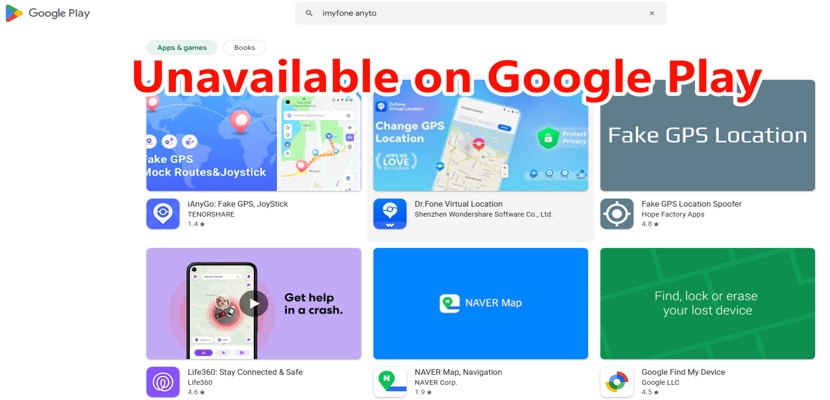
Fixes for iMyFone AnyTo Android Not Working
If you're facing iMyFone AnyTo Android not working, here are some useful fixes to get the app back up and running:
- 1. Use a Compatible Android Version: Ensure your Android device is running a supported version of the operating system. If you’re on a newer version that isn't compatible, the app might not function properly.
- 2. Reboot the AnyTo App: Sometimes simply restarting the app can resolve minor issues and improve its performance.
-
3. Check USB Debugging: Make sure that USB debugging is enabled on your Android device, as this is essential for the app to connect to your device properly.
Steps:
Go to Settings > About Phone > Software Information.
Tap Build Number 7 times to enable Developer Options.
Go back to Settings, then go to Developer Options, and enable USB Debugging.
Once USB debugging is enabled, you may be prompted to allow USB debugging when you connect your device. Ensure you select "Allow." - 4. Update the App: Always make sure you’re using the latest version of iMyFone AnyTo to avoid compatibility issues with newer Android updates.
-
5. Clear Cache and Data: If the app is not working, clearing its cache and data might fix the problem.
Steps:
Go to Settings > Apps > iMyFone AnyTo.
Tap Storage, then select Clear Cache and Clear Data. - 6. Reinstall the App: If none of the above fixes work, uninstalling and reinstalling the app can often resolve issues related to corrupted files or installation errors.
- 7. Contact Official Service: If the issue persists, reaching out to iMyFone’s customer support for assistance may provide a solution.
Tips for Using iMyFone AnyTo Android Without Getting Banned
To ensure your account doesn’t get banned while using iMyFone AnyTo Android, follow these three tips:
- Use the App Sparingly: Avoid frequently changing your location, as this can trigger a flag in location-based games.
- Set Realistic Movement Patterns: When changing your location, ensure it appears natural. For instance, don’t jump from one side of the world to the other in seconds. Instead, simulate realistic travel by moving at a speed of about 10–20 kilometers per hour (similar to walking or cycling). This will make your movements appear more natural and less likely to raise suspicion.
- Turn Off Location Services When Not in Use: When you’re not using iMyFone AnyTo, disable location services to prevent the game from detecting unusual activity. This helps ensure that your device’s location doesn't accidentally update and alert the game’s tracking system.
Part 3. Best iMyFone AnyTo Android alternatives - PoGoskill
If iMyFone AnyTo Android not working continues to be an issue, you may want to consider alternatives like PoGoskill Location Changer. PoGoskill is one of the best alternatives to iMyFone AnyTo for Android users looking for a more reliable Android GPS spoofer. PoGoskill offers similar functionality, allowing players to spoof their location in Pokemon Go and other location-based games.
PoGoskill is updated regularly to ensure it works with the latest Android versions and games, making it a stable and safe alternative when iMyFone AnyTo Android not working. Its intuitive interface and minimal issues make it a preferred choice for many gamers. If you’re experiencing consistent issues with iMyFone AnyTo, switching to PoGoskill might be the best solution for uninterrupted gameplay.
Key Features of PoGoskill
- Works on Android: Can teleport your device's GPS location to any place worldwide with just one click for your android phone.
- No Jailbreak Required: Works without requiring any modifications to your device, ensuring safety and ease of use.
- Bluetooth Game Mode: Using Bluetooth integration instead of traditional GPS spoofing methods, providing a safer experience for users.
- Joystick Mode: Control your movement in real-time for more dynamic location changes.
 Secure Download
Secure Download
 Secure Download
Secure Download
How to Use PoGoskill to Change Location on Android.
-
Step 1Download and install the PoGoskill GPS Location Changer on your PC or Mac.

-
Step 2Use a USB cable or Wi-Fi to connect your Android to the computer.

-
Step 3Choose General Mode for android phone, which allows for location changes without affecting app functionality.

-
Step 4With one click, set your virtual location for your android phone without leaving your room.

Conclusion
While iMyFone AnyTo Android not working can be frustrating, there are several fixes that can help resolve the issue. By ensuring your device is compatible, updating the app, and troubleshooting common problems like USB debugging and location accuracy, you can quickly get the app working again. If problems persist, consider trying PoGoskill Location Changer as an alternative, which offers a seamless GPS spoofing experience with fewer issues. Follow the tips in this guide to make the most out of your location-based gaming experience in 2025.
The Best Location Changer
- Instantly change GPS location on iOS/Android
- Simulate routes to avoid bans while spoofing
- Works seamlessly with all location-based apps
- Compatible with latest iOS 18 & Android 15
- A free version is available to all users!
 18.6K
18.6K
Reviews
 36.8K
36.8K
Downloaded Users