Why is Find My iPhone Showing Wrong Location in 2025? Try These Fixes
The “Find My iPhone” feature helps you find lost or stolen devices. However, sometimes, it may show the wrong location, leading to inaccurate tracking and even privacy issues. If you wonder, “Why is Find My iPhone showing wrong location?” and how you can fix it, keep on reading!

Why is Find My iPhone Showing Wrong Location?
If you are an iPhone user, you may wonder, “Why does my iPhone think I'm in a different state or city?” The following points are an answer to that:
- Poor Internet Connection: An unstable internet connection is one of the many reasons “why is Find My iPhone showing wrong location?” Poor internet prevents the iPhone from sending your location data to Apple servers. No location is updated there, which shows the wrong data.
- Outdated iOS Version: You might be using an older version of iOS or the Find My iPhone app. Updating to a newer version removes bugs and helps systems detect and report your location accurately.
- Software Glitches: Random software glitches can also lead to you contemplating, “Is Find My iPhone accurate or not?” It's essential to restart your iPhone to address these right away.
- Disabled GPS: If you disable location services on your iPhone, the Find My iPhone feature won't work properly, and you'll see the wrong location.
How to Fix Find My iPhone Showing Wrong Location?
Well, now that you are aware of “why is my Find My iPhone showing wrong location,” here are some practical fixes that you can try:
Turn Location Services Off & On
Sometimes, the location services may be turned off on your iPhone. Here are the steps to turn it back on:
- Go to Settings > Privacy > Location Services.
- Toggle the Location Services option to make sure it's turned on your iPhone.
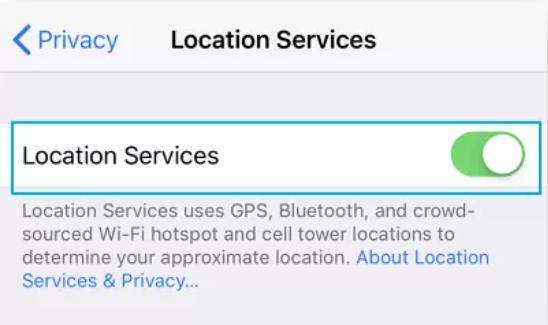
Restart Your iPhone
One of the things that helps you resolve the wrong location issue is restarting your phone. Force restarting the iPhone gets rid of many software glitches and other issues that may impact normal operation. Here are the steps you need to follow:
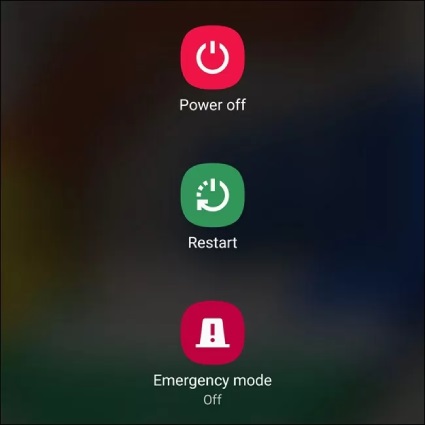
- Press and then swiftly release the volume up button.
- Next, press and then quickly release the volume down button.
- Press and hold the side button of the iPhone.
- As the Apple logo appears, you should release the side button.
- Wait for a few seconds, and then press the side button to power on the iPhone.
Check Time Zone Settings
You should also check your iPhone's time zone settings, and if it's not right, change it to match your location. For that, the steps are simple:
- Open Settings and then scroll down to Privacy & Security.
- Tap on Location Services to turn it on. Scroll down the Location Services menu and find and select System Services.
- Look for Setting Time Zone and ensure it's toggled on.
- Now go back to Settings > General > Date & Time.
- Tap on the Set Automatically option, and System Services will provide accurate time zone and location information.
Disable VPN or Proxy
If you struggle with how to fix the location on iPhone, you should try disabling VPN or proxy. VPN or proxy masks your identity, making it quite difficult to pinpoint your exact location.
- Go to Settings and then VPN. Turn it off.
- Or you may go to WiFi > Proxy. Tap it off.
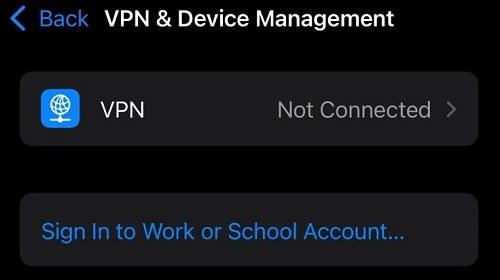
Ensure WiFi & Bluetooth Are Enabled
The Find My iPhone feature requires a stable internet connection for proper functioning. So, another thing you should do to be free of the “why is Find My iPhone showing wrong location” issue is to enable WiFi and Bluetooth. Here's how you do it:
- Open Settings.
- Navigate to WiFi. Turn it on.
- Go all the way back to settings and tap Bluetooth. Tap it to turn it on.
Reset Location & Privacy Settings
Another viable solution is to reset your iPhone's Location and Privacy Settings. This will restore your iPhone to its factory settings, removing any glitches that might be causing location issues.
- Open iPhone Settings and tap the General menu.
- Click on Reset.
- Tap Reset, Location & Privacy.
- Enter your passcode, which is the same digits that you use to unlock your iPhone.
- Tap Reset and all done!
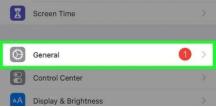
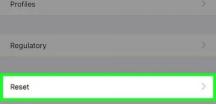
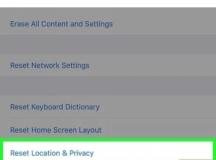
Turn off the Private Relay
If you've turned on Apple's Private Relay, chances are that it can lead to the “why is my location wrong on my iPhone?” issue. But don't stress out; the following steps help you turn it off:
- Navigate to Settings and then Apple ID.
- Tap iCloud > Private Relay.
- Turn it off.
Sign Out and Back in iCloud
You can also try signing out of your iCloud and signing back in. It may resolve some glitches that were causing the wrong location problem.
Sign Out
- Open Settings and tap on your name at the top of the screen.
- Scroll down and hit Sign Out.
- Enter your Apple ID password and confirm the sign-out.
Sign In
- Go to Settings and then click on Apple ID.
- Tap Sign In. Enter your iCloud email and password.
- Click on the Sign In option.
Stop Sharing My Location and Add Friends Back
If the why is find my iPhone showing wrong location issue occurs on your friend's phone while it shows the correct location on yours, you should remove the friend and then add them back. Here's how:
- Settings > Privacy > Location Services.
- Find the Share My Location option and turn it off.
- Wait for a few minutes and then turn it back on. Re-add your friends in Find My.
Remove Old or Inactive Devices from Find My
You can also declutter your phone by removing inactive or old devices from Find My. The steps for this are:
- Go to the Find My app.
- Next, tap Devices at the bottom of the screen.
- Click the name of the offline devices.
- Tap Remove This Device and then Remove.
Bonus Tip: How to Make My Location Appear Somewhere Else on iPhone
If you want to fake your location, PoGoskill is the right option. It's a GPS spoofer that changes your GPS location anywhere with a mere one click. It has an intuitive interface and is compatible with both Android and iOS devices. What truly stands out is its realistic nature; you can use it to mimic walking or other movements by drawing custom routes using joystick mode.
PoGoskill Key Features:
- Works well with popular location-based apps such as WhatsApp, Pokémon Go, Snapchat, etc.
- Reliable and secure virtual joystick and custom routes for movement control.
- Compatible with iOS 18 and Android 15, which adds to its versatility.
The following are the steps you should follow to use PoGoskill:
 Secure Download
Secure Download
 Secure Download
Secure Download
-
Step 1Install PoGoskill and launch it on your computer.

-
Step 2Connect it to the phone using a USB cable. Read through all instructions and give necessary permissions.

-
Step 3Pick a location from the main map interface or enter an address manually.

FAQs about Why is Find My iPhone Showing Wrong Location
1.Is It Possible for Find My iPhone Location to Be Wrong?
Yes, it is possible that the Find My iPhone location is wrong due to an outdated iOS version or an unstable internet connection.
2.Why Is My Apple ID Saying I'm in a Different Location?
Your Apple ID saying "I'm in a Different Location" might be because you are using a VPN or proxy, or recently traveled to a new location. Another reason can be incorrect time zone settings.
Conclusion
If you ever encounter the “Why is Find My iPhone showing wrong location?” issue, make sure to follow the above-mentioned solutions. However, if you want to spoof your location, then give PoGoskill a try! It's secure, fun, and quite realistic, ensuring your movements don't seem fake at all.
The Best Location Changer
- Instantly change GPS location on iOS/Android
- Simulate routes to avoid bans while spoofing
- Works seamlessly with all location-based apps
- Compatible with latest iOS 18 & Android 15
- A free version is available to all users!
 18.6K
18.6K
Reviews
 36.8K
36.8K
Downloaded Users




