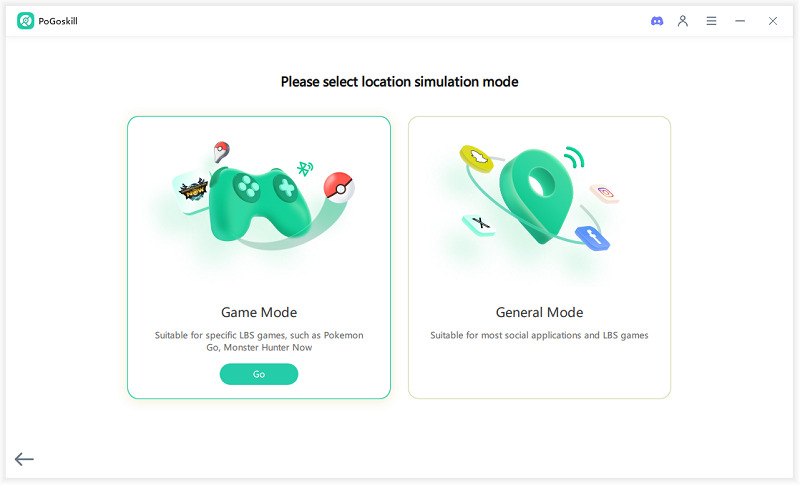7 Tips for How to Make Your Location Stay in One Spot on iPhone/Android
Are you wondering how to make your location stay in one spot? Unsure where to start? It can be confusing at first, but it's actually quite simple once you know the proper way to do so. No matter if you have an iPhone or an Android device, you can set your location to stay still easily. In this article, we share top tips to help keep your location steady without any trouble.
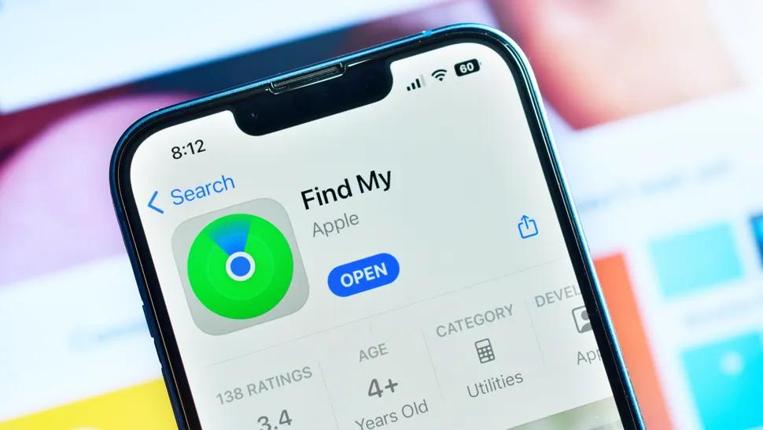
- Part 1: How to Make Your Location Stay in One Spot with One Click on iPhone/Android
- Part 2: Use Navigation Apps like Waze or Google Maps
- Part 3: How to Make Your Location Stay in One Spot Using Built-In iPhone Settings
- Part 4: How to Make Your Location Stay in One Spot Temporarily on iPhone
- Part 5: How to Fake Location with Developer Mode on Android
- Part 6: How to Make Your Location Stay in One Spot by Turning on Airplane Mode
- Part 7: Share Another Device’s Location Instead of Yours
Part 1: How to Make Your Location Stay in One Spot with One Click on iPhone/Android
If you are wondering how to make your location stay in one spot and want the easiest solution, then PoGoskill Location Changer is your answer. PoGoskill is a location changer that lets you change your location with just one click. It is perfect for iPhone and Android, allowing you to keep your location fixed without needing to move. Instead of physically traveling, you can be anywhere from anywhere you choose.
PoGoskill works by setting a specific location and holding it in place, so you don’t have to worry about your location jumping around. It is a great tool for anyone who is looking for a quick and easy location changer, both on iPhones and Androids.
Key Features of PoGoskill:
- One-Click Location Change: Instantly change your GPS location with just one click, making it easy to keep your location fixed on iPhone or Android without needing to move.
- Safe and Easy Location Spoofing: PoGoskill uses Bluetooth Game Mode to ensure safe location spoofing, reducing the risk of bans when changing your location.
- Flexible Location Customization: Set your desired location and hold it in place, perfect for testing apps or maintaining a steady position without moving.
- Quick Location Switching: Easily switch between multiple locations with one click, ensuring that your GPS stays fixed wherever you need.
 Secure Download
Secure Download
 Secure Download
Secure Download
-
Step 1 Install and launch PoGoskill GPS Location Changer on your PC or Mac, then click the “Start” button to begin.

-
Step 2 Connect your iPhone or Android device to the computer using a USB cable or Wi-Fi (for iOS only).

-
Step 3 Choose a location on the map where you want to stay, then click “Start to Modify”. Your device’s GPS will now remain fixed at that location.

Part 2: Use Navigation Apps like Waze or Google Maps
Another simple way to find out how to keep your location at one spot is by using navigation apps like Waze or Google Maps. Although these apps are designed to help you find directions, they can also be used to keep your location fixed, combined with a proper GPS simulator.
- Open Google Maps or Waze and search for the location you want to stay in.
- Once you have selected your desired location, use a GPS spoofer like PoGoskill to stay at that spot.
- The GPS spoofer will lock your location and allow your phone to stay at a fixed point on the navigation apps even if you are moving.
Keep in mind that if you want to maintain a fixed location for iPhone/Android, you should use a location changer to do so without going through all the trouble, such as the issue with Google Maps location sharing not updating.
Part 3: How to Make Your Location Stay in One Spot Using Built-In iPhone Settings
The next tip is to know how to keep location in one place on iPhones. For that, you can use your phone's built-in settings to manage location sharing:
- Open Settings on your iPhone.
- Tap on Privacy, then select Location Services.
- Turn off Share My Location to stop sharing your current location with apps.
You can also prevent specific apps from accessing your location. Scroll down in Location Services and toggle off location access for individual apps. This will help keep your location in one spot for an extended period, but it might not remain static without a spoofer.
Part 4: How to Make Your Location Stay in One Spot Temporarily on iPhone
If you are looking for how to make my location in one place on iPhone, you can use iOS’s delayed synchronization behavior to help temporarily. Sometimes, when the internet connection is weak or if your apps are not updated, your iPhone might not update your location immediately.
You can use this to your advantage by staying in one spot without moving your device too much. Also, avoid refreshing apps like Find My iPhone or Maps to delay those current updates. This is just temporary and can give you a fixed location, but only for a few seconds.
Part 5: How to Fake Location with Developer Mode on Android
Android users can also fake their location, just as iPhone users do. To know how do I make my location stay in one place, you should be aware that Android gives a simple way through Developer Mode. By using a Mock Location App, you can set your phone to any place you want.
- Open your phone's Settings and go to the About Phone section.
- Tap the Build Number seven times to turn on Developer Options.
- Go back to Settings and find the Developer Options.
- Select the Mock Location App and choose the location changer app you installed.
- Open the app, pick your desired location, and activate the fake location.
This will keep your phone's location fixed where you want it for as long as you need.
Part 6: How to Make Your Location Stay in One Spot by Turning on Airplane Mode
The answer to how to make your location freeze temporarily is to use Airplane Mode. This will work if you only need your location to remain fixed for a few minutes.
Phones sometimes show your last location when the internet and GPS are turned off. To try this first, go to the location where you want to stay. Then, quickly turn on Airplane Mode from your Control Center. This will prevent the phone from immediately updating your location for a short time, giving you the temporary advantage you need.
Part 7: Share Another Device’s Location Instead of Yours
If you are looking to make my location appear somewhere else, one easy way is to share another device's location instead of yours. This can help you mask your location without needing any extra apps for the time being. To do that:
- Log in to your iCloud account on a second device, like an old iPhone or a trusted friend's device.
- Open the “Find My” app on that second device.
- Go to the “Me” tab and select “Use this iPhone as My Location.”
Your location will then show as the second device location, keeping your real one hidden. If you see the error "No location found" on Find My iPhone, check if your location services are enabled.
Conclusion
Now that you know all the tips on how to make your location stay in one spot, you should start implementing these tips and fixing your location problems. For a better experience, you should use already-known apps that help with location changing. PoGoskill Location Changer can help as it is the best location changer, which will help you avoid any problems and enjoy your gaming adventure.
The Best Location Changer
- Instantly change GPS location on iOS/Android
- Simulate routes to avoid bans while spoofing
- Works seamlessly with all location-based apps
- Compatible with latest iOS 18 & Android 15
- A free version is available to all users!
 18.6K
18.6K
Reviews
 36.8K
36.8K
Downloaded Users