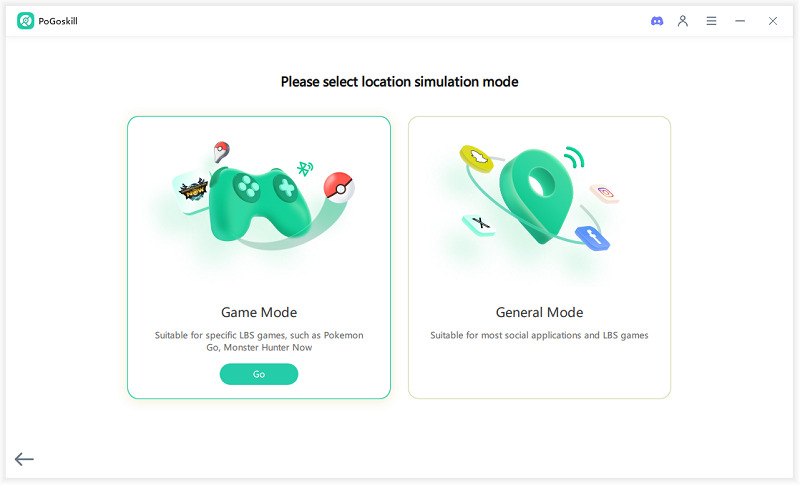iPhone GPS Stopped Working: 9 Proven Ways to Fix It in 2025
If your iPhone GPS stopped working, this guide will help you fix it quickly. When GPS fails, apps like Maps and Find My iPhone can stop working as expected. This can cause extreme frustration, especially for those relying on location for games or traveling. This article discusses the 9 proven solutions to get your iPhone's GPS working again.
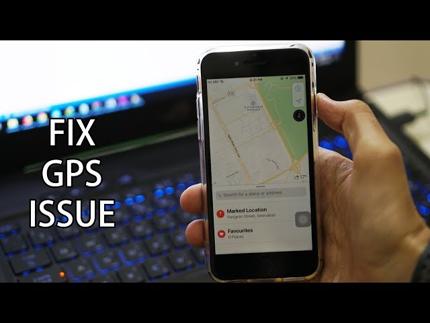
Part 1: Why iPhone GPS Stopped Working Suddenly
The issue of iPhone GPS stopped working can be caused by several common causes. It might be due to outdated iOS software, weak signal reception, incorrect location settings, or temporary device glitches when you try to change your GPS location. Other iPhone GPS issues might result from app permission problems or background restrictions that affect location accuracy.
Part 2: 9 Ways to Fix iPhone GPS Stopped Working
You can try many simple ways to fix your iPhone's GPS when it stops working. One of them might solve the issue right away, or you may need to test a few. Either way, these tips are known to help in most cases.
Check Location Services
If your iPhone GPS does not work, you should start by making sure Location Services are turned on—this is often the cause when users search for “ location services not working on iPhone.” Sometimes, this setting can be accidentally disabled, which prevents GPS from working in all apps. To check Location Services:
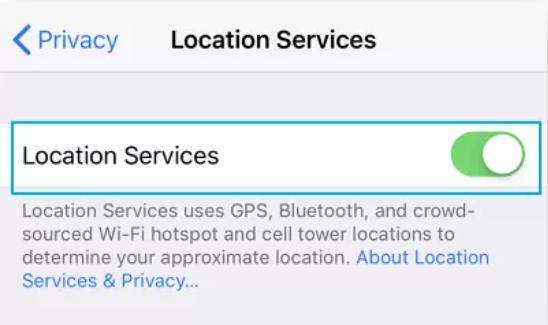
- Open the Settings app on your iPhone.
- Scroll down and go to the Privacy option.
- Select Location Services.
- Make sure that the toggle is turned on and is green.
- If needed, scroll further down and check that the specific app you are using has Location Services enabled.
Check Your Signal
When GPS does not work on iPhone, it can also be because of a poor signal. To check your signal, make sure you are in an open area with a clear view of the sky. Turn Cellular Data on under Settings > Cellular. You can also try switching between WiFi network and mobile data to see if the GPS functions get better.
Toggle Airplane Mode
Sometimes, the fastest way to fix iPhone GPS not working is by simply toggling Airplane Mode. This refreshes all wireless connections, including GPS, and can help restore location accuracy.
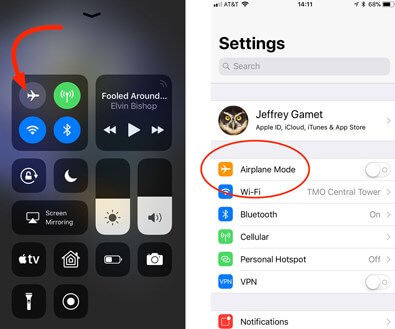
- Open the Control Center on your iPhone.
- Tap the Airplane Mode icon to turn it on.
- Wait about 10 seconds.
- Tap the icon again and turn it off.
- Wait for a few moments and check if the GPS is working again.
Check Network Settings
Incorrect network settings could be the reason why GPS is not working on iPhones. Resetting these networks can solve connectivity problems that affect GPS performance. To do so:
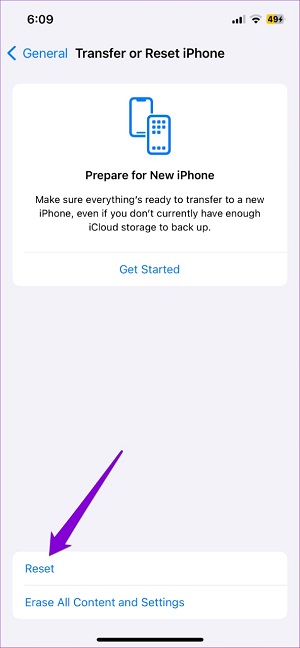
- Go to Settings > General.
- Move down and press the Reset iPhone button.
- Select Reset > Reset Network Settings.
- Enter your passcode if asked.
- Confirm the reset.
Restart Your iPhone
Restarting your iPhone is pretty much ignored when it comes to iPhone GPS does not work. It can clear minor system bugs affecting GPS performance. A quick reboot might help your device reconnect with satellites and reset internal settings. To restart the iPhone:
- Press and hold the side button and either of the volume buttons until the power option appears.
- Drag the slide to power off the iPhone.
- After 10-15 seconds, keep pressing the side button again until you see the Apple logo.
- Once it turns back on, check if your GPS is working properly.
Update Your iPhone Software
If your GPS not working on iPhone, an easy way to fix it is by updating your software. Apple includes fixes for GPS and other bugs in its new iOS updates. Just go to Settings > General > Software Update and check if there is any update available. If there is an update, install it and restart your phone.
Reset Location and Privacy Settings
If your iPhone GPS not working even after other fixes, try resetting your location and privacy settings. This option clears any custom settings that might be interfering with GPS performance. It returns all location permissions and preferences to their original state. To reset:
- Go to Settings > General.
- Select Reset iPhone > Reset Location and Privacy.
- Enter your password and reconfirm, after which you will be able to check if the GPS issues are solved.
Clear Cache for Location-Based Apps
When your iPhone GPS stopped working, old app caches can also be the issue. Go to Settings > General > iPhone Storage, select the app and tap "Offload App," or delete and reinstall it. This will remove any stored data that may interfere with location tracking.
Check for Hardware Issues
The last thing to do if your iPhone GPS stopped working is to check for potential hardware problems. For example, physical damage or water exposure can affect your GPS accuracy. You can perform a diagnostic test by connecting the iPhone to a computer with a USB cable. Then, press both volume buttons to enter diagnostic mode and start the session for checks. It is better to visit your nearest Apple store for professional help.
Bonus: Best iPhone GPS Spoofer - PoGoskill
If you're looking for more flexibility with your iPhone's location — such as customizing it for games, privacy, or testing apps — PoGoskill is a simple and reliable GPS spoofer to help you set a virtual location.
This location changer is especially useful when you want your apps to show a specific spot, without relying on real-time GPS signals. With no jailbreak required and a user-friendly interface, PoGoskill makes location simulation easy and safe.
PoGoskill Key Features
- Virtual Location Control: Choose any location and make it your phone's current position.
- No Jailbreak Needed: Fully compatible with iOS without modifying the system.
- Ideal for Privacy & Games: Useful in apps where precise or custom location is preferred.
- Quick Setup: Start in just a few clicks, even if you’re new to location tools.
Steps for Using PoGoskill
 Secure Download
Secure Download
 Secure Download
Secure Download
-
Step 1 Launch PoGoskill on your computer and click "Start".

-
Step 2 Connect your iPhone using a USB cable.

-
Step 3 Pick a location on the map and click "Start to Modify" — your apps will now reflect this new location.

Conclusion
With all these solutions, the issue of iPhone GPS stopped working should be fixed. If the problem still continues, it might be time to try a trusted location changer. For those who want to change their location easily, PoGoskill GSP spoofer is what you need. Once you pick a location, it will help you stay there at a fixed spot as long as you like.
The Best Location Changer
- Instantly change GPS location on iOS/Android
- Simulate routes to avoid bans while spoofing
- Works seamlessly with all location-based apps
- Compatible with latest iOS 18 & Android 15
- A free version is available to all users!
 18.6K
18.6K
Reviews
 36.8K
36.8K
Downloaded Users