Fix iPhone Location Wrong with the Best Solutions & Tips for Changing Location
GPS navigation is a much-needed resource. People always take the help of GPS when going to unknown areas or on a trip somewhere away from their locations.
It is irritating to find the iPhone location wrong in critical situations. There might be several reasons that we will be discussing in this article to resolve iPhone not fetching the accurate locations. We will cover all the possible fixes and give you a bonus tip that is going to help you fix the iPhone location wrong issue.
Pre-Reading: Why is iPhone Location Wrong?
There are several reasons why the iPhone wrong location issue occurs. We will discuss some of them to make you aware if you are facing this issue.
1. Incorrect Date & Time: Your date and time could be inaccurate because of some bugs or sudden power off.
2. Older iOS Version: The iOS version you are using might be an older one that isn’t responding and showing the iPhone wrong location.
3. Unstable Internet Connection: Your internet connection might have lower connectivity with your phone, or the internet speed could be slower and unable to sync your location.
4. Location Service Issue: The location services feature could be turned off, which is showing the iPhone wrong location. It restricts some of the apps from accessing the location.
5. Outdated Maps Apppcation: Apple usually focuses on updating the apppcations quickly. The outdated maps may be the major reason that restricts fetching your accurate location.
Solution 1: Check Location Services
The location services feature on iPhone is responsible for providing location access to the applications. This is the basic thing you must check first. Turning it on will fix find my iPhone incorrect location issue immediately. Let’s see how we can enable it.
Step 1: Open Settings from the main menu.
Step 2: Look for Privacy from the list and tap Location Services.
Step 3: Slide the button towards the right to enable it.
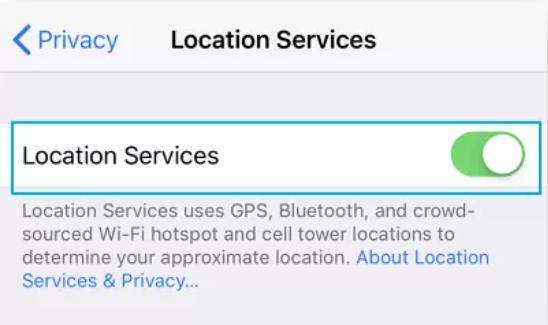
Solution 2: Restart Your iPhone
There might be some bugs or other issues showing that Find My iPhone location is wrong.
If everything is correct on your mobile phone, then you must restart it to fix the issue quickly. Sometimes, the map cannot sync the location due to frequent use with multiple apps, so you must restart it to refresh.
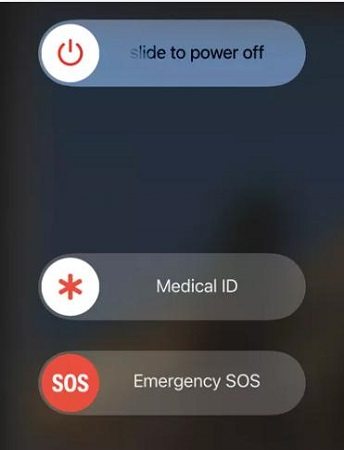
Solution 3: Adjust Date & Time Settings
The manual date and time adjustments may result in Find my iPhone location wrong. You can’t set it accurately according to the current time zone. It is better to shift it to automatic settings by which it will adjust accordingly and sync the map easily.
Step 1: Open Settings and tap on General.
Step 2: Tap Date And Time and enable the Set Automatically option from the menu.
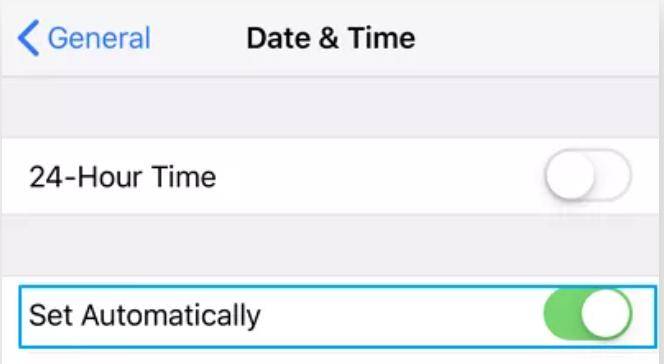
Solution 4: Reset Location & Privacy Settings
Sometimes, the location may get stuck anywhere due to frequent changes if you move from one place to another.
The privacy settings may also restrict the location change, and you will experience find my iPhone wrong location. You must reset the location and privacy setting to fix the issue.
Step 1: Tap Settings from the home screen and go to General.
Step 2: Tap Reset and hit Reset Location & Privacy from the list.
Step 3: Enter your passcode to confirm the resetting process.
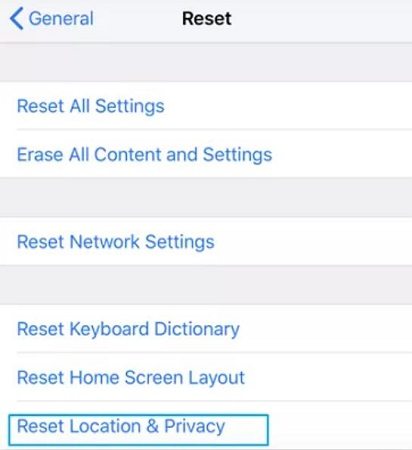
Solution 5: Check Internet Connection
Your internet connection might not be stable enough to sync the location and keep showing the iPhone location wrong. You must use a strong internet connection to update the accurate location every moment.
Solution 6: Update Your iPhone
Your iOS version must be updated to the latest one. If you use an older one, you will face the iPhone location wrong issue. Keep your phone updated and always check for it to avoid any app malfunctioning.
Bonus Tip: Change Your Location Anywhere with the Best GPS Spoofer-PoGoskill
If your issue is still unresolved, a bonus tip will help you do it quickly. PoGoskill is an extraordinary GPS spoofer that can change your location to anywhere you desire. It was developed as an iPhone location changer. PoGoskill has some extra efficient features that make it diverse from any other location changer. It offers four modes for changing your location, and you can use it with all location-based software. You don’t need to jailbreak or root your device to access it.
Here are the simple steps to use PoGoskill to change your location:


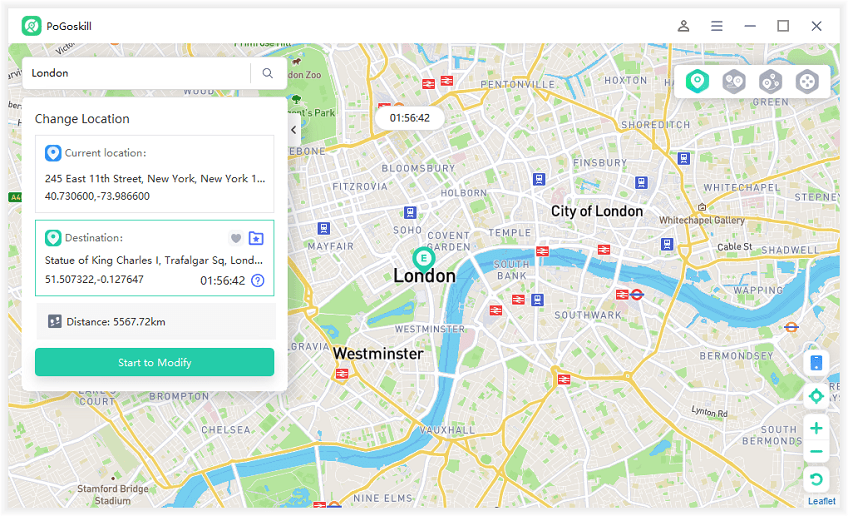
Conclusion:
The iPhone location wrong issue is common and quite frustrating. It could be due to multiple reasons, and you need to figure out how to resolve it. You can now easily identify and fix the iPhone location wrong issue by following the ways discussed in the article. If you still fail to fix it, PoGoskill will quickly let you change the location.
 Alter GPS locations for AR games like Pokemon Go on iOS/Android devices
Alter GPS locations for AR games like Pokemon Go on iOS/Android devices
