Navigate Your World: Seamlessly Change Location on Samsung
In today’s digital age, it is imperative for everyone to be able to change location on their Android devices. If you don’t know how to change Android location yet, no worries. This article is for you then! Here, we show you in-depth how to change location on Samsung devices; and that too, for FREE. Knowing how to change Android location does you more good than harm. With that said, let’s get started with the topic.
Part 1. How Samsung Location Services Work?
Location services on Samsung devices work by using one of the several technologies available which is used to determine your device's position.
The primary method is GPS (Global Positioning System), which uses satellites to pinpoint your location with high accuracy, usually within a few meters. However, it consumes a lot of battery power because it requires constant communication with satellites.
Another method is Wi-Fi positioning, which triangulates your position using nearby Wi-Fi networks. This method is less accurate than GPS but still precise in areas with many Wi-Fi networks, such as cities. It uses moderate power since it relies on existing Wi-Fi signals.
Last, but not least, is the Cell tower triangulation method. It is used to estimate your location based on your proximity to cell towers. This method is less accurate, often within a few hundred meters, but it also uses less battery power.
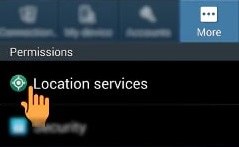
Samsung devices offer three location modes to manage these technologies:
- High Accuracy
- Battery Saving
- Device Only
High Accuracy mode uses GPS, Wi-Fi, and mobile networks to provide the most precise location; however, it drains the battery quickly. Battery Saving mode counters just that. In that, it skips GPS and relies on Wi-Fi and mobile networks, which helps to extend battery life while offering reasonable accuracy.
Lastly, the Device-Only mode uses only GPS. While this method provides accurate location data without relying on external networks, it tends to consume more battery and also doesn’t work correctly when used indoors or in areas with poor satellite connectivity.
Part 2. How Can I Change Location on My Samsung Phone?
If you want to change Samsung location, we have good news for you. Changing location on your mobile device is now easier than ever. With just a few simple clicks, you are all good to go!
Way 1. Enable or Disable Location Services
Enabling or disabling location services can quickly allow you to control whether apps can access your location. Disabling it can prevent apps from tracking your movements, while enabling it allows location-based services to function.
Step 1. Open Settings: Go to the Settings app on your Samsung phone.
Step 2. Navigate to Location: Scroll down and tap on Location.
Step 3. Toggle Location Services: Use the switch to enable or disable location services.
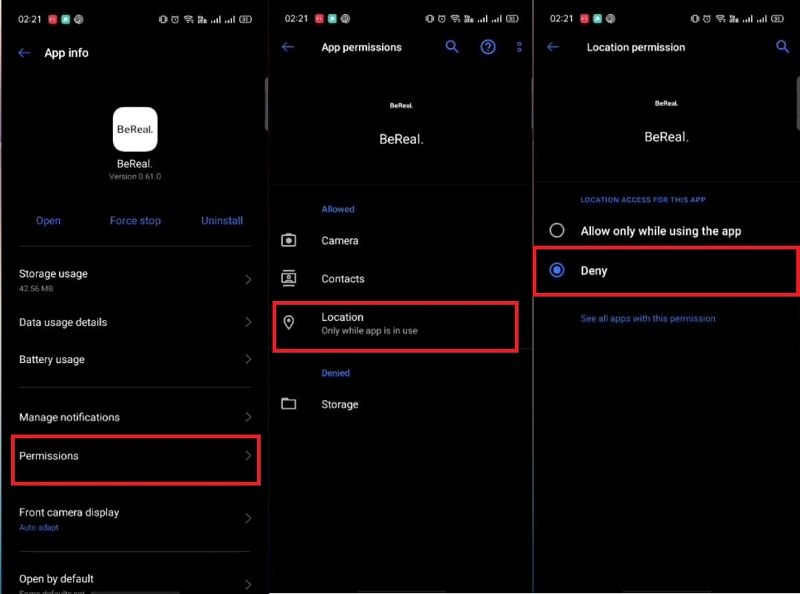
Way 2. Use a Mock Location App
While Fake GPS is a good location spoofer to change location on Samsung, we cannot deny the fact that it’s not available for everyone. Certain apps are blocked in certain countries and Fake GPS is no exception to this.
For those unaware, PoGoskill Mock Location, is a globally renowned location spoofer app that connects to your Samsung device, both wired and wirelessly, and securely spoofs your GPS coordinates. It does so with cutting-edge modern algorithms and makes it impossible for location-sensitive apps to detect you.
Key Features:
- Auto-walk the wilderness: Set custom routes and let PoGoSkill handle the legwork.
- Spoof smartly: A built-in timer keeps you safe and undetected.
- Customize your journey: Create personalized routes, save favorite spots, and adjust your speed for realism.
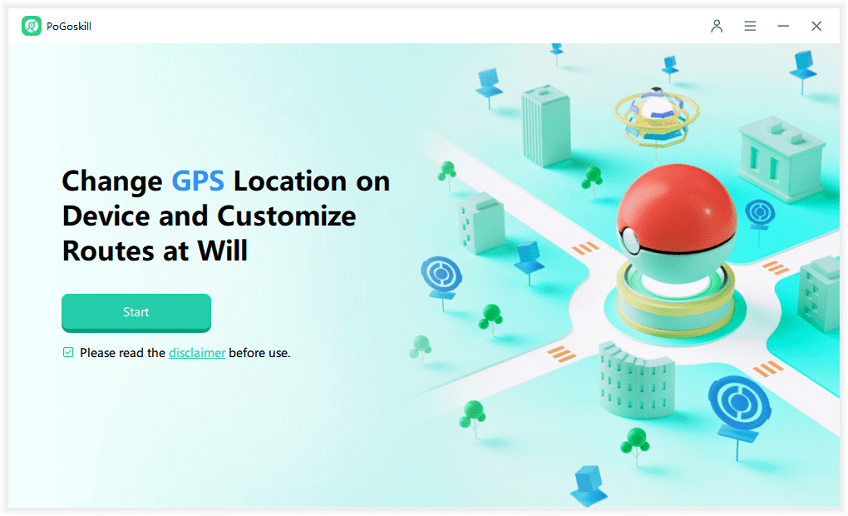
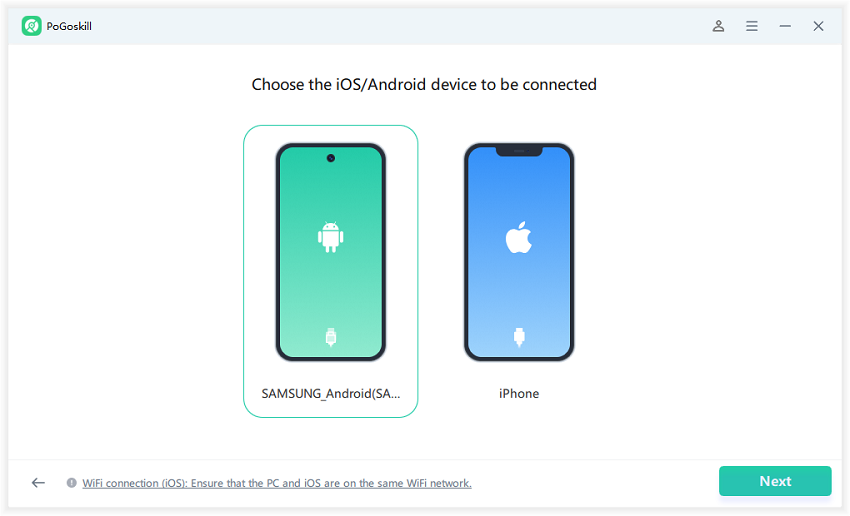
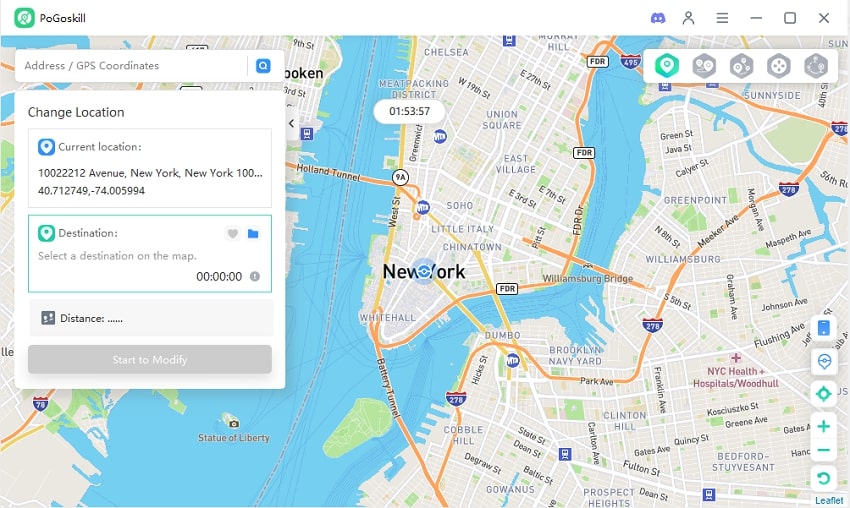
Way 3. Manage Location Permissions for Individual Apps
This method provides granular control over which apps can access your location. It helps enhance privacy by limiting location access to only those apps that truly need it.
Step 1. Open Settings: Access the Settings app.
Step 2. Go to Apps: Scroll down and select Apps.
Step 3. Select an App: Choose the app for which you want to manage location permissions.
Step 4. Tap on Permissions: Tap Permissions, then select Location.
Step 5. Adjust Permissions: Choose from Allow all the time, Allow only while using the app, or Deny.
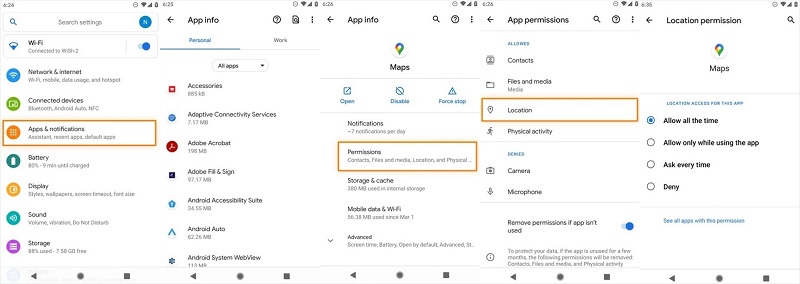
Way 4. Use a VPN
Using a VPN can change your IP address to make it appear as if you are in a different location. This can help you access region-locked content and improve your online privacy.
Step 1. Choose a VPN such as NordVPN: Select a VPN service that offers server locations in your desired region.
Step 2. Install the VPN App: Download and install the VPN app from the Google Play Store.
Step 3. Connect to a Server: Open the VPN app and connect to a server in your desired location.

Way 5. Change Google Play Store Region
Changing your Google Play Store region can help you access apps, games, and content available in different countries. However, it has limited impact on changing your overall device location and may require setting up a new payment method.
Step 1. Open Google Play Store: Open the Google Play Store app.
Step 2. Access Account Settings:
Step 3. Tap on your profile picture > Tap on Settings.
Step 4. Change Country/Region:
Step 5. Tap on General > Account and device preferences > Country and profiles.
Step 6. Select your desired country and follow the prompts to add a payment method for that country.

Part 3. Hot FAQs about Samsung Location
Managing location services on your Samsung phone is essential for both enhancing your user experience and maintaining privacy. Here are some FAQs to help you effectively manage and optimize location settings on your Samsung device:
1. How do I change the region on my Samsung Smart TV?
Changing the region on your Samsung Smart TV can help you access content and apps specific to different countries. Just press the following buttons on your Samsung TV remote control in the same sequence:
- Mute
- Return
- Volume Up
- Channel Up
- Mute
After you press these buttons, a list of supported countries will appear on your screen. All you now have to do is choose your desired Smart Hub region from this list.
2. How to change your Samsung account country or region?
Users often change their Samsung account country or region to access region-specific apps, services, or content, or if they have moved to a new country.
Here’s a step-by-step guide to changing your Samsung account country or region:
- Backup Data: Before making changes, ensure all important data is backed up as this process may reset some settings.
- Factory Reset Device: Go to "Settings" > "General Management" > "Reset" > "Factory Data Reset" on your device. This will reset your device to its original settings.
- Set Up Device: After the reset, turn on your device and follow the on-screen instructions to set it up.
- Create a New Samsung Account: When prompted to sign in with a Samsung account, create a new account using an email address that hasn’t been used with Samsung before.
- Select New Country: During the setup, choose your new country or region.
Conclusion
As seen in the article, when you change location on Samsung devices, you open up a realm of new possibilities that were previously inaccessible. Besides, you also get to protect your online privacy in addition to these benefits. Isn’t it cool? What do you think? Share your thoughts with us and let us know in the comments down below!
 Alter GPS locations for AR games like Pokemon Go on iOS/Android devices
Alter GPS locations for AR games like Pokemon Go on iOS/Android devices
