[3 Proven Solutions] How to Change Location in Snapchat
Dive into our blog to find answers to all your queries about adjusting your Snap map settings. From learning How to enable your location in Snapchat to selecting specific geo-locations for your snaps, we've got you covered. It's time to seize control, add mystery, or add a burst of excitement to your Snap game. You will explore all the possibilities with our guide which is required to transform your Snap experience today!
Let's grab your phone, open Snapchat, and dive into the world of changing Snap locations. Your virtual journey begins now!

Part 1: Why Change Location on Snapchat?
Learning how to change location on Snapchat helps you protect your personal space, ensuring you share snaps with the world while keeping the exact coordinates to yourself. Changing your Snapchat location opens up a world of possibilities, allowing you to virtually wander the streets of different cities and meet Snapchatters from all walks of life.
Here, we have discussed the reasons and benefits of changing your location on Snapchat.
- Protect Privacy and Security: By adjusting your Snap location, ensure that your whereabouts remain your secret. It's a digital curtain, that allows you to share your snaps without unveiling your precise coordinates.
- Explore New Connections: It's like having a passport to the Snapchat globe, where you can make new connections without leaving your screen by changing your location on Snapchat.
- Avoid Stalkers or Creeps with Bad Intentions: By mastering Changing Location in Snapchat, you regain control over who knows where you are. It's a strategic move to dodge potential stalkers or anyone with less-than-friendly intentions. Your Snapchat, your terms.
- Add spark to Chats & Streaks with Friends by Gamifying Location: Level up your Snapchat experience by learning How to Enable Your Location on Snapchat and turning it into a playful game. By gamifying your location, you transform Snapchat into a virtual adventure, initiating spontaneous convos with friends.
Part 2: How to Change Location on Snapchat?
Ever wondered about tweaking your Snap location? Well, guess what? There are three ways to do it: VPN, Snapmap, and the new kid on the block, the best fake location app- PoGoskill. Stick around, and we'll break it down for you.
1. Change Location on Snapchat via PoGoskill
PoGoskill is designed for those who want to play around with their GPS locations. People love using PoGoskill for gaming, especially to play Pokémon Go without moving, where it lets you do cool things like getting ahead in the game or playing without going places.
Key Features:
- Secure Alteration: No device rooting or jailbreaking is required.
- GPS Simulation: Move virtually via a joystick.
- Multi-Location Usage: Simulate being in multiple places at once.
- Compatibility: Works seamlessly on iOS and Android.
PoGoskill is also available on the Play Store.
You can start with PoGoskill by the following steps.
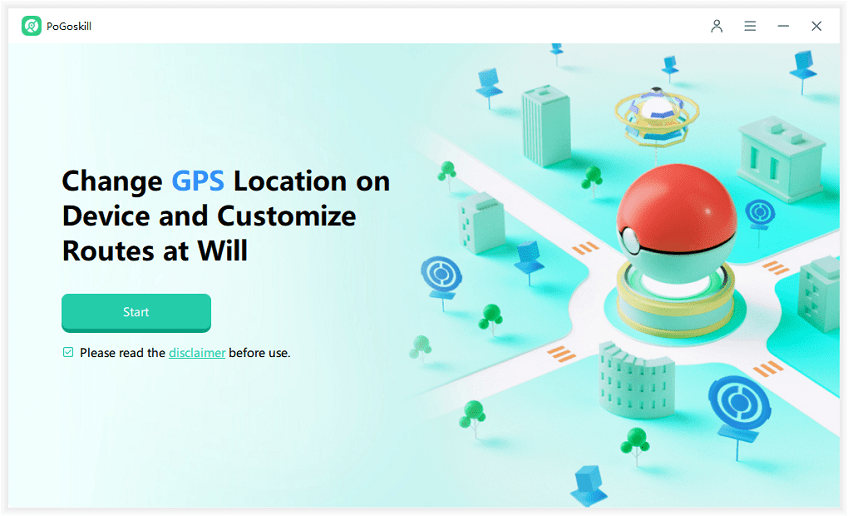
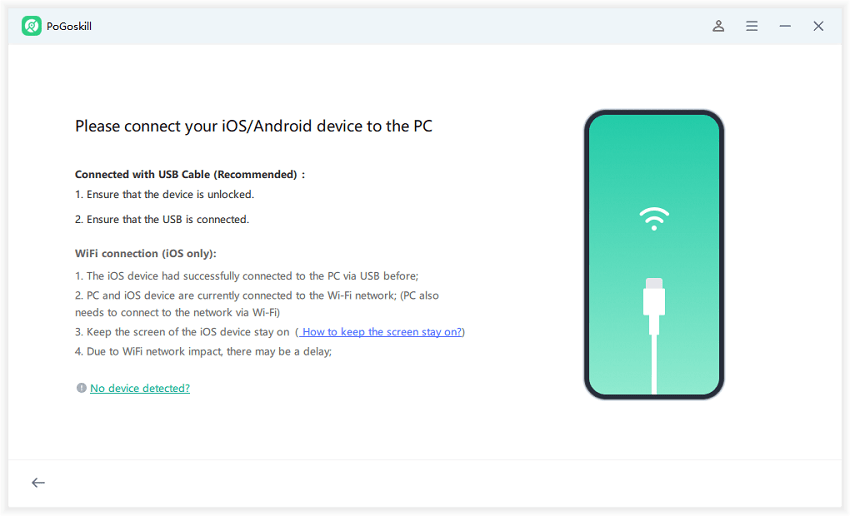
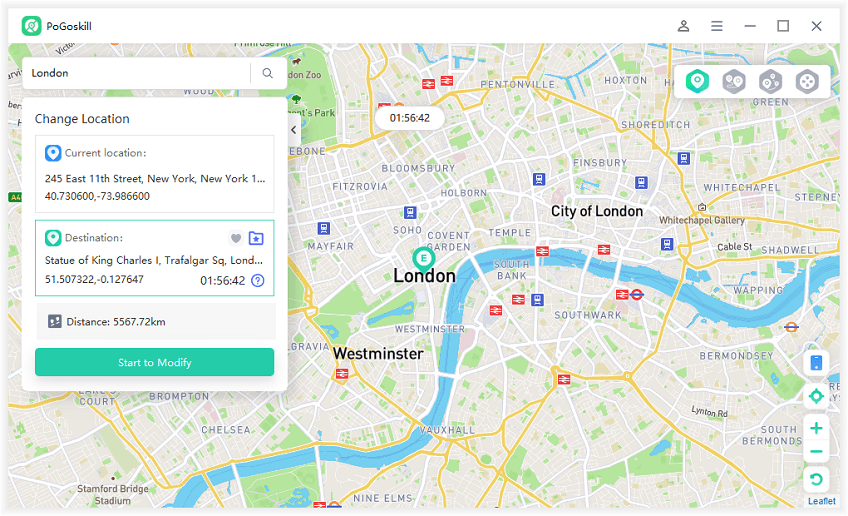
Confirm the changes and voilà—your Snapchat location is now customized!
2. Change Location on Snapchat via a Reliable VPN
When it comes to altering your Snapchat location, the go-to method is through a reliable VPN.
Here's how you can seamlessly switch things up:
- After logging in to your VPN app, the process is straightforward. Select a server location of your choice.
- No complex maneuvers—just log in and tweak your location hassle-free.
- While the process is easy, choosing a reliable VPN is crucial. Opt for a trustworthy service to avoid potential Snapchat bans.
Unleash the power of location flexibility with this simple VPN method. For more insights on how to change location in Snapchat, you can explore more VPNs.
3. Change Location on Snapchat via SnapMap
Experience the power of your Snap Map for a quick Snapchat location change. Follow these straightforward steps:
- Open Snapchat and pinch the screen to access the Snap Map feature.
- Ensure your location is enabled on Snapchat. If not, go to your settings and enable location sharing.
- On the Snap Map, explore different locations and tap on the desired spot to set it as your new Snap location.
- Tailor your Snap Map status by choosing specific sharing options.
- Now that your location is set, go ahead and snap with confidence, knowing your friends will see your snaps from the chosen location.
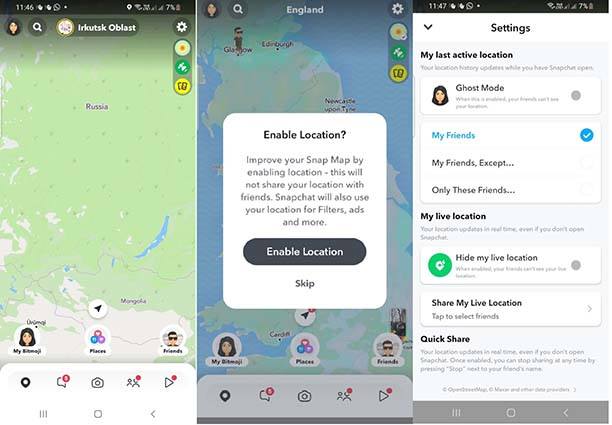
Part 3: How to Disable Location Sharing on Snapchat?
Concerned about privacy or just want to take a break from sharing your location on Snapchat?
Here's a simple guide on how to disable location sharing:
- Launch the Snapchat app on your device.
- Tap on your profile icon in the top-left corner to access your profile. Then, tap on the gear icon to enter settings.
- Within settings, find the "Privacy" option and select "Location."
- Toggle the location-sharing settings according to your preference. You can choose to disable location sharing entirely or customize it to share only with specific friends.
- Confirm your changes to ensure that your location is no longer shared on Snapchat.
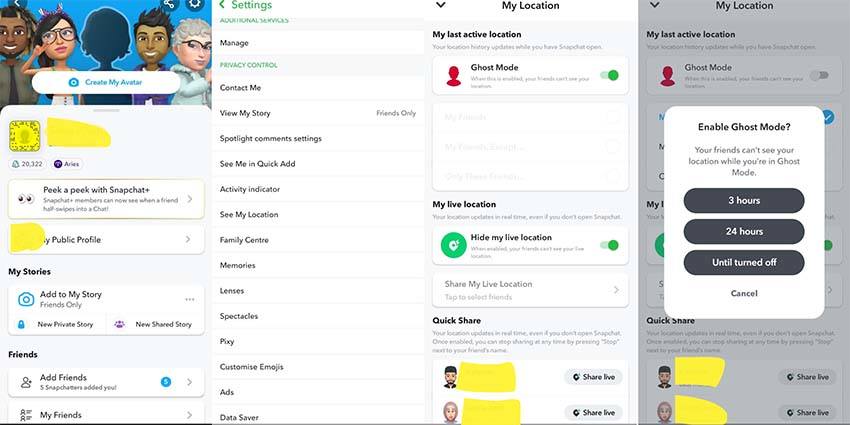
Note: Whether you want to temporarily disable location sharing or adjust your preferences, mastering how to change location in Snapchat also involves knowing how to turn it off. Take control of your privacy settings and Snap on your terms!
Conclusion
Whether you prioritize privacy, crave new connections, dodge unwanted attention, or want to inject some playfulness into your Snap journey, the methods outlined cater to your varied preferences. For those aiming for the best, PoGoskill emerges as the top player. Navigating the Snapchat realm with PoGoskill is a breeze, boasting a user-friendly interface that allows you to effortlessly customize your Snap location, elevating your Snapchat experience without the looming risk of bans. Ready to elevate your Snap game? Dive into the PoGoskill experience now.
PoGoskill is also available in Play Store.
 Alter GPS locations for AR games like Pokemon Go on iOS/Android devices
Alter GPS locations for AR games like Pokemon Go on iOS/Android devices

