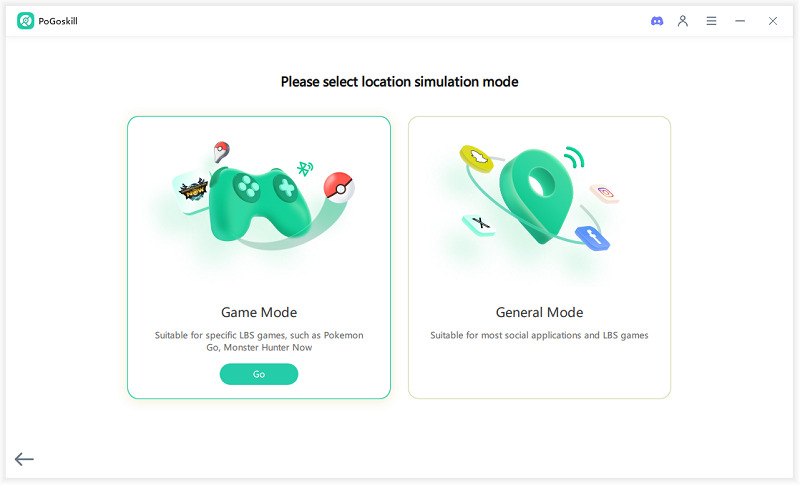Learn How to Mask iPhone Location Safely with 6 Proven Solutions
iPhones constantly track and collect location data, which is often shared with apps, services, and even friends and family through features like Find My. But what if you want little privacy? For those concerned about digital privacy or simply looking to spoof their location for practical reasons, learning how to mask location on iPhone is important.
Whether you are surprise planning, playing location-based games, or maintaining privacy, there are multiple ways to control or fake your GPS location. Let’s explore how to do it safely and effectively.
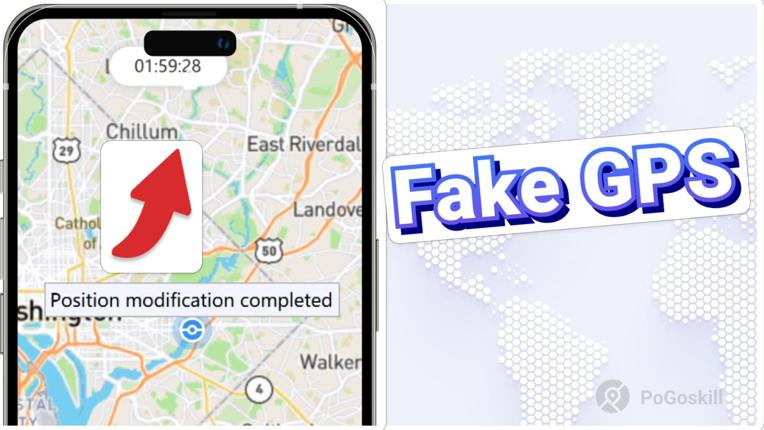
Part 1: Mask Location on iPhone with a Reliable GPS Spoofer
One of the most reliable and user-friendly tools for spoofing GPS location on an iPhone is PoGoskill. This software is designed to help users simulate GPS movement or set a static fake location with just a few clicks. Whether you are testing a location-based app or just trying to keep your whereabouts private, PoGoskill offers a hassle-free solution.
PoGoskill is a powerful GPS spoofer that works seamlessly with iPhones. It is trusted by gamers, developers, and privacy-conscious users around the world. With PoGoskill, you do not need to jailbreak your iPhone or go through complicated procedures. It is ideal for both casual and tech-savvy users. If you have been searching for how to mask your location on iPhone, this tool is your best bet.
PoGoskill Key Feature
- Instantly change your GPS location to any place in the world.
- Simulate walking, cycling, or driving routes.
- Compatible with all major iOS devices and versions.
- No need for jailbreaking your iPhone.
- Works with popular location-based apps like Pokémon GO, Snapchat, Tinder, and more.
How to Use PoGoskill in Three Easy Steps
 Secure Download
Secure Download
 Secure Download
Secure Download
-
Step 1 Click to download PoGoskill.

-
Step 2 Using a USB cable, connect your iPhone to your computer.

-
Step 3 Search for any location in the world and then click “Start to Modify”.

This method is also commonly referred to as iPhone GPS spoofing, which simply means tricking your device into thinking it is in a different location. By using PoGoskill, you not only learn how to change your location on iPhone but also experience the efficiency of professional-grade iPhone GPS spoofing software.
Part 2: How to Mask Location on iPhone Using an Unused Phone
If you have a spare Apple device lying around, you can use it to mask your location by setting it as your location-sharing device. This is a clever method for people wondering how to mask my location on iPhone without downloading any third-party software.
Here is how to mask location on iPhone:
- Sign in to your iCloud account on both your primary and spare devices.
- Leave your unused iPhone or iPad in a location where you want to appear.
- On your main device. Go to Settings > Your Name > Find My > Share My Location.
- Select the spare iPhone/iPad to share location from.
Now, when someone checks your location via Find My, they will see the location of the second device. This is a great workaround that does not require jailbreaking or complicated setups. This method also preserves your device’s functionality while ensuring it is not easily trackable.
Part 3: How to Mask Location on iPhone Using VPN
While VPNs do not spoof GPS on iPhone, they are beneficial for masking your IP-based location. This is a great method if you are primarily trying to mask your location for streaming, browsing, or app-based access to different regions.
Here is how to change your location on iPhone using a VPN:
- Download a trusted VPN app from the App Store (e.g., Express VPN, Nord VPN, Surfshark).
- Install and open the app.
- Connect to a server in your desired region.
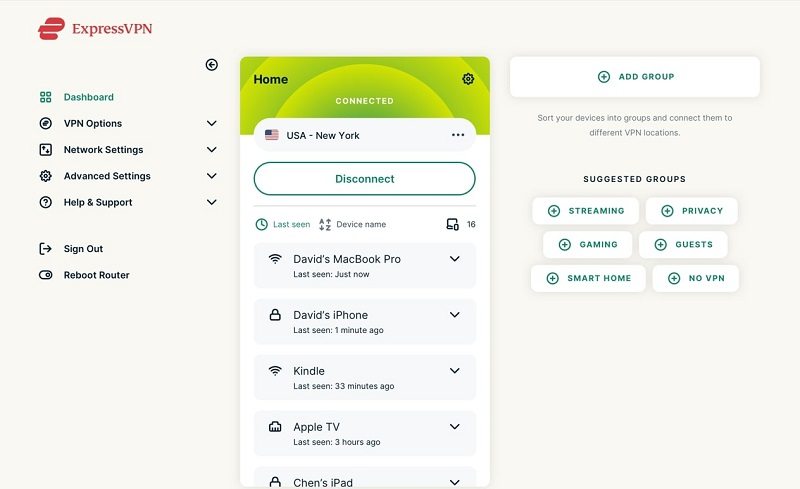
Once connected, websites and apps that rely on IP detection will believe you are in the chosen city or country. However, remember that apps using GPS, like Maps or Find My, will still see your real location unless paired with a GPS spoofer like PoGoskill.
VPNs are excellent for digital privacy, encrypting your connection and ensuring your browsing behavior remains secure and anonymous.
Part 4: Mask Location on iPhone by Turning It Off
For those looking for low-tech and simple options, there are built-in iPhone settings you can use to prevent your device from sharing or tracking your location. This section explains how to hide location on iPhone in three different ways.
1. Turn on Airplane Mode
Enabling airplane mode stops your device from sending or receiving any signals, including GPS. This is one of the simplest solutions for hiding your location.
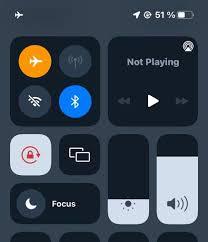
- Swipe down to access the Control Center.
- Tap the Airplane icon to activate.
Please note that this also disables Wi-Fi and cellular data, so you will not receive messages or calls during this time.
2. Turn Off Location Services
Do you want to completely prevent apps from tracking your location? For a more permanent solution, here is how to hide your location on iPhone through settings:
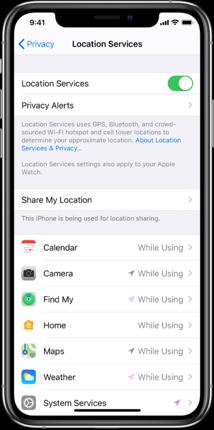
- Go to Settings > Privacy and Security > Location Services.
- Toggle location services off completely.
This disables GPS for all apps and system services. It is a strong privacy step, especially when you are not using location-reliant features. However, turning off GPS can limit the functionality of services like maps and weather.
3. Turn Off Location Permissions for Specific Apps
Not every app needs to know your location. You can manually restrict app access to GPS data. Sometimes, you might want to limit access rather than shut it off entirely. If your concern is app-specific, this method is perfect and answers how to hide location iPhone for particular apps.
- Go to Settings > Privacy and Security > Location Services.
- Tap on each app and set it to Never or Ask Next Time.
This lets you control what apps can or can’t access your GPS, keeping your data more secure. Moreover, giving you a balanced privacy setting without shutting off everything.
Conclusion
Whether you are looking to prank a friend, access location-specific content, or simply value your privacy, knowing how to mask location on iPhone is a smart skill to have. From high-tech location changers like PoGoskill to simple built-in features like Airplane Mode and Location Services, there are multiple ways to mask your location. PoGoskill stands out as the most versatile and reliable solution for spoofing your GPS.
The Best Location Changer
- Instantly change GPS location on iOS/Android
- Simulate routes to avoid bans while spoofing
- Works seamlessly with all location-based apps
- Compatible with latest iOS 18 & Android 15
- A free version is available to all users!
 18.6K
18.6K
Reviews
 36.8K
36.8K
Downloaded Users