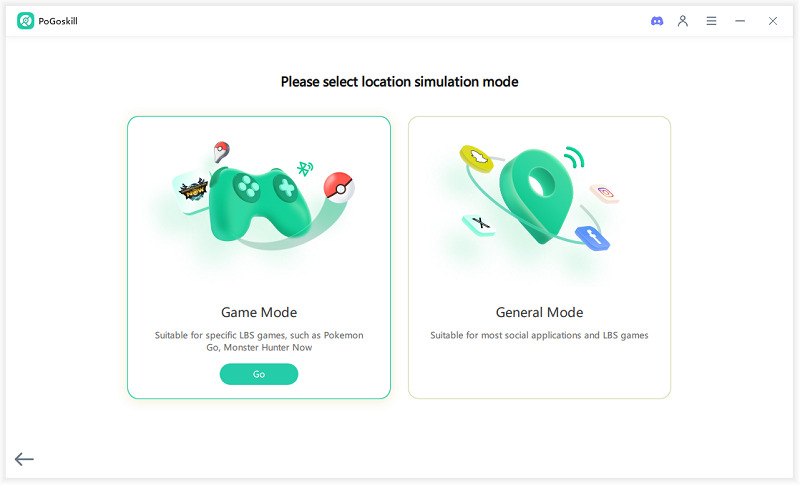Is It Possible? How to Fake Location on Find My iPhone?
If you are a privacy-conscious iOS user, you have probably wondered how to fake location on Find My iPhone to safeguard your privacy. In this article, we will explore five tried-and-tested methods to fake Find My iPhone location, so keep reading!
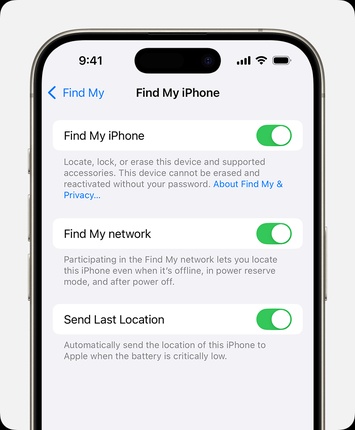
Part 1. Can I Make Find My iPhone Show a Fake Location?
Considering Apple’s strong security features and its closed ecosystem, the first question that arises is whether it’s even possible to fake your location on Find My iPhone. The short answer is yes, it’s possible to show a fake location on Find My iPhone, but it requires specialized tools.
As previously mentioned, Find My iPhone relies on the vast Find My Network, which helps locate other devices via GPS, Wi-Fi, and cellular data. With such a robust network in place, faking your Find My iPhone location isn't straightforward, but it’s certainly feasible. Let’s dive into the best methods you can use to achieve this.
Part 2. How to Fake Location on Find My iPhone?
Method 1: Using PoGoskill Location Spoofer
PoGoskill is a powerful location changer that allows you to fake location iPhone without the need for a jailbreak. It’s a safe, reliable solution to keep your location private while offering flexibility in managing your location settings. PoGoskill works on a computer and requires connecting your iPhone via USB. Here are the key features:
- Works on iOS 18 and supports older versions.
- Easy to change your Find My iPhone location with just a few clicks.
- Allows you to set your fake location as a fixed spot or move it across a defined path.
- Supports changing the location of up to 15 iOS devices simultaneously.
 Secure Download
Secure Download
 Secure Download
Secure Download
-
Step 1Download and install PoGoskill on your computer

-
Step 2Connect your iPhone and computer via USB.

-
Step 3Select a fake location on the PoGoskill map and click the “Start to Move” button.

Method 2: Using a Location Spoofing Device (GF II)
The GF II is another reliable device that works similarly to PoGoskill. However, this time, you connect your iPhone to the GF II device instead of a computer. It’s compatible with iOS 9 through iOS 18, and it uses an Apple-approved chipset to safely fake your Find My iPhone location.
Pros
- No jailbreak required.
- Portable and easy to carry.
- Supports location-changing across multiple apps.
Cons
- Expensive (prices can reach hundreds of dollars).
- Battery-powered, requiring regular charging.
- Some apps may not work properly when connected to the GF II device.
- Plug your GF II device into your iPhone.
- Open the GF II app and select a fake location.
- Check if your location has been successfully updated on Find My iPhone.
Method 3: Using 3uTools for Casual Spoofing
3uTools is a third-party tool that offers multiple functions for managing iOS devices, including setting a virtual location. It’s free to use and can be installed on your computer, requiring a USB connection to your iPhone.
Pros
- Free of cost.
- Easy to use with a user-friendly interface.
Cons
- May not work on some iOS versions.
- Can have occasional issues during use.
- Download and install 3uTools on your computer.
- Connect your iPhone via USB.
- Open the Toolbox menu and select Virtual Location.
- Set a fake location and confirm to change the Find My iPhone location.
Method 4: Using Xcode on Mac
Xcode, Apple’s official Integrated Development Environment (IDE), provides a method for changing your iPhone's location as part of testing environments for developers. It’s a bit more complex but can be used to freeze location on Find My iPhone for testing purposes.
Pros
- Official Apple tool, making it safe and reliable.
- No jailbreak required.
- Allows you to set both static and dynamic locations.
Cons
- Only works on Mac computers.
- Complex to use.
- Requires a stable connection between Xcode and your iPhone.
Install Xcode from the App Store on your Mac.
- Create a new project.
- Connect your iPhone via USB.
- Go to Debug > Simulate Location and select a location to set a fake location.
Method 5: Using Jailbreak Tweaks (Relocate Reborn)
For those who have a jailbroken iPhone, using tweaks like Relocate Reborn is another way to change the fake location iPhone. This method is only compatible with certain iOS versions and requires installing Cydia to access the tweak.
Pros
- Advanced location-changing options.
- Free installation via Cydia.
Cons
- Requires a jailbroken device, which voids your warranty and may pose security risks.
- Doesn’t work on all iOS versions.
- Install Relocate Reborn via Cydia on your jailbroken iPhone.
- Go to Settings and find the Relocate Reborn option.
- Enable Global Override and choose a location.
- Select your desired location from the map and save it.
Part 3. Hot FAQs about Fake Find My iPhone Location
Q1. Why Does Find My iPhone Show Different Locations?
Your Find My iPhone location can change due to several factors, such as changing Wi-Fi connections, using a VPN, GPS signal issues, or problems with the Find My iPhone service.
Q2. Can You Disguise Your Location on Find My iPhone?
Yes, you can disguise your location using the methods mentioned above. Tools like PoGoskill, GF II, 3uTools, Xcode, and Relocate Reborn allow you to manipulate your GPS data.
Q3. How Do You Freeze Location on Find My iPhone Without Them Knowing?
- Use PoGoskill to set a fixed location.
- Turn on Airplane Mode to freeze your last known location.
- Disable Location Services to stop your GPS from updating.
- Use a second iPhone for location sharing while keeping your main device’s location hidden.
Conclusion
This article answered how to fake location on Find My iPhone in detail. We only picked the safe and reliable ways to show a fake location on Find My iPhone and protect your privacy. Every tool mentioned in this article has its pros and cons but if you want full control over your fake location then PoGoskill Location Changer is the only reliable option. PoGoskill comes with a free version so you can test it out before buying the full package.
The Best Location Changer
- Instantly change GPS location on iOS/Android
- Simulate routes to avoid bans while spoofing
- Works seamlessly with all location-based apps
- Compatible with latest iOS 18 & Android 15
- A free version is available to all users!
 18.6K
18.6K
Reviews
 36.8K
36.8K
Downloaded Users