3 Proven Ways to Fake Google Maps Location in 2025
Many users face app limitations, tracking issues, and testing challenges that demand a reliable way to change their location. Setting a fake Google Maps location is easier than you think, and in 2025, it's more useful than ever. While GPS is designed to be accurate, modern tools allow users to simulate their whereabouts without being detected.
Today, we will learn three proven ways to generate fake Google Maps locations safely and effectively using tools like GPS spoofers, VPNs, and Android developer options.
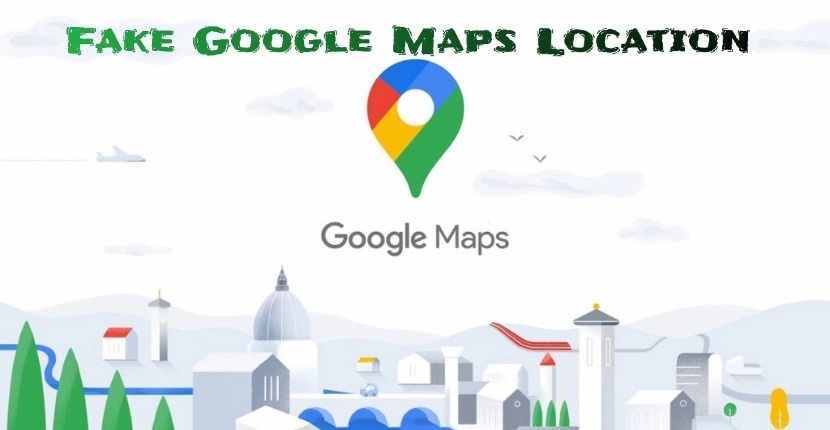
- Part 1: Can I Change My Current Location on Google Maps?
- Part 2: Fake Google Maps Location with A Safe GPS Spoofer (iOS & Android)
- Part 3: Fake Google Maps Location with VPN (iOS and Android)
- Part 4: Fake Google Maps Location Using Developer Options (Only for Android)
- FAQs About Fake Google Maps Location
Part 1: Can I Change My Current Location on Google Maps?
With the right tools and techniques, you can easily set a fake Google Maps location. Google Maps primarily uses GPS, WiFi, and mobile networks to pinpoint your current spot. If you can manipulate these inputs, especially GPS, you can successfully create a fake Google location.
Some people simply drag the location pin in Google Maps and call it a day. That can be enough to fool a friend once or twice, but it is not a long-term solution. For anything more advanced or consistent, you will need more than just the Google Maps app.
Creating a convincing fake Google location requires either spoofing your GPS data, using a VPN with GPS override, or using Android’s developer options.
Part 2: Fake Google Maps Location with A Safe GPS Spoofer (iOS & Android)
One of the most user-friendly and efficient ways to create a fake Google Maps location is by using a reliable GPS spoofing app, and PoGoskill leads the pack in 2025. PoGoskill is an intuitive and reliable GPS spoofer for iOS and Android devices. Unlike sketchy apps found on third-party app stores, it is safe, secure, and user-friendly.
What makes it stand out is its ability to mimic realistic movement, such as walking or driving, by letting you draw custom routes or use a joystick mode. Unlike other tools that require rooting or jailbreaking, PoGoskill is plug-and-play. It is perfect for people who want to:
- Test location-based apps
- Play AR games like Pokémon GO
- Access content available only in specific countries
The Top Features of PoGoskill
- No need to jailbreak or root your phone.
- Compatible with the latest version of iOS(17) and Android (15) devices.
- Offers a virtual joystick for real-time GPS control.
- Supports apps beyond Google Maps, such as Facebook, Tinder, and more.
- Built-in cooldown timer for games like Pokémon.
Follow these simple steps for using PoGoskill:
 Secure Download
Secure Download
 Secure Download
Secure Download
-
Step 1Download and install PoGoskill on your PC.

-
Step 2Connect your phone using a USB cable and allow the necessary permissions.

-
Step 3Choose a location on the built-in map interface or enter an address manually.

But how to share a fake live location on Google Maps? Just go to the Google Maps app, tap on Location Sharing, and select the duration. Then, choose the contact with whom you want to share your location.
Part 3: Fake Google Maps Location with VPN (iOS and Android)
VPNs are not just for securing your data. They can also help mask your virtual location. While a VPN does not directly change your GPS location, it spoofs your IP address, which can influence how certain apps interpret your location.
Steps: How to fake location on Google Maps using VPN
Here are simple steps for faking your location using a VPN:
- Start by selecting a trustworthy VPN service, something well-reviewed and known for stable connections. Options like NordVPN, ExpressVPN, or CyberGhost are perfect choices. Once you have decided, download the app onto your device.
- Launch the VPN app and search the list of available servers. Choose one based on the country or city you want to appear in.
- Hit the connect button. You will usually see a notification indicating that the VPN is active.
- Open Google Maps. Search for your target location, and it will reflect the region your VPN is connected to.
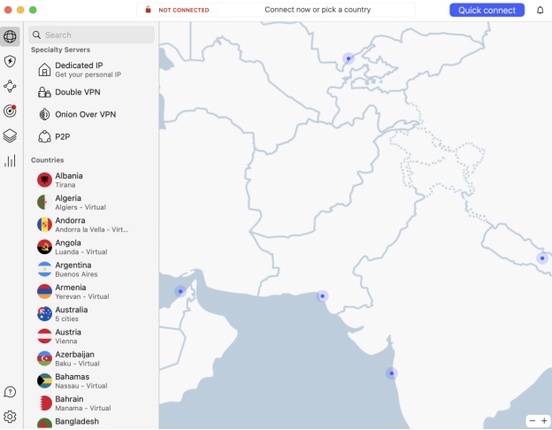
While this method does not offer joystick movement or multi-stop routes like PoGoskill, it does enough if your only goal is to appear in another city or country.
Part 4: Fake Google Maps Location Using Developer Options (Only for Android)
This method is only for Android users. It involves enabling developer mode and using a mock location app. While it is a bit technical, it is very doable if you follow the steps carefully.
However, Google Maps can sometimes detect mock location tools and can disable location sharing. This method is not foolproof but can work in less sensitive situations.
Steps to Use Developer Options for a Fake Google Maps Location
Here is how to fake Google Maps location on Android:
- To begin, enable Developer Mode on your Android device. Go to Settings> About Phone, and then tap Build Number ( or Software Version, depending on your device) seven times. You will receive a notification saying, “You are now a developer”. This confirms Developer Mode is active. Now return to Settings> System > Developer Options
- Next, install a reliable GPS spoofing app from the Google Play Store, such as Fake GPS location. Open Developer Options, scroll to select a mock location app, and choose the app you just installed.
- Launch the mock location app and use the map interface to search for or manually select the location you wish to appear in. Once selected, activate the spoofing by tapping the start option.
- Finally, open Google Maps. Your device should now reflect the spoofed location as your current location.
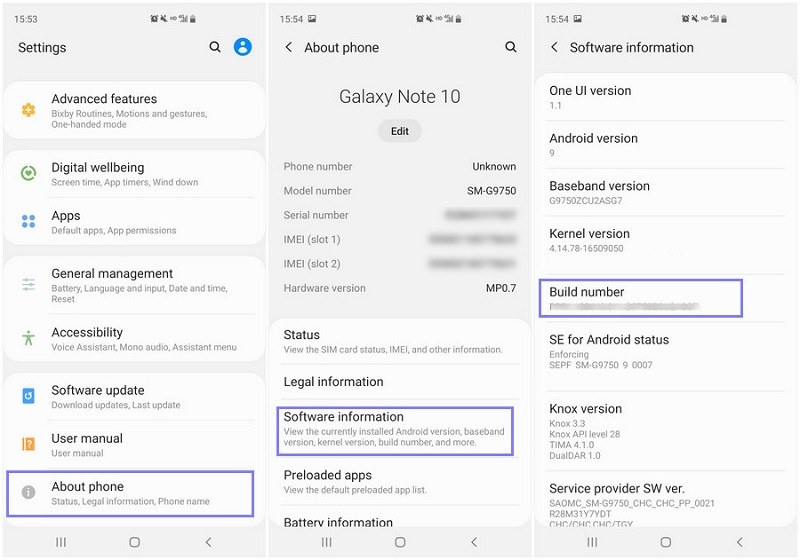
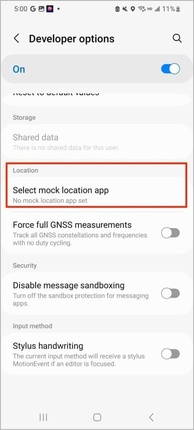

FAQs About Fake Google Maps Location
1. How do I know if someone is faking their location on Google Maps?
One of the easiest clues is irregular movement on the fake location map. Users can appear to teleport or move in unnatural patterns. Additionally, inconsistencies between their shared location and actual social media activity or timestamps could be red flags.
Apps that rely on real-time movement, like Find My Device or Life360, can also show unusual delays or mismatches.
2.How can I create my own location on Google Maps?
Creating your own location in Google Maps is actually quite simple:
- Open the Google Maps app.
- Tap and hold on to the map where you want to place the pin.
- Tap “add a missing place” at the bottom of the screen.
- Enter the name, address, and relevant category.
- Tap submit.
Conclusion
In 2025, setting a fake Google Maps location is easier and safer than ever. Whether you are using a GPS spoofer like PoGOskill, a VPN or Android Developer Options, each method offers a unique way to generate a fake Google Maps location safely.
If you are serious about doing it right, PoGoskill remains the most dependable and feature-rich option. It offers the most natural and secure way to fake your GPS location. So try it now.
The Best Location Changer
- Instantly change GPS location on iOS/Android
- Simulate routes to avoid bans while spoofing
- Works seamlessly with all location-based apps
- Compatible with latest iOS 18 & Android 15
- A free version is available to all users!
 18.6K
18.6K
Reviews
 36.8K
36.8K
Downloaded Users




