How to Fix Android Emulator GPS Not Working with Proven Methods
If you’re struggling with Android Emulator GPS not working, you’re not alone. Many developers face this issue when testing location-based apps, and it’s frustrating when your device refuses to detect GPS signals or the Android Studio emulator not responding to clicks. There are several reasons for this issue, but fortunately, just as many solutions as well.
In this guide, we’ll explore the most effective methods to overcome the issue of Android Emulator GPS not working.
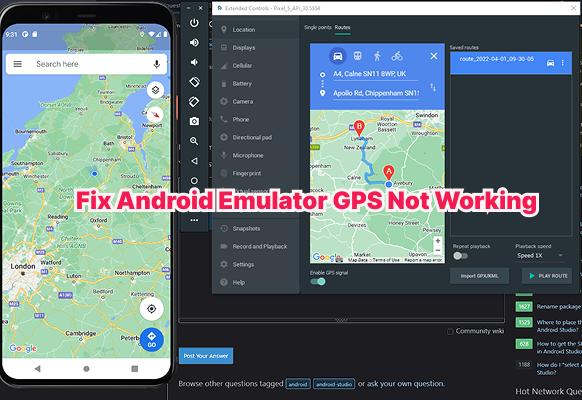
Part 1: What is Android Emulator
The Android Emulator is a device that developers use to run and test Android apps on a desktop or laptop, rather than a physical phone. It mimics the Android hardware and software features, allowing you to assess different screen sizes, system versions, and configurations. The only thing it can’t do is place an actual phone call.
The purpose of an emulator is to run Android applications seamlessly within a simulated environment on your desktop. Developers rely on this tool to thoroughly test their apps and identify bugs before releasing them publicly.
Part 2: Why Is GPS Not Working on Android Emulator?
Another feature your Android Emulator should support is location detection. However, if the Android Emulator GPS not working, several underlying issues may be causing it, such as:
1Hardware Virtualization Not Enabled
The emulator relies on hardware virtualization technologies, such as Intel VT-x or AMD-V, to function efficiently. However, if this feature is disabled in your computer's BIOS settings, it means the emulator failed to connect within 5 minutes Android Studio and won’t replicate your location.
2Emulator Configuration Errors
Improper configuration settings can block GPS signals which prevents the Android Emulator from processing location inputs. This mainly occurs when location permissions are not granted or when the Android Virtual Device (AVD) settings are incorrect. You might have also seen “the emulator process for AVD has terminated” error, which suggests the emulator failed to launch because of these issues.
3Outdated Emulator or Android Studio Version
Using an outdated version of Android Studio or the emulator can also lead to compatibility issues with location services. It wouldn’t be able to support certain GPS functionalities, rendering the GPS not working on Emulator Android. On a MacBook, outdated builds can even trigger the “Android Studio Mac bounce but not open” issue, where the app icon bounces in the dock but fails to launch.
4Graphics Driver or System Compatibility Issues
The Android Emulator relies heavily on your computer’s graphics drivers to simulate virtual devices and sensors, including GPS. If the drivers are not fully compatible with the emulator’s rendering engine, the graphics system will fail to render the virtual environment, causing critical crashes such as the “emulator terminated with exit code -1073741515” error.
5Missing Mock Location Settings
GPS data is received from satellites, but in an emulator, the location data is manually entered. If mock locations are not enabled in the developer settings, the emulator will reject the GPS coordinates, and in some cases, this can even cause errors like “Android Studio emulator process terminated,” interrupting the testing process.
Part 3: Proven Methods to Fix Android Emulator GPS Not Working
Did you know that over 80% of smartphone users have used location-based services at least once? So, if your Android emulator sends GPS not working, it can seriously disrupt testing. Luckily, there are numerous ways you can solve the issue:
Enable Hardware Virtualization
To enable hardware virtualization, start by rebooting your computer. As the logo screen or black screen appears, press the assigned hotkey to enter the BIOS settings. Move to the Advanced tab and open the Virtualization Option. Click to enable it and reboot the computer. Once that’s turned on, restart the emulator.
Update Android Studio & Emulator to Latest Version
To update Android Studio, click on ‘Help’ from the application toolbar and select ‘Check for Updates.’ If a new update is available, a dialog box will appear asking you to click ‘Update and Restart’ the Android Studio. For the latest version of the Android Emulator, check the SDK Manager for updates.
Configure Emulator Location Settings Properly
In Android Studio, open the Android Virtual Device (AVD) Manager and click the ‘Extended Controls' icon. Select the ‘Location’ tab, then enter your preferred latitude and longitude coordinates. Click Send, and it will feed the emulator a mock GPS location.
Check App Permissions for Location Access
Even if the emulator is configured correctly, your app may not get GPS data without location permission. To grant Location access, open ‘Settings’ on your device and select ‘Apps’. From the given options, click on your preferred app and navigate to ‘Permissions’ to enable ‘Location’.
Use Mock Location with GPS Coordinates
Mock location lets you manually set a GPS point. To do this, open the ‘Developer Options’ on the emulator, then select your preferred app as the Mock Location app. Finally, open the Location tab from the Extended Controls and enter specific latitude and longitude values. Then, press Send to replicate your chosen location.
Restart Emulator and Clear Data
If nothing works, restarting can help remove temporary glitches. Close the emulator completely, then relaunch it from the AVD Manager. If the problem persists, open the AVD Manager and click the dropdown next to your virtual device. Select 'Wipe Data', and the emulator should reset to its default state.
Bonus Tip: Best GPS Spoofer to Fix Emulator GPS Not Working
If the Android Emulator GPS not working issue persists, try using PoGoskill, the most effective and reliable location spoofing tool. With it, you can teleport to any worldwide location without actually having to move. It’s perfect for testing location-based features and smooth app development.
Some other additional features PoGoskills has to offer include:
- Favorite Lists: Manually save favorite locations and routes for easy one-click access.
- Historical Records: Saves your favorite historical spots to make it convenient for you to re-select.
- Adjustable Moving Speed: Replicates various speeds, such as walking, cycling, and driving.
How to Use PoGoskill
 Secure Download
Secure Download
 Secure Download
Secure Download
Here’s how you can use PoGoskill when the Android Emulator GPS not working. Just follow the given steps:
-
Step 1Download and launch PoGoskill on your computer

-
Step 2Connect your other device to the computer with either the Wi-Fi or a USB cable.

-
Step 3Select your preferred location on the map or enter the coordinates manually.

FAQs about Android Emulator GPS Not Working
1. How to Enable GPS in Android Emulator?
Simply open the Android emulator and go to its Settings. From the given options, select Location and then turn it on.
2. How to Reset Android GPS?
To reset your GPS on Android, go to Settings and then select Location. Toggle the GPS option on and off to refresh connections.
3. Are GPS Emulators Legal?
Yes. Using GPS emulation tools is legal for development and testing. Just don’t use them to cheat or bypass location-based restrictions.
4. Why is My GPS not Working on My Android Auto?
Factors like outdated software, disabled location permissions, or a poor internet connection can prevent Android Auto from receiving GPS data.
Conclusion
If you’re facing the Android Emulator GPS not working issue, the methods mentioned above can help you resolve it. From enabling hardware virtualization to restarting the emulator, each method is as effective as the last.
However, if you prefer a simpler solution, try PoGoskill. Through it, you can quickly change your GPS location and streamline app testing.
The Best Location Changer
- Instantly change GPS location on iOS/Android
- Simulate routes to avoid bans while spoofing
- Works seamlessly with all location-based apps
- Compatible with latest iOS 18 & Android 15
- A free version is available to all users!
 18.6K
18.6K
Reviews
 36.8K
36.8K
Downloaded Users





