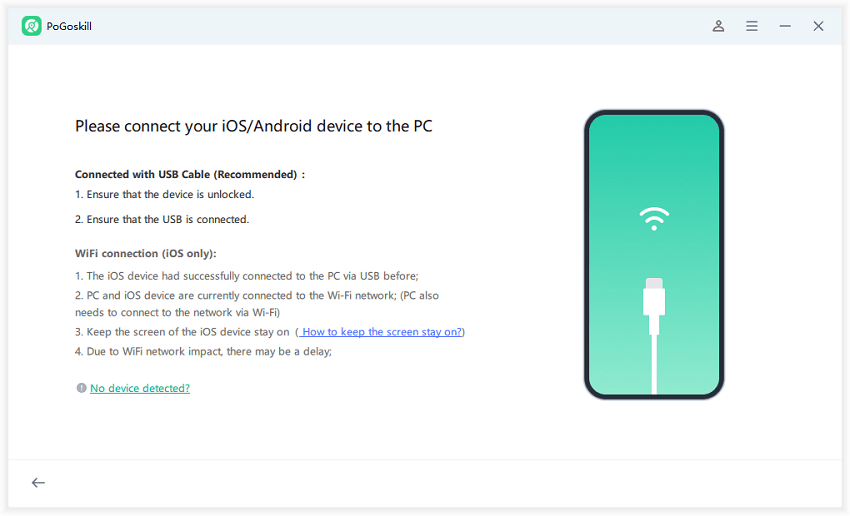How to Change Region on iPhone without Payment Method or With It
Changing your iPhone’s region can unlock a variety of perks, from accessing different apps to viewing exclusive content not available in your home country. Whether you are traveling or just curious about how to change your region on iPhone to improve your Apple experience, this guide is for you. We will walk you through all the steps to change your region with or without a payment method and explore what actually happens when you make the switch.
Part 1: What Will Happen if I Change My iPhone Region?
Before we discuss how to change your region on iPhone, it is important to understand the implications of doing so. Changing your device’s region affects more than just the App Store. It influences your entire user experience.
1. What Happens When Changing Region Without a Payment Method?
If you choose to change your iPhone region without adding a payment method, your device will still reflect the locale of the new region. This means:
- The date, time, and currency formats will automatically update based on the new region.
- Some apps or content that were available in your previous region can disappear due to licensing restrictions.
- You will not be able to make a purchase unless you add a valid payment method that matches the new region.
This method is commonly used by users who want to access free apps or regional versions of services.
2. What Happens When Changing Region With a Payment Method?
Changing regions with a payment method opens up a broader range of region-specific content, such as movies, music, and paid apps. However:
- You have to provide valid billing details from the new region.
- Previously purchased subscriptions may no longer work or may need to be canceled.
- Any remaining Apple ID balance must be spent before changing regions.
This method is ideal for users planning to stay in a new country for an extended time or who want full access to the App Store offerings of a different region.
Part 2: How to Change Region on iPhone Without Payment Method
There are several effective ways to change your iPhone region without linking a payment method. Here is how to change region on iPhone without a payment method in multiple ways:
1. Change Region in iPhone Settings (Language & Region)
This is the simplest method for adjusting regional settings. It will not affect your App Store region but will change how your device behaves. Here is how you do it:
- Go to Settings > General > Language and Region
- Tap on Region
- Choose the country you want to switch to
- Your iPhone will reboot settings like currency, calendar, and measurement formats.
This is particularly useful for users looking into how to change country on iPhone for display preferences only.
2. Change Your Region on iPhone Using an Apple Prepaid Card
If you don’t have a local credit card or billing address in your new country, using an Apple Prepaid Card, also known as an Apple Gift Card, is a smart alternative. This method is especially helpful if you have just moved to a different country but have not yet set up local banking.
By redeeming a prepaid card from your new region, you can switch your App Store country. Here is how to change country region on iPhone without credit card:
- Open the App Store on your iPhone.
- Tap your profile icon or the sign-in button at the top of the screen
- Choose “Redeem Gift Card or Code” and enter the code from your Apple Gift Card.
- Follow the on-screen instructions.
3. Change Region by Creating a New Apple ID
One of the most reliable ways to change your region without payment method is by creating a brand-new Apple ID. Here is how to change region in iPhone easily, especially if you are trying to avoid entering credit card details.
- Sign out of your current Apple ID in Settings > Your Name > Sign Out.
- Go to Settings and tap Sign in. Then click on “Don’t have an Apple ID or forgot it.” Then, choose “Create Apple ID.”
- Choose the desired region during the setup process.
- Leave the payment section blank or select “None”.
Part 3: How to Change Your Region on iPhone with Payment Method
If you are ok with adding a valid payment method, here is how to change your region on iPhone using your Apple ID:
1. Using Media & Purchases Settings
Follow these simple steps:
- Go to Settings > Your Name > Media and Purchases.
- Tap View Account
- Select country/ region
- Choose the new country and add the required payment method.
- Accept the terms and confirm the change.
2. Change Country in iTunes & App Store on iPhone
You can also make the change directly from the App Store. To change the country of iTunes and App Store, sign out of your current Apple ID and sign in with another account set to the desired country. You will instantly access the region’s App Store content, including previous purchases.
3. Change Your Region Online via Apple ID
You can also use the official Apple website to change your country. Here is how to change location on Apple ID:
- Visit appleid.apple.com.
- Tap on personal information.
- Change the country/ region and save changes.
Part 4: Can I Manually Change My Location on My iPhone?
Yes! You can manually change your GPS location using third-party tools. One reliable solution is PoGoskill. It is a location spoofing tool that lets you manually simulate a different GPS location on your iPhone.
PoGoskill Key features:
- Works without jailbreaking
- Simulate movement along a route
- One-click teleport
- Compatible with most iOS versions
Here is how to use PoGoskill to Change Your Region on iPhone:
 Secure Download
Secure Download
 Secure Download
Secure Download
-
Step 1Download and install PoGoskill on your computer.

-
Step 2Connect your smartphone device to the computer via USB.

-
Step 3Choose your desired location on the map.

FAQs about How to Change Your Region on iPhone
1. If I Change My Region on iPhone, Can I Change It Back?
Yes, you can revert to your original region at any time. However, you must cancel any active subscriptions and spend any remaining Apple ID balance.
2. Can I Change My iPhone Location to Another Country?
Yes, whether using a new Apple ID or a tool like PoGoskill, you can change location.
3. Cannot Change Country in App Store?
This issue typically occurs if you have an active subscription or your Apple ID balance isn’t zero.
Conclusion
Now that you know how to change your region on iPhone, you can choose a method that fits your needs, be it with or without payment. For users looking to manually spoof their GPS location, PoGoskill offers a reliable and secure solution. Try PoGoskill now!
The Best Location Changer
- Instantly change GPS location on iOS/Android
- Simulate routes to avoid bans while spoofing
- Works seamlessly with all location-based apps
- Compatible with latest iOS 18 & Android 15
- A free version is available to all users!
 18.6K
18.6K
Reviews
 36.8K
36.8K
Downloaded Users