How to Change Location on Android Devices [Simple and Safe]
Knowing how to change location on Android devices can be great since it can be handy either for personal or professional purposes. Since Android doesn’t offer this feature natively, you need to rely on third-party tools to get it done. That’s where an app like PoGoskill comes into play.
The key aspect when you learn how to set location on Android is to use the right tools. A problem that most users have is they don’t have a proper Android GPS faker and that can be an issue. But once you understand how to change your Android phone location, things become a lot easier. Thankfully, there are ways to know how to change location on Android devices with a computer, but also without one as well. Here are the top ways you can use to change your Android location.
Option 1: How to Change Location on Android via Computer – PoGoskill
PoGoskill is a great answer on how to change location on Android phone. PoGoskill can help fake GPS locations for Pokemon Go Android and iOS without going outside. It’s a nifty GPS spoofer and one of the top Android GPS faker solutions when you learn how to change phone location on Android. However, the fact that it mostly focuses on a single game can deter you from using the app. Let's delve deeper into PoGoskill features:
Key Features:
- Change GPS on Pokemon Go for iOS/Android
- Joystick to simulate GPS movement
- Set routes and auto-walk virtually
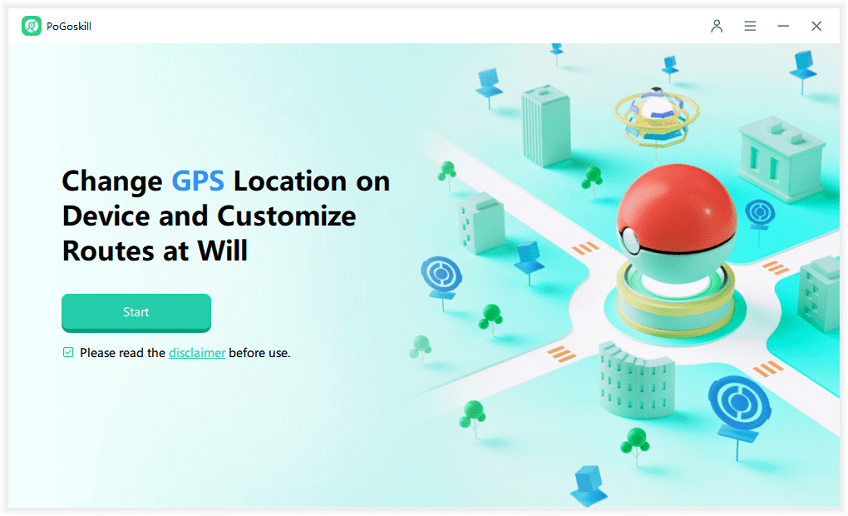
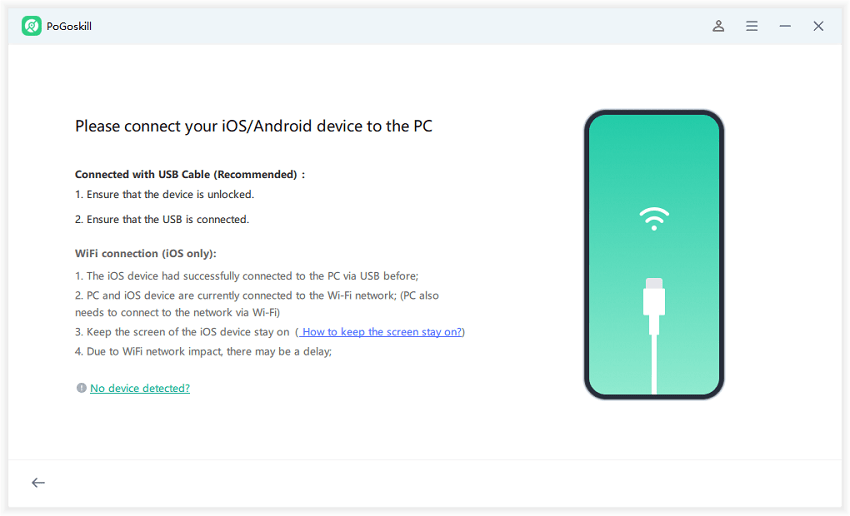
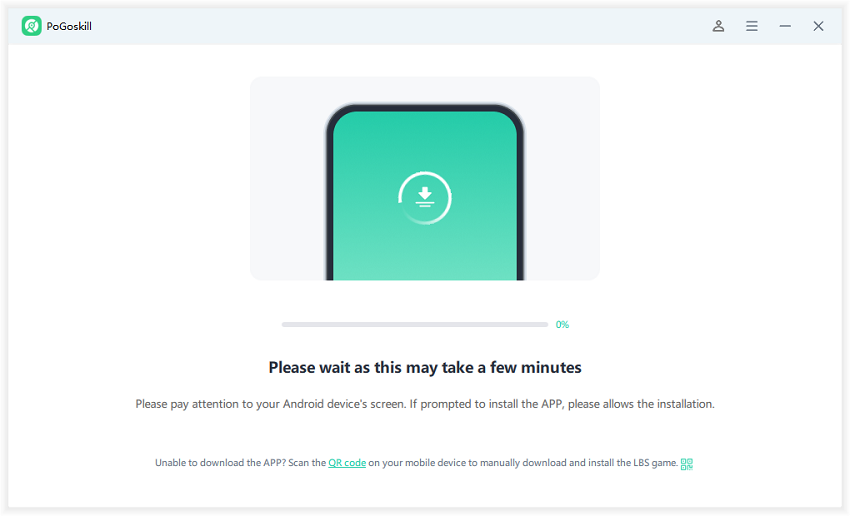
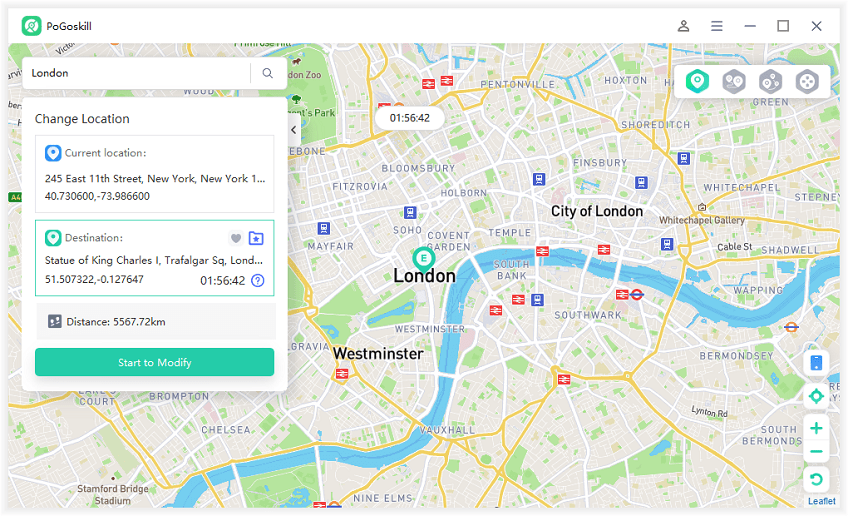
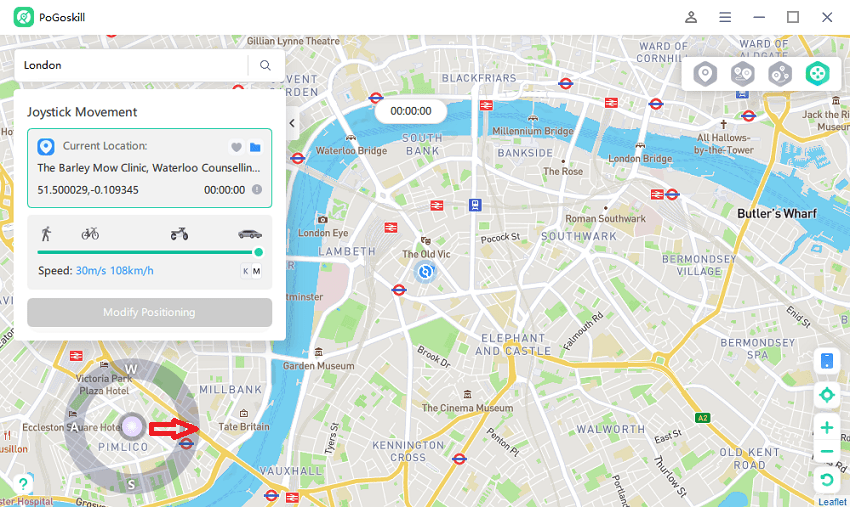
PoGoskill can be a good solution if you want to modify your location within Pokemon Go. If you are a fan of the game, it’s a solid option and well worth your time.
Option 2: How To Change Location On Android With VPN
If you’re looking to know how to change your Android phone location, a VPN can be a good option too. The problem here is that you will change your complete location, based on the VPN servers. It’s not like a GPS spoofer, but it does provide you with some leeway if you want to show you are in another place. It can be great if you want to make apps think you are in another region or even another country.
How can you change the Android location with a VPN:
1. Choose a VPN app and download it from Google Play. (The ratings of ACCESS, ExpressVPN, and Cyber Ghost are all very good.)
2. Go through the server list offered by the app and choose a server.
3. Connect to that server and wait until the connection is fully established.
4. Now all the apps on your device will think you are located at that VPN server’s location.
The problem with this GPS spoofer method is that you are limited to the location of the VPN service. You can’t make any changes, and that can be an issue if you want to spoof your location in a game.
Option 3: How To Change Location On Android Without Computer– IAnyGo
PoGoskill can be great, but the problem is that you will need a computer to change your Android location. iAnyGo app can help you learn how to change your location on Android devices quickly. iAnyGo can help spoof your GPS location without a computer on Android, and it is also suitable for general use, not just for games like Pokemon Go but also for dating apps like Tinder and Bumble. That makes it more versatile and ready for a larger array of uses. Let's see how you can fake your location with iAnyGo.
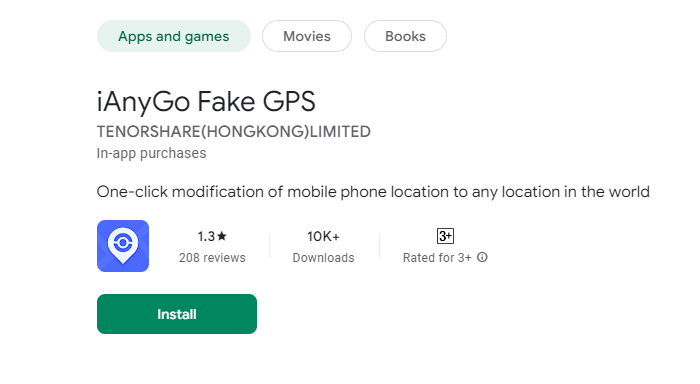
Step 1: Open Google Play Store:Ensure your Android device is connected to the internet and open the Google Play Store.
Step 2: Search for "iAnyGo":In the Google Play Store's search bar, type "iAnyGo" and search for the app.
Step 3: Select the App: From the search results, click on the iAnyGo app. Make sure it's the official version by checking the developer's name and user reviews.
Step 4: Download and Install:Click the "Install" button to download and install the app. You may need to grant necessary permissions.
Step 5: Open and Configure: Once the app is installed, open it and follow the on-screen instructions to configure the location changer settings as per your requirements.
You can ask iAnyGo to change your location as many times as you want. The app will keep a record of all locations you used in the location history. That way, you can revert to any previous location if you want.
Android Location Setting Tips
- Make sure that you turn off the automated location when you’re actively moving and playing the game. That might end up showing 2 different locations in the game, and that’s an issue.
- Change what apps are used as a mock location from the developer settings, if necessary.
- Offer location access permissions only to those apps that need it.
FAQs about How to Change Location on Android
1. Is an IP Address Your Location and How to Change IP Address on Android?
No, the IP address is your phone’s or computer’s numerical label that devices use to identify one another on a network. If you want to change your IP, you want to use a VPN service. That will give you a new IP and make it easier for you to hide your current IP. However, IPs can sometimes be tied to a location, so people can figure out your approximate location based on your IP.
2. Is It Safe to Turn on Developer Mode on Your Android?
Yes, turning on Developer mode is completely safe. All it does is give you access to ways you need to customize your Android even further. Don’t change anything that you may not need, and you will be fine.
3. Why is My Location Wrong on My Android Phone?
Most of the time, this happens due to a lack of location permissions. If you don’t allow an app to access Location permissions or if the Location service from your phone is not active, then you will see the wrong location
Conclusion
These tips and tricks will make it easy to learn how to change location on Android devices. It’s a great idea to check these guidelines and you won’t have a problem changing the location at any time. Whether you want to play a movement-focused game without moving or throw off someone trying to track your phone, an Android GPS faker like PoGoskill can be a great option. Give it a try and use a good GPS spoofer today!
 Alter GPS locations for AR games like Pokemon Go on iOS/Android devices
Alter GPS locations for AR games like Pokemon Go on iOS/Android devices
