Resolving Common Issues with PGSharp Pokemon Go Not Working in 2025
When you run into PGSharp Pokemon Go not working issue you have to find the cause of the issue and then try known fixes to resolve it. With that being said troubleshooting PGSharp requires you to have some understanding of the root causes not to mention you need to apply the fixes correctly to get the tool to work again.
This article lists the troubleshooting process to get to the cause of PGSharp Pokemon Go not working issue and also explains various methods that are known to fix the issue. Keep reading until the end to learn about some simple yet effective ways to get PGSharp to work again.
Part 1. How to Fix PGSharp Feeds Not Working?
PGSharp Feed is one of the best ways to keep track of powerful Pokemon in your world. This feature allows you to capture your favorite Pokemon with 100IV. In addition, you can easily find Pokemon from specific genders, different forms, and even your desired level. However, PGSharp Feeds often stop working and you can’t locate your desired Pokemon.
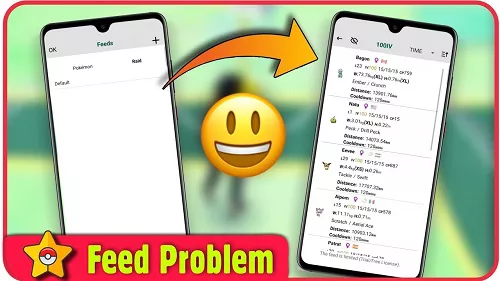
If your PGSharp Feeds isn’t working you can try the following methods to fix the issue:
1.Check for app updates
A sure-shot way to fix the PGSharp feeds not working issue is by making sure your app is up to date. Often times PGSharp fails to update automatically which leaves certain features including the PGSharp feeds unusable. Simply installing the latest version of the PGSharp app can resolve the issues with PGSharp.
2.Ensure that you have a stable internet connection
PGSharp feed relies on a stable internet connection in order to work properly. If you are using a cellular connection to run PGSharp then chances are you might have weak or unstable connectivity that is causing the feed feature to not work. Switching to a stable Wifi connection often resolves the PGSharp feed not loading issue.
3.Resetting the app features
Often times PGSharp accumulates too much cache and ends up causing issues with app functionality. Simply going to Setting>Apps>PGSharp and clearing the data can reset the app and resolve the issue with PGSharp feeds.
4.Verify your filter settings
If the feeds are blank, your filters might be too restrictive:
- IV Range: If you have it set to "100 IV" and there are currently no 100 IV Pokémon spawned globally, the list will be empty. Try lowering the IV requirement to "90+" to see if they populate.
- Distance: Check if you have a distance filter enabled. If it's set to "Near Me" and you are in a rural area, nothing may appear. Set it to "Global" or "Unlimited."
- Level Requirement: Remember that 100 IV feeds only show true 100 IV stats if your trainer is Level 30 or higher.
5.Grant Permissions
Ensure PGSharp has "Location" permissions set to "Allow all the time."
6.Enable Mock Locations
Ensure "Select mock location app" in Developer Options is still set to PGSharp (sometimes Android updates reset this setting).
Part 2. How to Fix PGSharp Virtual Go Plus Not Working?
PGSharp Virtual Go Plus is a great feature within this location spoofing app that lets players catch Pokémon and spin stops automatically. However, this feature may not work properly due to issues such as app conflicts or poor connectivity. Not to mention Virtual Go Plus needs Bluetooth in order to work which is something most players might not know.
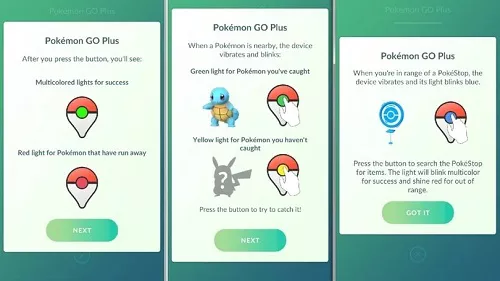
With that said here is how you can fix PGSharp Virtual Go Plus:
1.Reset the Connection (Most Effective)
If the VGP icon is visible but fails to connect, follow this sequence:
- Unpair in Game: Go to Settings > Connected Devices and Services > Accessory Devices. Tap the Eject icon next to any available device.
- Toggle PGSharp Setting: Open the PGSharp menu, turn Virtual Go Plus OFF, wait 5 seconds, and turn it back ON.
- Reconnect: Return to the map screen and tap the greyed-out Poké Ball icon to initiate a new pairing.
2.Check Resource and Inventory Limits
If the VGP is "connected" but doing nothing, it is likely due to one of these three reasons:
- Out of Red Poké Balls: The VGP only uses standard Red Poké Balls. If you only have Great Balls or Ultra Balls, it will not catch anything.
- Storage Full: Check if your Pokémon storage or Item Bag is full. The VGP will stop functioning if there is no space.
- Filter Settings: Ensure that "Nearby Pokémon" and "Nearby PokéStop" are both checked in the PGSharp VGP settings menu.
3.Verify System Permissions and Settings
To ensure the Virtual Go Plus functions correctly, you need to verify that your device's system settings are not restricting the app's background operations. Please check the following configurations:
- Enable Bluetooth: Even though it is a "virtual" device, the app often requires the system's Bluetooth logic to be active. Turn Bluetooth ON (you don't need to pair an actual device).
- Disable Battery Optimization: Android often kills background processes to save power. Go to your phone's Battery Settings and set PGSharp to "Don't Optimize" or "No Restrictions."
- Location Accuracy: Ensure "Google Location Accuracy" is turned ON in your phone's Location settings.
4.Perform a "Deep Reset"
If the connection is stuck in a loop, try this:
- Turn OFF Virtual Go Plus in the PGSharp menu.
- Eject all devices from the in-game "Accessory Devices" settings.
- Force Stop the PGSharp app and clear the Cache.
- Restart the app, turn VGP back ON in the menu, but uncheck "Catch Pokémon" and "Spin PokéStops" initially.
- Connect successfully on the map first, then re-enable the catch/spin toggles.
5.Version and Permission Updates
To maintain a stable connection, ensure that both your software version and system-level location settings are up to date. Please check the following:
- Version Compatibility: If Pokémon GO has a forced update, the VGP feature on older versions of PGSharp often stops working. Please visit the official PGSharp website to download the latest version.
- Google Permissions: Ensure that "Google Location Accuracy" is enabled in your phone's settings.
Part 3. How to Fix PGSharp Auto Catch Not Working?
As mentioned above PGSharp allows players to catch Pokemon automatically through the Auto Catch feature. However, if you can’t use the auto-catch feature then here is how you can fix this issue:
1.Check Fundamental Requirements
Before technical troubleshooting, ensure these basic conditions are met:
- Red Poké Balls: The Virtual Go Plus only uses standard (red) Poké Balls. If you only have Great or Ultra Balls, it will not attempt to catch anything.
- Storage Space: Verify that both your Pokémon Storage and Item Bag are not full.
- Standard Edition: The "Virtual Go Plus" feature is a paid (Standard Edition) feature. If your trial or subscription has expired, the feature will be disabled.
2.Sync PGSharp and In-Game Settings
The most common fix is ensuring both the PGSharp menu and the Pokémon GO settings "handshake" correctly.
- Open the PGSharp Settings (star icon) and ensure Virtual Go Plus is toggled ON.
- Go to the official Pokémon GO Settings -> Connected Devices and Services -> Accessory Devices.
- Ensure Share Recent Pokémon Caught and Share Recent PokéStops Spun are both toggled ON.
- If the Go Plus icon on the main map screen is greyed out, tap it to "connect" it.
3.The "Toggle Refresh" Method
If it shows as connected but isn't doing anything:
- Go into PGSharp Settings.
- Turn Virtual Go Plus OFF and then back ON.
- On the main game screen, tap the Go Plus icon (the small Poké Ball icon on the right) to disconnect and reconnect it.
- Sometimes unchecking and re-checking a specific setting (like "Nearby Pokémon") inside the Go Plus menu can force the service to restart.
4.Advanced Technical Fixes
If the issue persists, try these steps in order:
- Clear Cache: Go to your phone's Settings > Apps > PGSharp > Storage and select Clear Cache. Do not clear data unless you want to log in again.
- Update the App: Niantic frequently updates Pokémon GO. If your PGSharp version is outdated, the Virtual Go Plus hook often breaks first. Download the latest APK from the official PGSharp website.
- Check Permissions: Ensure PGSharp has Location permissions set to "Allow all the time" and that Nearby Devices (Bluetooth) permission is granted, as the app mimics a physical Bluetooth device.
5.Respect Cooldowns
If you have recently teleported, your "Auto Catch" might "work" (throw a ball), but every Pokémon will flee instantly. This is a soft ban due to cooldown. You must wait the required time (up to 2 hours) before the auto-catcher will successfully catch Pokémon again.
PGSharp Pokemon Go Not Working Exclusive Fix
If PGSharp Pokemon Go Not working for you, consider PoGoskill as a reliable alternative. PoGoskill is a top-rated Pokémon Go GPS spoofer compatible with both iOS and Android devices. It offers seamless location spoofing and includes features like the PoGo Wizard to fix common errors such as "Failed to Detect Location 12."
PoGoskill ensures a smooth and enjoyable gaming experience but please remember to observe the cooldown period to avoid getting soft-banned, and use alternate accounts for testing when using PoGo Wizard.Here are some distinct features of PoGoskill that make it a great alternative to PGSharp:
- Game Mode: Focuses on the "seamless compatibility" and optimization for gaming.
- Joystick: Highlights "real-time" and flexible manual control.
- Multi-spot Mode: Emphasizes "customized route planning" and automation.
Steps to download and use PoGoskill
Here are the steps to follow if you want to download and use PoGoskill for Pokemon Go spoofing:

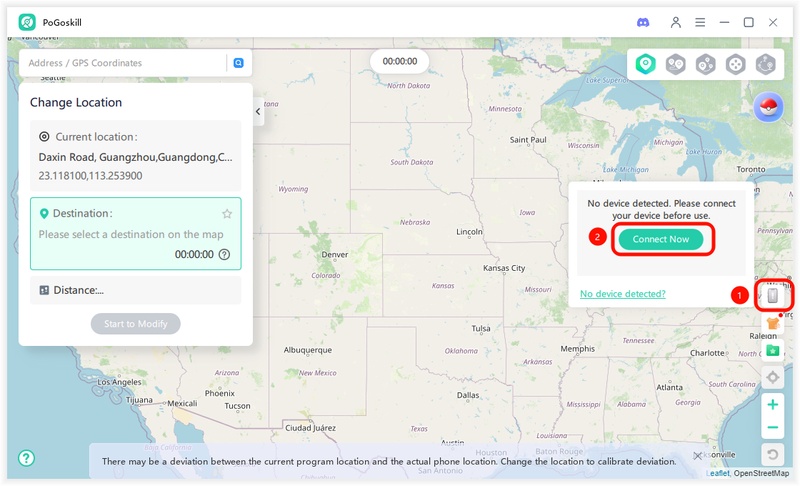

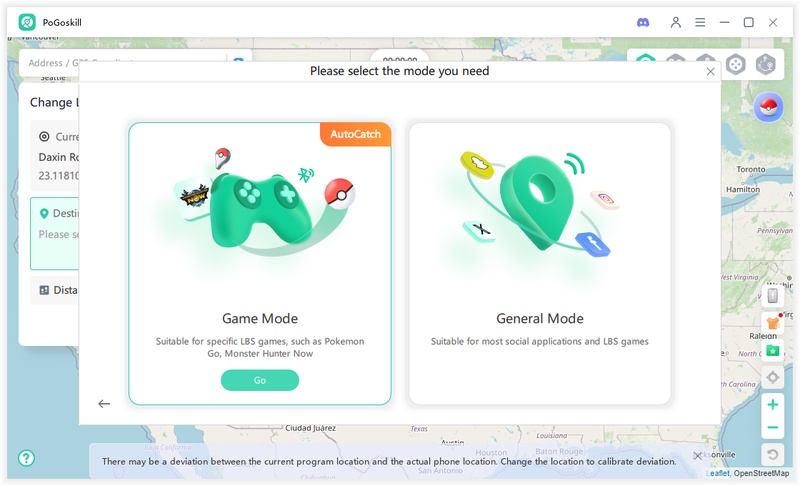

Conclusion
While PGSharp works well for some users others face plenty of issues while using this app. Due to its modded nature, the app is expected to be unstable. If you regularly spoof your Pokemon Go location then you must know what alternatives work best in case PGSharp stops working. PoGoskill is the best option for those facing the PGSharp not working issues. This tool comes with all the features you need to spoof your device location so download it today and enjoy the stable experience.
 Alter GPS locations for AR games like Pokemon Go on iOS/Android devices
Alter GPS locations for AR games like Pokemon Go on iOS/Android devices
