The Ultimate Guide to Fixing Pokémon GO Error 12 in 2025
The recent Pokémon GO update (v0.315.2) has brought the frustrating Failed to Detect Location 12 error for some iOS users. This error disrupts gameplay by preventing accurate location tracking. In this guide, we'll explore the causes of this error and provide practical solutions to get you back on track in your Pokémon Go adventure.
Part 1. What Happen If Failed to Detect Location Pokemon Go?
Pokémon Go is an augmented reality-based mobile game that is designed to find and catch Pokémon in the real world. It works in coordination with your device's GPS. If Pokémon Go can't detect your location, it significantly disrupts your ability to play the game as intended.
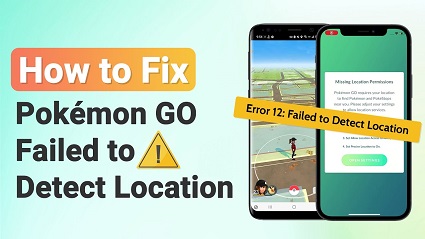
Without accurate location data, you can't fully enjoy the Pokémon Go features including spawning Pokémon, battling at gyms, participating in raids, and spinning Pokestop. Pokemon Go error 12 while spoofing frustrates you as the core mechanics of the game are linked to your movement and location in the physical world.
Part 2. How to Fix Failed to Detect Location 12 Pokemon Go?
You don't need to spend hours fixing the fake GPS joystick Pokemon Go error 12. We will help you fix it within a few steps so that you can enjoy capturing the Pokémon whenever you want and wherever you want.
Common causes for Pokemon Go error 12 while spoofing include weak GPS signals, incorrect location settings, or problems with the device's hardware. Here is the best method to fix it.
1. Solutions for General
Method 1. Checking and enabling the location servicesTo resolve the issue, you need to check your device's location permissions. Open your GPS and verify that it's active and working correctly. If it's not active, rest the location settings.
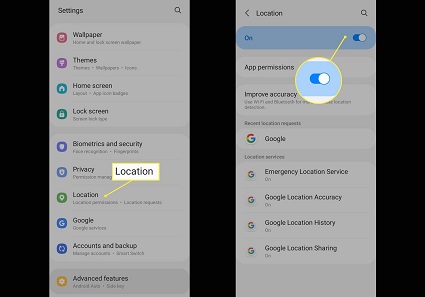
You can play Pokémon Go smoothly if your device is not compatible with it. Therefore, you must check whether your device is compatible with it or not. You can use the Pokémon Go Help Center to check supported devices.
Method 3. Restarting the device or the gameIf your GPS is active, your device is also compatible with Pokémon Go, but you are still facing the Pokemon Go failed to detect location 12 error. Then, simply restart the game or your device to restore proper functionality.
2. Solutions for Android Users
Method 1. Clearing cache and data for Pokemon GOClearing your Pokémon Go cache memory helps you run the game more smoothly and efficiently. Clearing data for Pokemon also creates more space for the system to run without bugs and errors quickly. You can reset the Pokemon Go data and clear its cache by following the steps given below:
Step 1: Open Settings and tab on the Storage option.
Step 2: Click on Pokemon Go.
Step 3: Tap on the "Clear Storage" option.
Wait for a few seconds until the data is cleared, and then you are good to go.
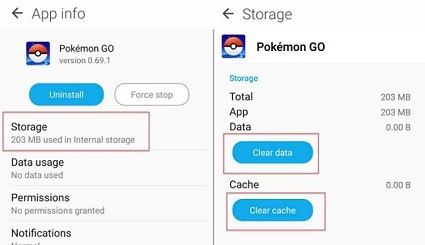
It is one of the most effective and easiest ways to fix Pokémon Go failed to detect the location 12 error. Let's quickly fix it in 3 easy steps.
Step 1: Open location services settings.
Step 2: Go to "Location" under the Passwords & Security tab.
Step 3: Now, select "Mode" and then tap on "High Accuracy" to set GPS to high accuracy mode.
That's it. Now, you can smoothly run Pokémon Go on your device and have fun.
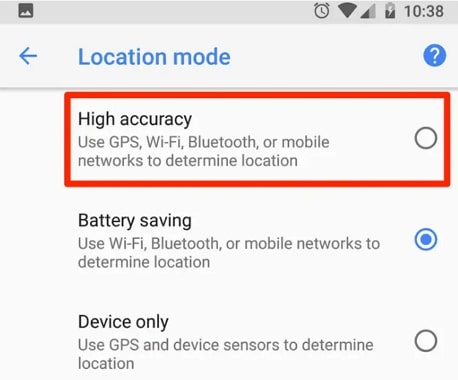
While playing Pokemon on an Android phone or tablet, make sure your mock location feature is enabled. It helps your Android device accurately detect the locations and avoid errors. If your mock location is disabled, you can enable it by following these simple steps.
Step 1: Go to your Android settings and then tab About Phone in the search bar.
Step 2: In the About phone menu, tab Build Number seven times to make you a developer. A new tab will open.
Step 3: Choose Developer options and find the Allow Mock Location option. Once you get it, simply enable it.
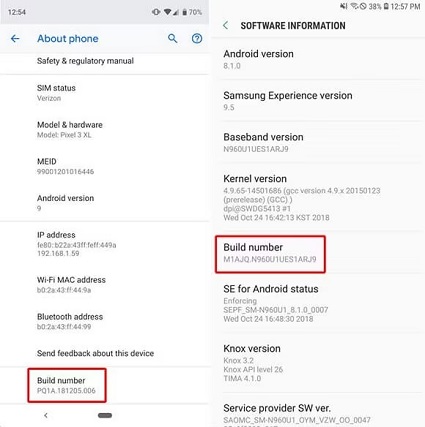
That's it. Now open Pokémon and try to play it to see if it's running accurately or not.
3. Solutions for iOS Users
In addition to Android users, iOS users also experience Pokémon Go error 12 GPS joystick. Here are a few simple step-by-step guides to fix it.
Method 1. Resetting Network SettingsPokémon Go often fails to detect location due to poor network settings. By troubleshooting the network settings issues, you immediately fix the Failed to detect the Location 12 Pokémon Go error. Follow the steps given below:
Step 1: Open Settings on your iOS device.
Step 2: Tap General and scroll to find the Reset option.
Step 3:Choose Reset Network Settings.
Confirm the action to clear all network settings, including wifi passwords and cellular preferences.
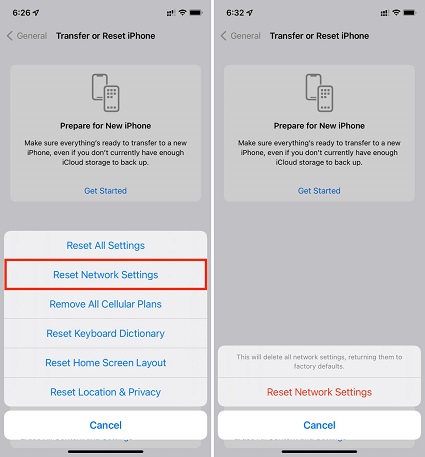
Another simple yet effective method to fix the location detection issue is to update location and privacy settings. Follow these steps to get it done without a headache:
Step1:Open Settings and go to Privacy.
Step 2:Select Location Services to ensure it is enabled.
Step 3:Scroll down to find Pokémon Go and tap it.
Step 4:Set access to the app while using it, ensuring the game can use location services only when active.
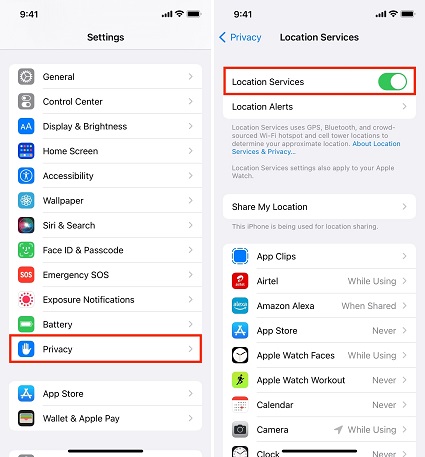
VPN has been the most commonly used method to fix Pokemon Go error 12 while spoofing. Try it to enjoy an error-free gaming experience. Follow the instructions to use VPNs to fix location detection errors accurately:
Step 1: Install a reputable VPN app from the App Store.
Step 2: Open the VPN app and select a server close to your actual location to avoid mismatches.
Step 3:Connect to the VPN before launching Pokémon Go.
Note: Use VPN cautiously, as it can lead to potential issues with Niantic's terms of service regarding location spoofing.
4. Solutions for Xcode Users
If you’ve encountered the "Failed to Detect Location 12" error while trying to play Pokémon GO using Xcode for location spoofing, you’re not alone. In this section, we’ll explore the solutions to fix it when using Xcode on your iPhone.
Moethod 1. Check Xcode Location Simulation SettingsIf you’re using Xcode to spoof your location, follow these steps to correctly simulate your GPS position:
- Open Xcode on your Mac.
- Connect your iPhone via USB and select it as the active device.
- Open Pokémon GO on your iPhone.
- In Xcode, go to Debug > Simulate Location and select a predefined location.
- Alternatively, load a custom GPX file with specific coordinates.
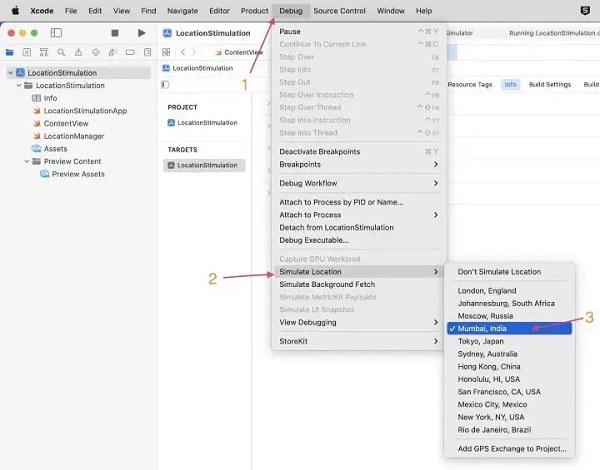
Sometimes, simply restarting the game and Xcode can resolve temporary glitches:
- Close Pokémon GO completely (swipe it away from recent apps).
- Quit Xcode on your Mac.
- Restart both applications and reapply your location simulation.
Part 3. How to Avoid Failed to Detect Location 12 Pokemon Go?
To tackle the frustrating "Failed to Detect Location (Error 12)" issue in Pokémon GO, PoGoskill Location Changer offers a new and reliable solution, Bluetooth Game Mode. It allows you to seamlessly spoof your location, bypassing Error 12 and exploring the world of Pokémon from anywhere.
Key Features:
- Bluetooth Game Mode: This innovative feature minimizes the risk of being flagged for location spoofing, ensuring a safer gaming experience.
- Rapid Scanning: Quickly scan over 2000 PokéStops and Gyms in just one second, helping you find the best locations to explore.
- Virtual Joystick: Control your character's movement with a joystick, allowing you to simulate walking or running at custom speeds and routes.
Just download and start with PoGoskill location spoofer by following the below steps:

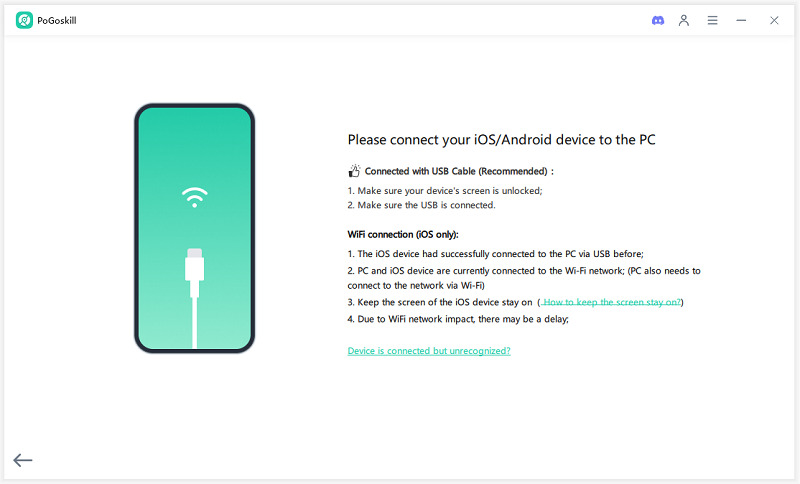
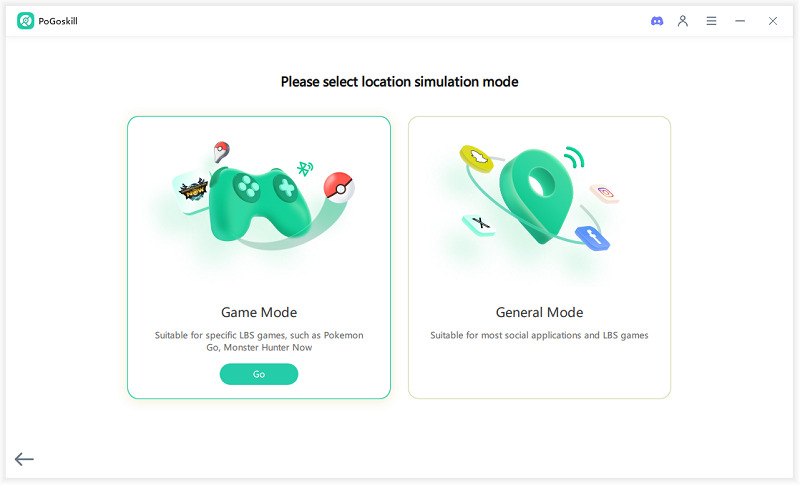
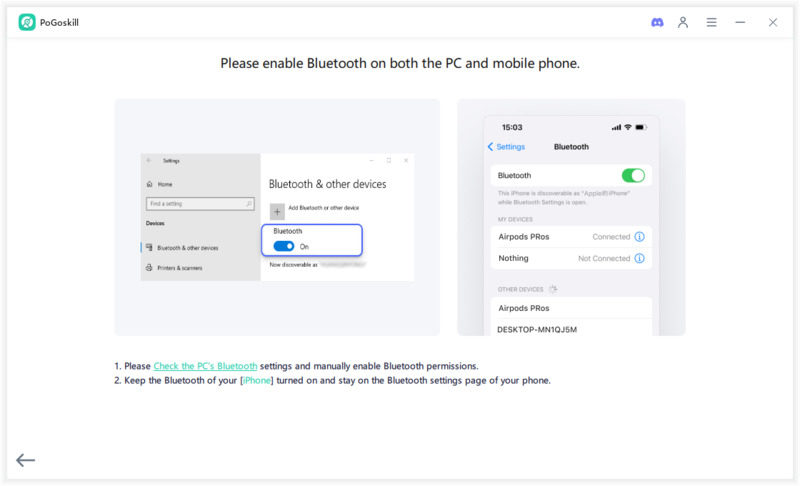
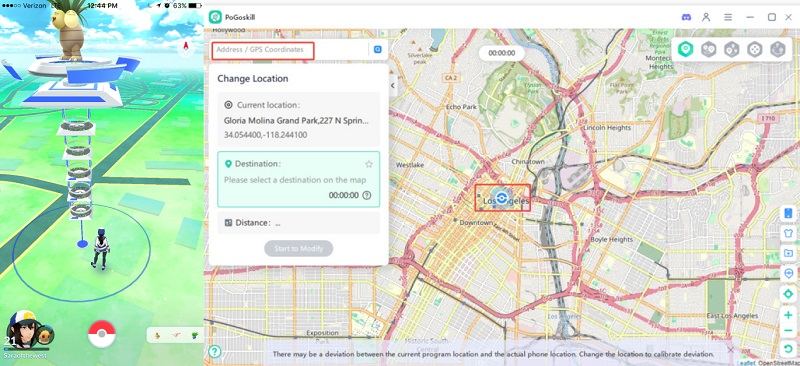
Conclusion
In this article, we’ll explore how to fix the Failed to Detect Location Error 12 issue on both Android and iOS devices using various methods. If you’re tired of constantly troubleshooting location detection errors in Pokémon GO, consider trying PoGoskill Location Changer. This tool can simplify the process and help you enjoy the game without the hassle of manual fixes.
 Alter GPS locations for AR games like Pokemon Go on iOS/Android devices
Alter GPS locations for AR games like Pokemon Go on iOS/Android devices
