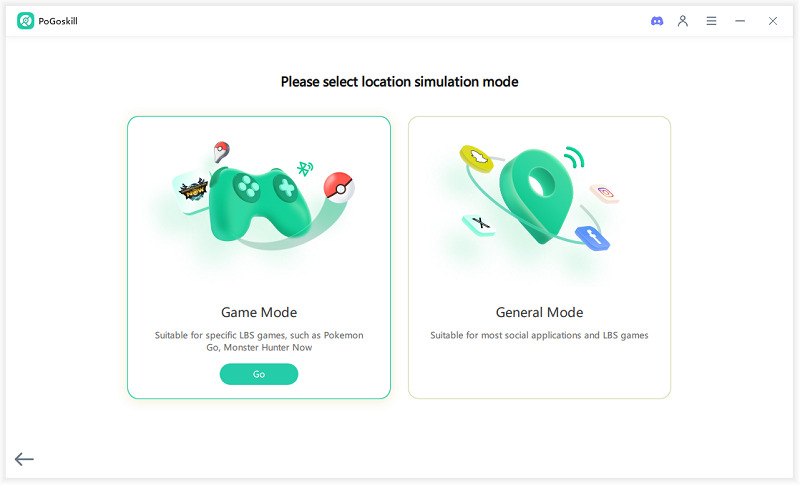How to Send a Fake Location Undetectably on Android and iOS
Knowing how to send a fake location can come in handy. It can help protect your privacy or allow you to have fun with location-based apps. Unfortunately, the process isn’t as simple as flicking a switch. There are, in fact, a number of methods one could try. Each has different requirements, capabilities, and steps. To help narrow down your search, in this article, we’ve discussed the top three methods on how to send fake location for your phone.
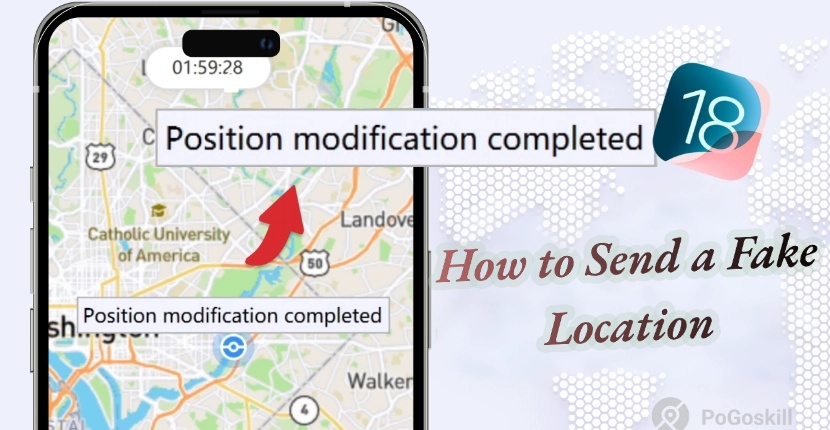
Part 1: How to Send a Fake Location with a Location Changer
One of the easiest ways to send a fake location is through a location changer like PoGoskill. This is a user-friendly GPS spoofer that can virtually change the phone's GPS location without ever having to leave your home. It also supports joystick movement and custom routes to create walking paths that make your fake location look realistic.
The best part about PoGoskills is that it applies to almost every app. You can learn how to send fake locations on WhatsApp, Grindr, Instagram, and even location-based games like Pokémon Go. So, whether you're looking to reinforce your privacy or access region-exclusive content, PoGoskills is your go-to solution.
PoGoskill key feature
- 1-Click to Change GPS Location Anywhere without Moving
- Uses a Bluetooth Game Mode solution to eliminate the risk of bans
- Allows a selection of multiple spots to plan your route.
- Applicable on Android and iOS devices
Here’s how to send fake live location with PoGoskills:
 Secure Download
Secure Download
 Secure Download
Secure Download
-
Step 1 Install and launch the PoGoskill Location Changer on your PC or MAC.

-
Step 2 Take your device and connect it to the computer. You can either do it with a USB data cable or through Wi-Fi.

-
Step 3 Next, you’ll be asked to select a location simulation mode. Select General Mode to change location in apps like Snapchat and Game Mode for gaming apps like Pokémon GO.

With a single click, your device's location and all location-based apps on your mobile devices will be changed to the fake GPS.
Part 2: How to Send a Fake Location on Android Devices
If you have an Android, it’s likely that a location-changing feature called Mock Location has already been built into the device. This tool allows users to fake their location with a custom location of their choice. It’s normally enabled to test out location-based app features and prevent possible hacks.
- Start by selecting the Settings app on the phone and opening its About Phone settings
- Scroll until you find the Build Number. Click on it seven times until the ‘You are now a developer’ message pops up.
- Return to Settings and open the System section. From there, select Developer Options.
- Scroll down and tap the Select mock location app. Choose the fake location app downloaded on your phone.
- Open the location spoofing app and choose the fake location you want. Next, click Allow to activate the fake location.
However, it’s important to note that this method may not work well on all Android devices or versions.
Part 3: How to Send a Fake Location on iOS Devices
Sending a fake location on iOS devices can be more challenging, as they don’t include a built-in location changer. To do this, you’ll either need to jailbreak your device or use Apple’s official development tool called Xcode.
With over 1.382 billion consumers currently using iPhones, it helps to learn how to send a fake location on Xcode. Just follow the given steps:
- Open Xcode on your Mac to create a new project. Choose "Single View App" as the template.
- Open the project's Info.plist file and choose a custom location under the "NSLocationWhenInUseUsageDescription" key. You can use any address or coordinates for the location.
- Then, connect your iOS phone to the Mac and select it as the build target. This will build and run the app on Xcode.
- When asked to allow location access, click on "Allow While Using App". Your iPhone's location will be set to the custom location you specified in Xcode.
Unfortunately, this method doesn’t work without a Mac. If you’re wondering how to send a fake location on WhatsApp or Facebook via iOS, PoGoskill remains the more accessible solution.
Part 4: Comparison of Location Spoofing Methods
As there are many methods on how to send a fake location, it can be difficult to find the best one. So, based on each method's features and efficiency, we’ve compared them to help you choose the solution that best fits your needs. The comparison is as follows:
- Method
- Compatibility
- Feature Set
- PoGoskill
- Android and iOS
- Advanced (Joystick, Custom routes, etc)
- Mock Location (Android)
- Android phones (not all)
- Limited
- Xcode (iOS)
- iOS phones (only via Mac)
- Requires a GPX file for setup
FAQs About How to Send a Fake Location
1. Can I change my location with VPN?
No. A VPN only changes your IP address and encrypts your internet traffic. It does not alter your GPS location, so apps will still show your actual position.
2. How do I make Find My iPhone show a different location?
If you want to actively change your iPhone’s GPS location rather than just hide it, you can use spoofing apps like PoGoskills. It can manipulate your device’s Location Services data and make your phone appear to be somewhere it’s not.
Conclusion
If you’ve ever wondered how to send a fake location on Android or iOS, you now have a few solid methods to explore. Android users have the luck of a built-in location changer, Mock Location, which can be activated with a few steps. There’s also Xcode for iOS devices, but its process is comparatively more complicated. However, the best solution for both Android and iOS devices is using PoGoskill. With it, you can easily change your location or even teleport to specific coordinates.
The Best Location Changer
- Instantly change GPS location on iOS/Android
- Simulate routes to avoid bans while spoofing
- Works seamlessly with all location-based apps
- Compatible with latest iOS 18 & Android 15
- A free version is available to all users!
 18.6K
18.6K
Reviews
 36.8K
36.8K
Downloaded Users