Unlocking the Best Way to Play Pokémon Go on PC
Playing Pokémon Go on PC is a great way to enjoy the popular AR game at home. This option is particularly enticing for those who are hardcore PC gamers or those who have small-screen mobile devices like the iPhone 13 Mini. Not only does it save you from endless walking, but you also get to play the game right from the comfort of your home. Let’s see all the best ways to play Pokémon Go on PC.

Part 1. Can You Play Pokémon Go on PC?
While playing Pokémon Go on a PC is indeed possible, it requires a careful setup to accurately mimic the mobile experience that the game is designed for.
To start, you'll need a reliable emulator which will help you create a suitable Android environment on your PC; however, do keep in mind that choosing the right one is crucial for performance and compatibility. At the end of the day, it all boils down to your system specs.
Once you've installed your chosen emulator, the next step is downloading Pokémon Go from a trusted source, like the Google Play Store within the emulator. Setting up the game involves configuring controls that typically rely on GPS and movement. Additionally, you may also need to adjust some performance settings in the emulator to ensure the game runs smoothly.
For those players who wish to play Pokémon Go in some other regions, I recommend they use a VPN. This is because a VPN can change your virtual location, allowing you to catch Pokémon from different parts of the world.
However, be very cautious when using a VPN as Niantic’s policies strictly prohibit location spoofing and there's always a risk of your account being banned for such activities.
Part 2. Best Way to Play Pokémon Go on PC without Moving
So, how do Trainers spoof their location in Pokémon Go safely and securely if a reliable VPN is not available to them? If you are one of those, then worry not! We have another best way to play Pokémon Go on PC without moving and without using a VPN but still be able to spoof your GPS coordinates to anywhere you like!
The answer to this is PoGoskill, a state-of-the-art location spoofer app which is available to download and run on your Windows/Mac PCs.
PoGoSkill is designed to make your virtual Pokémon Go adventures easy and secure without the need for jailbreaking or rooting your device. With this tool, you can simulate GPS movement through four distinct modes, each tailored to flexibly mimic real-world movement within AR games like Pokémon Go.
Since PoGoSkill provides a robust solution for all your Pokémon Go needs, you can download it on your PC right away, and follow the following steps:
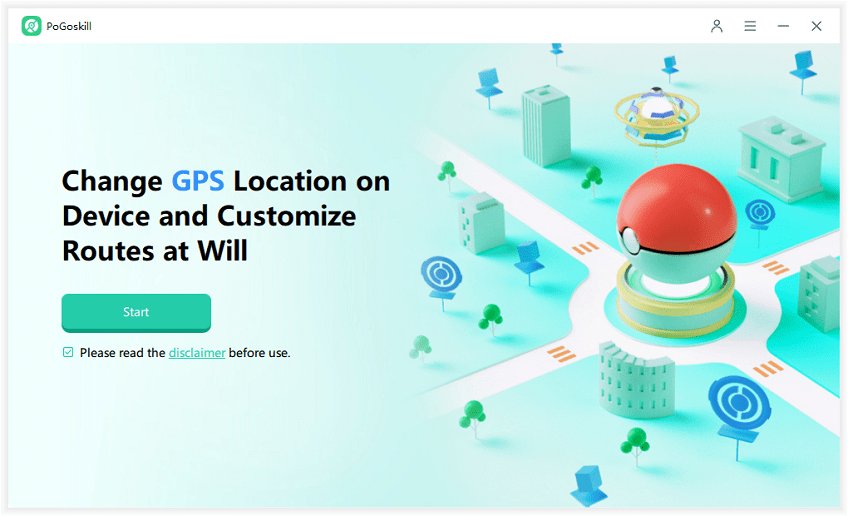
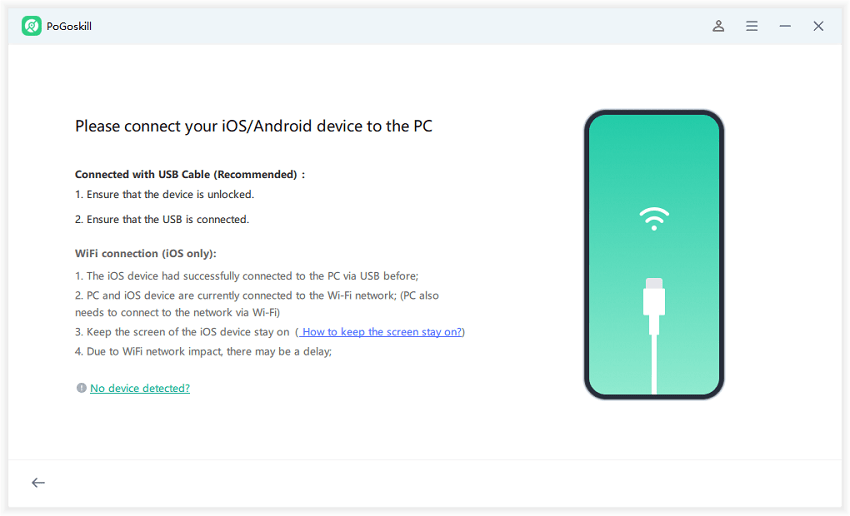
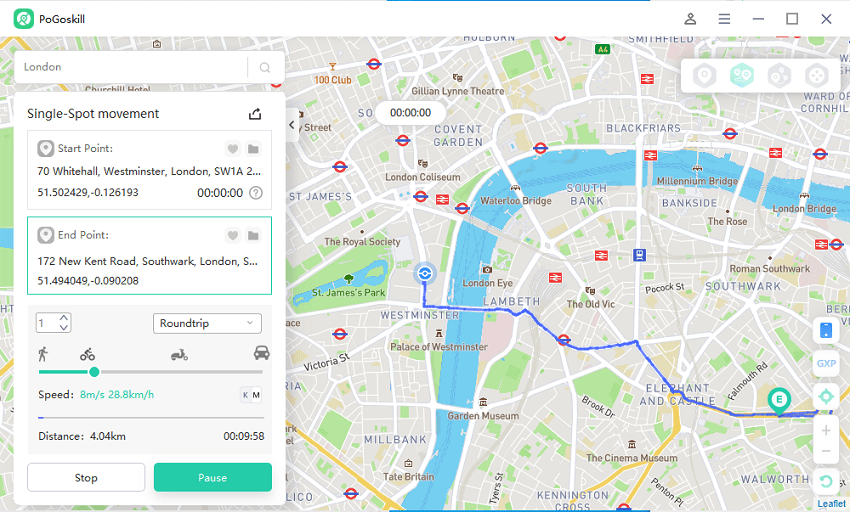
Part 3. Best Way to Play Pokémon Go on PC without BlueStacks
Even though BlueStacks is generally preferred over many Android emulators, it may not always be the best emulator for your PC. Primarily because BlueStacks is extremely resource-intensive. Even its much older version, BlueStacks 5, requires a minimum of 8 GB RAM and SSD for optimal performance.
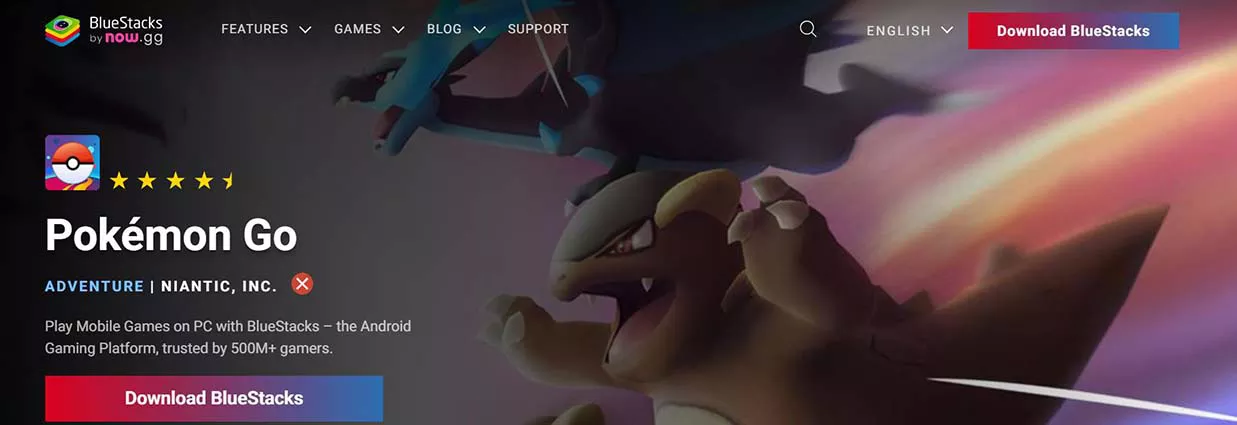
Now, I know that this may not be a possibility for the vast majority of players. Therefore, one cannot help but wonder, is there another best way to play Pokémon Go on PC without BlueStacks? The answer is Yes.
Since the vast majority of Android emulators turn out to be resource-intensive, you can use screen-sharing apps like AirDroid Cast to play Pokémon Go on PC. The good thing about this application is that it is compatible with a wide range of platforms, such as Android, iOS, Windows, and even Mac.
With AirDroid Cast, you can use up to 5 different mobile devices to cast on your PC screen. Additionally, you can connect your devices even if they are not connected to the same network.
The only downside? Many of these features are locked behind a premium paywall. Plus, you can’t play the game without moving.
Part 4. Additional Tips and Tricks for Playing Pokémon Go on PC
In case you are using an emulator to play Pokémon Go on your PC, here are some additional tips and tricks for you.
First of all, make sure to optimize your emulator settings. Adjusting the CPU and graphics settings can significantly improve the game's responsiveness and visual quality. Look for options to enable hardware acceleration or increase RAM allocation within the emulator's settings. If you explore hacks and override certain settings on your PC and emulator, you might also unlock higher FPS rates and better rendering capabilities.
For those looking to improve their gaming comfort, using a compatible controller can be a game-changer. Controllers like the VOYEE Wireless Controller with Receiver not only offer a more ergonomic alternative to keyboard and mouse setups but can also potentially improve your in-game agility and responsiveness!
Conclusion
There is no doubt that using Android emulators like BlueStacks or screen-casting applications like AirDroid Cast remains one of the best ways to play Pokémon Go on PC. However, PoGoskill remains the best choice because, unlike Android emulators and screen-casting applications, it is neither resource-intensive nor requires you to go outside to play the game. You can download and run PoGoSkill smoothly even on older hardware PCs.
 Alter GPS locations for AR games like Pokemon Go on iOS/Android devices
Alter GPS locations for AR games like Pokemon Go on iOS/Android devices
