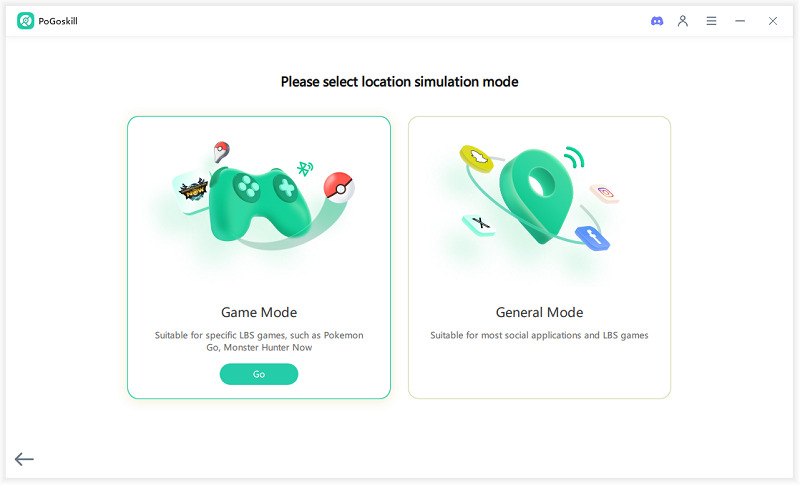Learn How to Use Great Balls with Pokémon Go Plus with This Step-by-Step Guide
If you're wondering how to use Great Balls with Pokemon Go Plus+, you're in the right place. Pokémon Go Plus+ is a popular accessory that allows you to catch Pokémon and spin PokéStops without using your phone. The Plus+ upgrade supports Great Balls and Ultra Balls, making it a versatile tool. In this article, we'll explain how to use Great Balls with Pokémon Go Plus+ and introduce an affordable alternative accessory.

Part 1. Can You Use Great Balls with Pokémon Go Plus+?
The original Pokémon Go Plus released in 2016 was a game changer. It allowed players to catch Pokémon using only standard Poké Balls. However, players felt at a disadvantage when facing tougher Pokémon since they couldn't use Great Balls or Ultra Balls. The new Pokémon Go Plus+ resolves this by supporting the use of Great Balls and Ultra Balls in addition to standard Poké Balls, making it much more versatile.
Another neat feature of the Pokémon Go Plus+ is the auto-throw function. This automatic throw feature allows for quick and easy Pokémon catches by automatically throwing a Poké Ball when a Pokémon is nearby. However, it’s limited to standard Poké Balls, so you’ll need to manually select Great Balls when encountering tougher Pokémon. For more advanced options, such as better ball selection or hands-free catching, some Trainers also consider using a Pokémon auto catch app. Now let’s look at how to use Great Balls with Pokémon Go Plus+.
Part 2. How to Use Great Balls with Pokémon Go Plus+?
Using Pokemon Go Plus Great Balls is fairly simple, but it does require a little setup. While the auto-throw function works only with standard Poké Balls, Pokemon Go Great Balls need to be manually selected each time you wish to use them. Here’s how you can get started:
- Launch Pokémon Go: Open the Pokémon Go app on your phone and tap the Poké Ball icon at the bottom of the screen to load the main menu.
- Go to Settings: Once in the main menu, tap the gear icon to open the settings menu where you can adjust the device’s settings.
- Connect Devices: Navigate to Connected Devices and Services > Accessory Devices in the settings. This is where you’ll pair your Pokémon Go Plus+ with the app.
- Pair Pokémon Go Plus+: Press the main button on your Pokémon Go Plus+ device. The device will appear as an available device in the Pokémon Go app. Tap on the device to connect.
- Final Connection: Once the connection is complete, press the main button and the power button on the Pokémon Go Plus+ to finish setting it up.
Tip: At this point, you can select Great Balls from the available options, ensuring Pokemon Go Plus Great Balls auto catch functionality.
Once everything is connected, your Pokémon Go Plus+ will vibrate and flash when a Pokémon is nearby. Simply press the main button, and it will throw a Great Ball to catch the Pokémon. This is a convenient way to catch Pokémon while on the go, especially when you don't have time to open the app and manually throw a ball.
Part 3. How to Use Pokémon Go Plus Great Balls Auto Catch Feature
The Pokemon Go Plus+ has an auto-throw feature that automatically throws a Poke Ball when it detects a Pokémon nearby. However, this feature only works with standard Poké Balls. If you want to use Great Balls, you need to manually select them from the settings within the app. Once selected, the Pokémon Go Plus+ will use Great Balls instead of standard Poké Balls when you press the button. While the auto-catch feature remains limited to Poké Balls, using Great Balls requires an extra manual step, which adds a layer of strategy when trying to catch more powerful Pokémon.
Part 4. How to Find Pokémon Near Me Without Pokémon Go Plus+
Not everyone can afford a Pokémon Go Plus+, and not all players want to carry around additional accessories. Fortunately, PoGoskill is an affordable alternative that allows you to catch Pokémon without stepping outside. PoGoskill is a computer-based software that enables you to simulate movement and catch Pokémon from the comfort of your home.
PoGoskill key feature:
- Simulate movement with joystick mode, allowing you to control the movement speed.
- Customize your walking patterns using the multi-spot mode to simulate real-life movement.
- Easily locate Pokémon, PokéStops, and Gyms on the map.
- Play Pokémon Go on multiple devices simultaneously, up to 15 devices at once.
 Secure Download
Secure Download
 Secure Download
Secure Download
Steps to Install and Use PoGoskill:
-
Step 1 Download and Install: Download and install PoGoskill on your computer and launch the program.

-
Step 2 Connect Your Phone: Connect your phone to your computer via USB. Follow the prompts to complete the connection setup.

-
Step 3 Map and Location: After connecting, a map will appear. You can then choose any location to teleport to and start catching Pokémon immediately.

PoGo Map: If you're in Taiwan, you can use the PoGo Map feature to instantly locate and capture Pokémon in that region.
Hot FAQs about Pokémon GO Plus+
Q1. Why Won’t Pokémon GO Plus+ Use My Great Balls?
If you don’t have any Great Balls in your inventory, Pokémon Go Plus+ won’t use them. Be sure to restock on Great Balls before attempting to use them with the device.
Q2. Does Pokémon GO Plus+ Allow Ball Selection?
Yes, Pokémon Go Plus+ allows you to choose the type of ball you want to use, including Great Balls, through the app settings.
Q3. Can Pokémon GO Plus+ Automatically Throw Great Balls?
No, the Pokémon Go Plus will automatically throw only standard Poké Balls. You will need to manually select Great Balls from the app when using the device.
Conclusion
Pokémon Go Plus+ is a great upgrade from the standard version, supporting Great Balls and Ultra Balls for catching tougher Pokémon. First-time users often wonder how to use Great Balls with Pokemon Go Plus+. If you prefer not to buy the device, PoGoskill is a great alternative, allowing you to simulate movement and catch Pokémon from home using Pokémon Go Plus Great Balls for faster catches.
The Best Location Changer
- Play Pokemon GO safely with the Original App
- Enjoy Game Mode for PoGo spoofing
- Quickly find Pokémon, Raids, and Routes nearby
- Scan 2000+ PokéStops and Gyms in 1 Second
- Compatible with latest iOS 18 & Android 15
 18.6K
18.6K
Reviews
 36.8K
36.8K
Downloaded Users