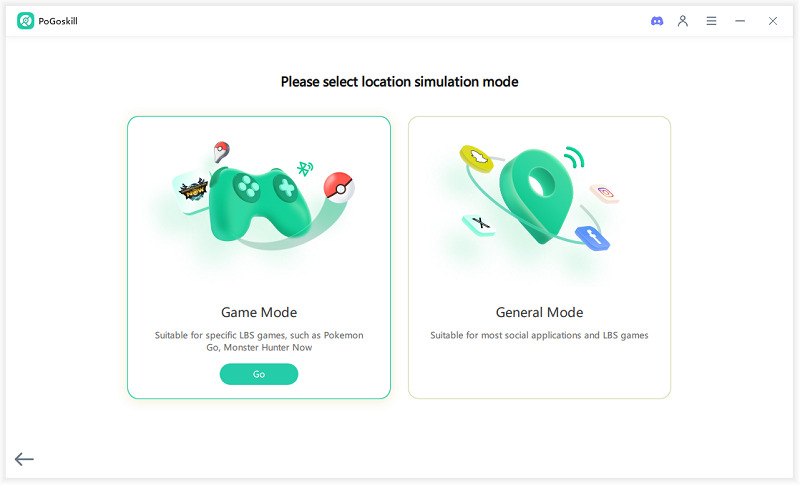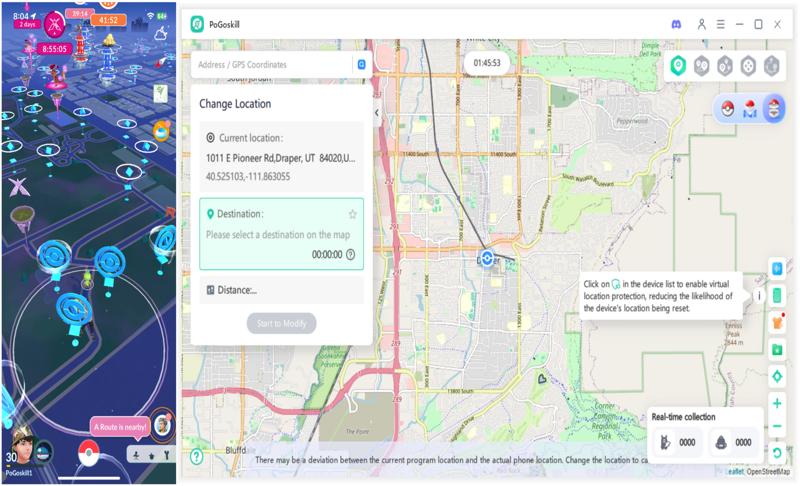Ultimate Fixes for Pokemon GO Not Loading in 2025 (iPhone & Android)
Is Pokémon GO not loading on your iPhone or Android? Many trainers experience this frustrating issue, especially when they are about to catch a rare Pokémon or join a raid. Whether the game freezes at the loading screen or gets stuck while fetching game data, it is important to understand what is causing the issue and how to fix it fast. We will walk you through common causes and practical solutions to get you back in the game in no time.
Part 1: Why is My Pokemon Go not Loading?
There are several reasons why Pokémon GO not loading properly on your device. Let’s look at a few frequent causes that may be preventing the game from launching or functioning correctly:
Corrupt Game Cache or Data
Over time, Pokémon GO's temporary files can become corrupted, particularly on Android devices. This might result in the Pokémon GO avatar not loading, login delays, or endless loading screens.
Unstable Internet Connection
A weak or fluctuating connection may keep assets like Pokémon, avatars, or in-game maps from loading, making it impossible to play smoothly.
Outdated App Version
Running on outdated app versions can trigger loading glitches and compatibility issues.
Server Issues
The issue may not be on your end at all. Global outages or regional server hiccups can prevent the game from loading, even with perfect internet connectivity.
Device-Specific Bugs
Certain phone models or OS versions may struggle to support the latest updates, especially older devices.
Part 2: 6 Proven Fixes for Regular Pokémon GO Trainers
If Pokémon GO is not loading, do not worry. These proven troubleshooting tips can get your game back up and running, whether you are on Android or iPhone. Here is how to fix Pokémon GO not loading:
1. Restart the App and Your Phone
This is the simplest fix but often the most effective. Closing and reopening Pokémon GO reset the app’s short-term memory. Rebooting your phone refreshes the system process and clears temporary bugs.
On iPhone, double-tap the Home button or swipe up and then swipe the app away. On Android, go to Settings > Apps > Pokémon GO > Force Stop. Then, reopen the app.
2. Clear App Cache and Data (Android)
For Android users, the accumulated cache can cause loading problems. For Pokémon GO not loading Android devices, clearing the cache helps remove corrupted files:
- Go to Settings > Apps > Pokémon GO > Storage
- Tap on Clear Cache, and if needed, Clear data
Remember, clearing data will require you to log back into the game.
3. Check for Game Updates
Open the App Store (iPhone) or Google Play Store (Android) and ensure you are running the latest version. Game patches often fix issues like the Pokémon GO friends list not loading or crashes during startup.
4. Test Your Network Connection
Sometimes, Pokémon GO is not loading because your internet is not stable. Switch between Wi-Fi and mobile data to check if one works better. You can also enable Airplane Mode for 10 seconds and disable it to refresh the connection.
5. Check the Pokémon GO Server Status
Use websites like Downdetector to verify if the Pokémon GO map not loading or if other issues are happening for others, too. If there is a widespread outage, all you can do is wait.
6. Reinstall Pokémon GO
Try uninstalling and reinstalling the app. This method helps resolve deep-rooted file corruption, especially if Pokémon GO not loading on iPhone.
7. Restart the Location Settings on Your Device
Sometimes, location service glitches cause the map or avatar not to load. On your iPhone, go to Settings > Privacy > Location Services and, toggle it off and then on again. On Android, go to Settings > Location and follow the same steps. This refreshes the GPS data and helps the game load properly.
Part 3: 5 Proven Fixes for Trainers while Spoofing
Spoofing lets you explore new areas without physically moving, but it can also cause loading issues. If you are spoofing and Pokémon GO isn’t loading, try the following fixes:
1. Fixes Pokémon GO Error 12 while Spoofing
Pokémon GO Error 12 typically means your location data is not syncing. The best way to overcome this is by using PoGoSkill’s Pogo Wizard. It is a trusted tool that allows you to simulate GPS movement without rooting or jailbreaking your phone. PoGo Wizard by PoGOskill helps you:
- Spoof locations securely
- Bypass loading and GPS-related errors
2. Launch Everything in the Correct Order
Always start your spoofing tool first, then connect your device, and then launch Pokémon GO. Doing this out of order can lead to instant app crashes.
3. Sync Your Device Time Zone with the Spoofed Location
Mismatched time zones can trigger loading errors. Adjust your device’s time zone to match the spoofed GPS location for better game performance.
4. Check if your Spoofing Tool Supports your Device
Not all spoofers work across all devices or OS versions. Make sure your tool supports your version of iOS or Android. Using an outdated tool can result in black screens, loading errors, or even account suspension. Luckily, PoGoskill is compatible with both iOS and Android and works well with the latest iOS versions.
5. Enable Airplane Mode while Spoofing
Before launching the spoofing app, switch to Airplane Mode. Launch the spoofer, then disable Airplane Mode and open Pokémon GO. This trick often fixes freezing or loading issues.
6. Disable Location Services and Wi-Fi before Spoofing
Turn off Wi-Fi and native location services before spoofing to reduce interference. This can also help prevent Pokémon GO isn’t loading errors during gameplay.
Bonus Tip: Avoid Loading Errors in Pokémon GO by Using PoGoskill
To prevent these frustrating issues altogether, consider using PoGoskill, a comprehensive Pokémon GO spoofer that makes location simulation smoother than ever. PoGoskill is a professional GPS spoofer that helps you fake your location in Pokémon GO without getting banned. It supports custom walking routes and joystick mode, making it look like you are really walking around.
Here are its key features:
- Real-time GPS simulation
- No root/jailbreak needed
- Customize your walking speed
- Auto-path creation for routes
- Supports iOS and Android
Here is how to use PoGoskill:
 Secure Download
Secure Download
 Secure Download
Secure Download
-
Step 1Click the download button and install PoGoskill on your computer.

-
1.
Step 2Connect your device via USB and choose “Game Mode”.

-
2.
Step 3Pick your desired location on the map and start catching Pokemon.

Conclusion
When Pokémon GO not loading threatens your streak or event participation, it can be beyond frustrating. Luckily, these solutions, from restarting the app to using advanced tools like PoGoskill, can get you back on track quickly. So, try PoGoskill now!
The Best Location Changer
- Play Pokemon GO safely with the Original App
- Enjoy Game Mode for PoGo spoofing
- Quickly find Pokémon, Raids, and Routes nearby
- Scan 2000+ PokéStops and Gyms in 1 Second
- Compatible with latest iOS 18 & Android 15
 18.6K
18.6K
Reviews
 36.8K
36.8K
Downloaded Users