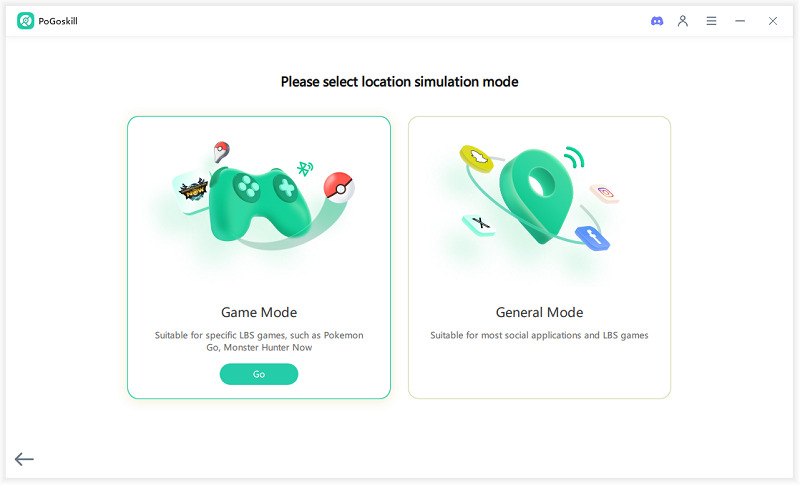Pokémon GO Plus Not Connecting? Here's How to Fix It!
Nothing ruins an exciting Pokémon adventure faster than your Pokemon GO Plus not connecting. One moment, you are ready to catch them all, and the next, your device just won’t sync up. This is very frustrating. Players love the convenience of Pokémon GO Plus, but connection issues can leave you feeling stuck.
Whether it’s a random disconnection or total refusal to pair, we have got you covered. There are easy fixes that can get you back to exploring, spinning PokeStops, and auto-catching like a pro. So, let’s troubleshoot.
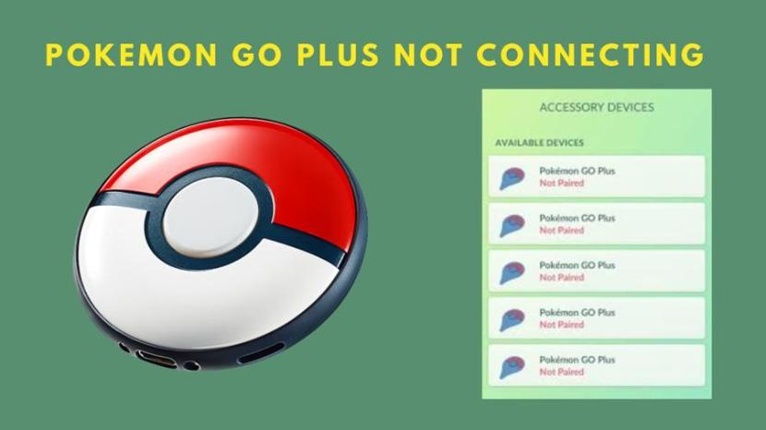
Part 1. How Do I Connect My Pokemon Go Plus?
Before we jump into troubleshooting, let’s make sure you are connecting your Pokemon GO Plus the right way. Sometimes, small mistakes in setup are why you are facing Pokemon GO Plus not connecting in the first place.
Even better, if you really want to turbocharge your Pokemon GO experience, the PoGoskill Location Changer is about to launch a brand new PoGo Plus feature on May 7th, and it is about to change the game for trainers everywhere. If you ever dreamed of automating your adventure while still raking in all those catches and spins, this tool will be a total game-changer.
PoGoskill key feature
- Catch Pokemon, engage in gym battles, and stay connected without staring at your phone.
- Blends the virtual world with real-world interactions.
- Simulate walking routes on the Pokemon GO map.
- Set custom walking speeds to hatch eggs or earn buddy candies faster.
- Automatically catch Pokemon and spin PokeStops.
 Secure Download
Secure Download
 Secure Download
Secure Download
-
Step 1 Download the PoGoskill on your computer.

-
Step 2 Connect your device to PoGoSkill via USB to enable virtual positioning.

-
Step 3 Modify your location in PoGoSkill, choose your desired destination, and enable a cool-down timer to prevent soft bans.

Step 4: After the cool down, connect your Pokémon Go Plus via Bluetooth to start automatically catching Pokémon without looking at your phone.
Part 2. Why Is My Pokemon Go Plus Not Connecting?
There are several reasons why your device might refuse to connect, from basic Bluetooth hiccups to deeper system compatibility issues. Let’s break down the six most common causes and the fixes to get your Pokemon GO Plus back in action.
Bluetooth Issues
Your phone’s Bluetooth connection might be buggy, turned off, or experiencing interference, leading to Pokemon GO Plus not connecting troubleshooting problems.
Solution:
- Toggle Bluetooth off and then back on in your phone’s settings.
- Restart your phone. It refreshes the Bluetooth stack.
- Go to your phone’s Bluetooth settings, “Forget” the Pokemon GO Plus device, and then pair it fresh.
Bluetooth is the lifeline between your device and the app. Refreshing the connection often fixes the issue instantly.
Low or Dead Battery
If your Pokemon GO Plus device is not lighting up when you press the button, chances are the battery is dead.
Solution:
- If your Pokemon GO Plus can’t connect, a fresh battery might bring it back to life instantly. Replace the battery with a fresh CR2032 coin cell. It is super cheap and easy to find.
- Make sure the battery is installed correctly, with the positive side facing up.
- Test the device by pressing the button. It should flash blue when ready.
App Permission Not Set Properly
One common reason for Pokemon GO Plus won’t connect issues is incorrect app permissions. If Pokemon GO does not have access to Bluetooth, location services, or permission to run in the background, it cannot maintain a stable connection with your device.
Solution:
- Go to settings > Apps > Pokemon GO.
- Make sure Bluetooth access is allowed.
- Allow location access “all the time”, not just while using the app.
Enable background activity to keep the app running even when minimized. Without proper permissions, your Pokemon GO Plus won’t connect, no matter how many times you press that little button.
Phone or OS Compatibility
One common reason Pokémon Go Plus is not showing on available devices is an outdated phone operating system or an old Pokemon GO app version. If your system is not current, Bluetooth accessories like Pokémon GO Plus may struggle to connect properly.
Solution:
- Update your phone’s OS to the latest available version.
- Update Pokemon GO from your device’s app store.
- After updating, reboot your device before attempting to reconnect.
Game and system updates often patch hidden bugs that interfere with connectivity, so keeping both your phone and the app up to date is crucial for a smooth gaming experience.
Previously Paired Device Conflicts
If your Pokemon GO Plus was previously paired with another phone or tablet and was not unpaired properly, it might refuse to connect to your new device.
Solution:
- Unpair the Pokemon GO Plus from any previous devices.
- Turn off Bluetooth on nearby devices that were previously paired.
- Reset your Pokemon Go Plus if needed by holding the main button.
A lot of trainers get caught here if they upgrade their phones recently and forget to disconnect first.
Background App Restrictions
Modern smartphones aggressively manage apps to save battery life, which can cause Pokemon GO to lose connection with your device when running in the background.
Solution:
- Open battery settings on your phone.
- Find Pokemon GO in the app list.
- Disable any Battery Saver or App Optimization options.
- Allow unrestricted background activity.
Without this setup, even if you manage to connect, your session may be cut short unexpectedly. Don’t let auto-settings sabotage your adventure.
Part 3. Hot FAQs About Pokemon GO Plus
Why does my Pokemon Go Plus keep flashing red?
- The battery is low, so it's time to swap it with a new CR2032 battery as soon as possible.
- Connection dropped suddenly.
- Pokemon breaking out of a Poke Ball.
Why won’t my Pokemon GO Plus stay connected?
- Check for Bluetooth interference.
- Make sure the battery saver is not killing Pokemon GO in the background.
- Check if your phone kills the app running in the background.
- The battery in the device is low.
How long does Pokemon GO Plus stay connected?
Ideally, Pokemon GO Plus should stay connected as long as you are actively using it until the phone’s Bluetooth is interrupted. However, heavy background restrictions, low batteries, or strong Bluetooth interference can be cut automatically.
Conclusion
There is nothing worse than gearing up for a Pokemon-filled adventure only to be blocked by your Pokemon GO Plus not connecting. But with these simple fixes, you will be back out there catching them all like a pro in no time.
If you want to level up your game totally, do not miss PoGoskill’s PoGo Plus feature coming May 7th.
The Best Location Changer
- Play Pokemon GO safely with the Original App
- Enjoy Game Mode for PoGo spoofing
- Quickly find Pokémon, Raids, and Routes nearby
- Scan 2000+ PokéStops and Gyms in 1 Second
- Compatible with latest iOS 18 & Android 15
 18.6K
18.6K
Reviews
 36.8K
36.8K
Downloaded Users