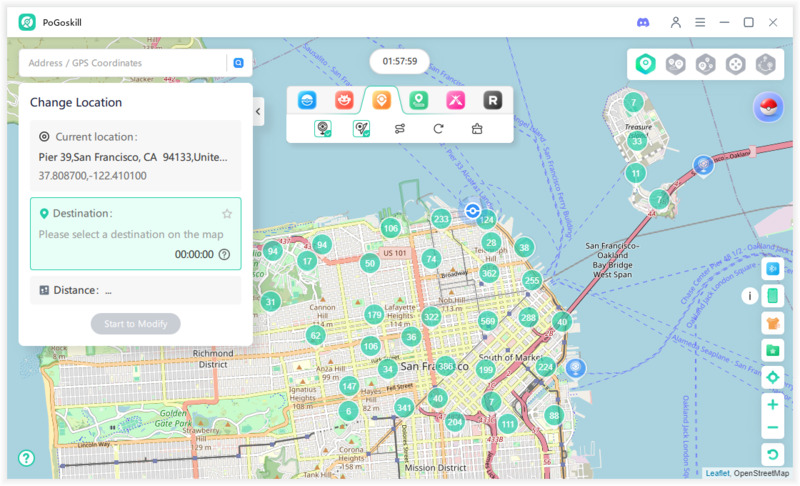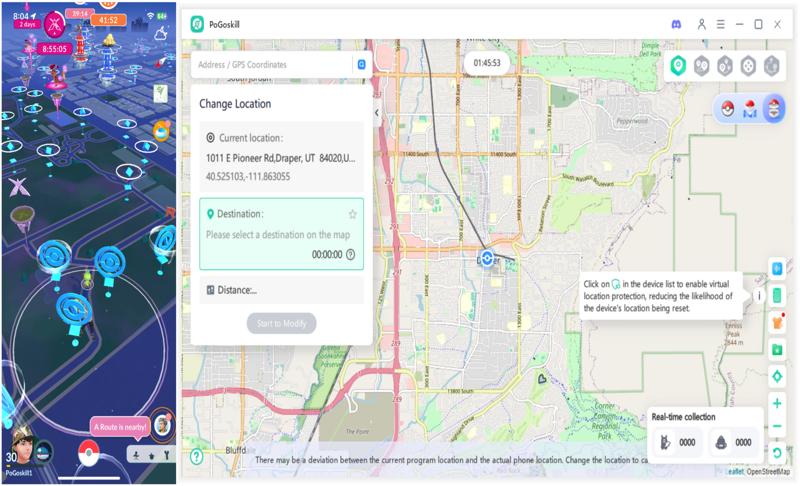Fix Pokémon GO Can't Spin PokéStops with This Latest Guide for 2025
Experiencing the error where
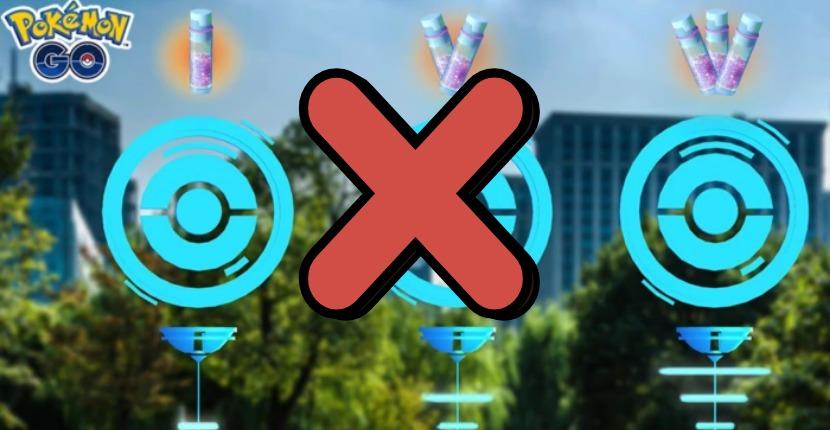
Part 1: How to Automatically (or Manually) Spin PokeStops
Spinning PokeStops is necessary for collecting items, XP, and progressing in Pokémon Go. Whether you prefer doing it manually or using automation tools, here is how to spin PokeStops effectively and efficiently in both ways.
1. How to Spin PokeStops Manually
Manually spinning PokeStops is the traditional method every trainer starts with. Here is a step-by-step guide to ensure you are doing it right.
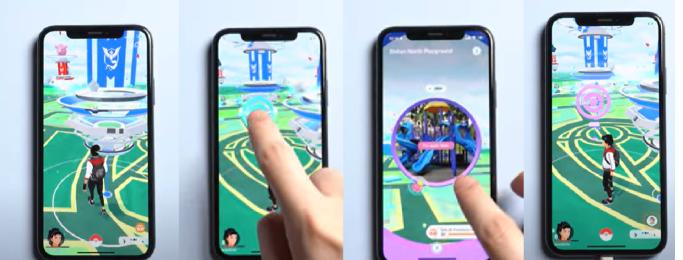
- Open Pokémon Go and ensure your GPS or internet connection is active.
- Walk or get within range of a PokeStop. Once you are in range, the blue cube turns into a photo disc.
- Tap the PokeStop icon that appears on your screen.
- Swipe your finger across the disk in a circular motion to spin it.
- Items will drop into your inventory; collect them by tapping them or letting them autocollect.
After collecting items from a PokeStop, it enters a brief cooldown phase and turns purple to show it is temporarily inactive. Once the cooldown ends, it turns blue again, signaling it is ready to be spun for more items.
2. How to Auto Spin PokeStops
If you are tired of spinning every stop manually, PoGoskill has your back with its latest 2025 update. PoGoskill Auto Catcher now includes a much-improved auto spin feature, designed to save you time and level up faster.
Automating the spinning process in Pokémon Go can greatly improve your gameplay by allowing you to collect items without constantly interacting with your device. This hands-free convenience is perfect for multitasking or playing in busy environments.
With PoGoskill’s autocatch feature, players can more effectively gather essential resources like Pokeballs and portions. PoGoskill offers several user-friendly features that make it an excellent choice for spinning PokeStops effortlessly:
- Instantly teleport to any PokeStop with just one click
- Simple and hassle-free setup
- Fully support both iOS and Android platforms.
Follow these quick steps to set up PoGoskill and start spinning PokeStops automatically with ease.
 Secure Download
Secure Download
 Secure Download
Secure Download
-
Step 1Start by downloading PoGoskill and installing it on your PC. Once installed, launch the program to get started.

-
Step 2Choose the desired PokeStop location, like landmarks, public buildings, or popular gathering spots.

-
Step 3After confirming the selected spot, click on “Start to Modify”. Your in-game character will instantly move to the chosen PokeStop, activating the PokeStop auto spinner feature smoothly.

Part 2: Why Pokémon Go Can't Spin PokeStops?
Many trainers encounter this frustrating issue, especially when playing for long periods or using external tools. Let's see the most common causes:
Spin Limit Exceeded
Many players are unaware that there is a daily limit on how often PokeStops can be spun. So, how often can you spin a PokeStop? The current cap sits at around 1500 spins per day. If you reach this limit, you will not be able to spin more PokeStops until the next day, even if everything else in the game is working fine.
Cooldown Timer
Pokémon Go uses a cooldown system to prevent rapid or unrealistic gameplay, mainly if you are spoofing or changing locations quickly. If you spin a PokeStop and then try another too soon, especially from a different area, the game can prevent it from registering.
Soft ban or Account Restrictions
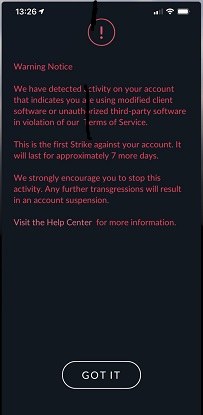
Engaging in activities like teleporting, spoofing, or excessive automation can result in a temporary soft ban. During this period, actions like spinning PokeStops or catching Pokémon may not work. If you think your account has been flagged, avoid spoofing and allow some time for restrictions to lift.
Game Bugs or Device Glitches
Sometimes, the issue is purely technical. Glitches in the game, outdated software, or hardware compatibility problems can be the cause.
Part 3: 7 Ways to Fix Pokémon Go Can't Spin PokeStops
Let's review practical solutions to fix the issue and get you back to collecting items and leveling up.
1. Check the 1500 Daily Spin Limit
This is the most overlooked reason why Pokémon Go can’t spin PokeStops. Check your spin frequency using tracking tools. If you have reached the cap, you will have to wait 24 hours for the limit to reset.
2. Wait for the Cooldown to Expire
If you have spoofed or changed locations quickly, Niantic applies a cooldown. Wait for 5 to 15 minutes and then spin again.
3. Check for Account Restrictions
If Niantic suspects that you are spoofing or using third-party tools that they have not approved, your account might be flagged. Check your email or Niantic’s website for updates or violations.
4. Get Closer to the PokeStop
Sometimes, you are just a few feet away and out of the interaction radius. PokeStops require you to be within roughly 80 meters. Move slightly closer and try again.
5. Fix Internet Connection Issues
Switch between WiFi and mobile data to ensure a stable connection. Pokémon Go struggles to sync actions when your connection is weak or fluctuating.
6. Toggle GPS Off and On
Turn off your device’s GPS for 10 seconds, then turn it back on. This often refreshes your location and can resolve an inaccurate position that prevents PokeStop interaction.
7. Restart the Game or Clear the App Cache
Sometimes, the problem is with the app, not your actions. Restart Pokémon Go and clear the cache via your phone’s app settings if needed.
FAQs about Pokemon GO Can't Spin Pokestops
1.How to spin PokeStops without moving?
Using advanced tools like PoGoskill, you can auto-spin PokeStops as you virtually move around. However, be mindful of Niantic’s spoofing rules.
2.How long is a soft ban in Pokémon Go?
Depending on the severity, soft bans usually last 30 minutes to 12 hours. During this time, spinning PokeStops and catching Pokémon may not work.
3.Why can’t I spin PokeStops while spoofing?
Niantic has anti-spoofing systems that detect unnatural movement. If you jump long distances quickly, the system can issue a temporary restriction, leading to the dreaded Pokémon Go can’t spin PokeStops scenario.
Conclusion
If Pokémon Go can’t spin PokeStops, don’t worry; it is usually a temporary issue. You can quickly identify and apply the right fix by understanding the reasons behind the error. And if you are looking to improve your spinning experience, consider using PoGoskill, a reliable and updated tool that automates PokeStops spins safely and efficiently. Try PoGoskill now!
The Best Location Changer
- Play Pokemon GO safely with the Original App
- Enjoy Game Mode for PoGo spoofing
- Quickly find Pokémon, Raids, and Routes nearby
- Scan 2000+ PokéStops and Gyms in 1 Second
- Compatible with latest iOS 18 & Android 15
 18.6K
18.6K
Reviews
 36.8K
36.8K
Downloaded Users