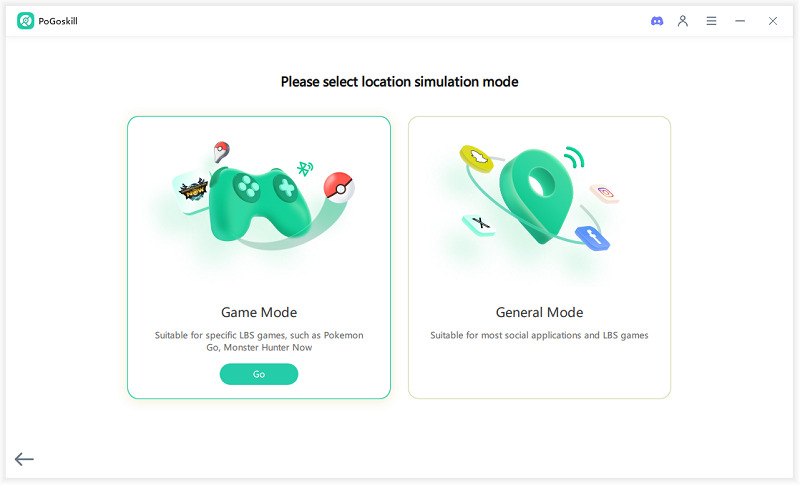Pokemon GO Spoofing PC: The Ultimate Guide to Catching Pokemon from Home
Pokemon GO Spoofing PC is a great way to enjoy the game without needing to leave your house. By using a PC, you can simulate your GPS location and explore Pokémon GO from the comfort of your home. If you prefer to run the game directly on your computer, BlueStacks allows you to install Pokémon GO and play as if you were on a mobile device. This guide will help you understand how to spoof your location and catch Pokémon easily on PC, all while ensuring you avoid any issues with detection.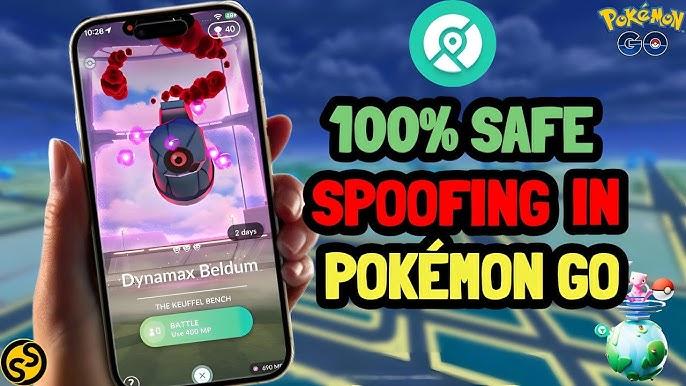
Part 1: Is Pokémon GO Spoofing on PC Possible?
Yes, Pokémon GO Spoofing on PC is entirely possible. With the right tools, such as BlueStacks, you can play Pokémon GO directly on your computer. BlueStacks is an Android emulator that lets you run the game on your PC, providing a full mobile experience from your desktop. By simulating the mobile environment, it allows you to explore Pokémon GO on your PC without needing a physical device.
Moreover, if you want to play from home, a dedicated GPS spoofer can simulate your location, allowing you to catch Pokémon from anywhere in the world without needing to travel. Whether you’re in the comfort of your home or working from your office, Pokémon GO spoofing on PC provides the convenience of playing and catching rare Pokémon without leaving your space.
Part 2: Best Way for Pokémon GO Spoofing on PC
One of the best tools for Pokémon GO spoofing on PC is PoGoskill, a powerful Pokémon GO PC Spoofer. With PoGoskill, you can easily simulate your location and move around the world. The software is especially great for players who want to catch rare Pokémon without physically being there.
PoGoskill Key Features for Pokémon GO Spoofing on PC:
- All-in-One Location Spoofing: No extra tools or add-ons needed — simulate your GPS directly on PC.
- Global Access from Home: Explore and catch Pokémon anywhere in the world without leaving your desk.
- Auto-Catch & Auto-Walk: Automatically catch Pokémon and simulate walking, even while you're AFK.
- Auto-Hatch Eggs: Hatch eggs while you’re spoofing your location.
- Real-Time Movement Control: Adjust your in-game movement speed and direction with one click.
Here are the three simple steps to get started with PoGoskill:
 Secure Download
Secure Download
 Secure Download
Secure Download
-
Step 1 Download and install PoGoskill on your Windows or Mac computer, then click "Start".

-
Step 2 Connect your iPhone or Android device to your computer via USB.

-
Step 3 Select a location on the map to spoof. Click “Start to Modify” — you can now explore and play Pokémon GO from that location.

Part 3: Pokémon GO Spoofing on PC with BlueStacks
If you prefer to use BlueStacks for spoof Pokémon GO on PC, it’s a great choice. BlueStacks is an Android emulator that allows you to run Android apps, including Pokémon GO, directly on your PC. However, BlueStacks alone does not have the ability to spoof your GPS location. To make it work for spoofing Pokémon GO, you’ll need to use a separate GPS spoofer for PC.
Many players use PGSharp or other GPS spoofers for Pokémon GO to combine with BlueStacks. This additional tool allows you to simulate a location and move around the map in Pokémon GO, just like you would on a real mobile device. Here’s how it works:
- Install BlueStacks: Download and install BlueStacks on your PC.
- Install a GPS Spoofer for Pokémon GO: Once BlueStacks is installed, you need a GPS spoofer like PGSharp to simulate your location. This will allow you to change your virtual location within the game.
- Configure Your Location: After setting up the GPS spoofer, you can set your location anywhere in the world and begin playing Pokémon GO from that spot.
- Feature
- PoGoskill
- BlueStacks + GPS Spoofer
- Ease of Use
- Simple, all-in-one solution
- Requires installation of multiple tools
- Location Simulation
- Smooth, real-time location changes
- Works with external spoofers
- Auto Features
- Auto-Catch, Auto-Walk, Auto-Hatch Eggs
- Requires manual setup for automation
- Detection Risk
- Low, if used properly
- Moderate, depends on the spoofer used
- Global Access
- Simulate any location globally
- Requires manual GPS spoofing tool
While PoGoskill is an all-in-one solution with integrated features like Auto-Catch and Auto-Walk, BlueStacks offers a more customizable approach, but requires additional tools for location spoofing.
Part 4: How to Avoid Detection When Spoofing Pokémon GO on PC
Once you’ve set up Pokémon GO spoofing on PC, it’s essential to avoid detection to prevent being banned. Here are some tips to ensure your account stays safe:
- Cooldown Time: Pokémon GO has built-in cooldown periods between location changes. Avoid jumping from one location to another too quickly, as this may trigger detection systems and lead to a ban.
- Gradual Movement: Instead of teleporting to distant locations instantly, try moving gradually across the map. This mimics normal player behavior and minimizes the chances of being flagged.
- Limit Automated Features: Be cautious about overusing features like Auto-Catch and Auto-Walk. Using too many automated features in a short period may raise red flags, especially if your movements seem unnatural.
- Use VPN: A VPN helps mask your real IP address and makes it harder for Niantic to track your actual location. It adds an extra layer of security and reduces the risk of detection.
By following these tips, you can safely use a Pokémon GO spoofer on PC without worrying about detection.
Conclusion
In conclusion, Pokemon GO Spoofing PC provides a great way to enjoy the game without leaving your home. Pokemon Go spoofer like PoGoskill allow you to spoof your location and catch rare Pokémon from any location globally. As long as you follow best practices for avoiding detection, you can enjoy a seamless gaming experience on your PC with PoGoskill and other spoofing tools.
The Best Location Changer
- Play Pokemon GO safely with the Original App
- Enjoy Game Mode for PoGo spoofing
- Quickly find Pokémon, Raids, and Routes nearby
- Scan 2000+ PokéStops and Gyms in 1 Second
- Compatible with latest iOS 18 & Android 15
 18.6K
18.6K
Reviews
 36.8K
36.8K
Downloaded Users